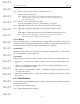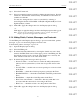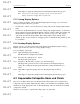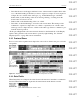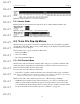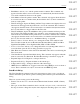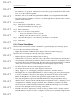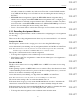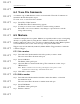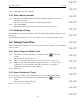User's Manual
Table Of Contents
- Conformance Statements
- References
- Table Of Contents
- Chapter 1: Merlin Mobile Overview
- Chapter 2: Getting Started
- Chapter 3: Merlin Mobile User Interface
- Chapter 4: Gathering Device Information
- Chapter 5: Recording Bluetooth Traffic
- 5.1 Assisted Recording with Recording Wizard
- 5.2 Manual Recording with Recording Options
- 5.3 Recording Status
- 5.4 Uploading Piconet Data
- 5.5 Recording Options Dialog
- 5.6 Saving Recording Options
- 5.7 Loading Recording Options
- 5.8 Bluetooth Encryption
- Chapter 6: CATC Trace Files
- Chapter 7: Decoding Trace Data
- Chapter 8: Reports
- Chapter 9: Contact and Warranty Information
52
CATC MERLIN MOBILE 1.00 CHAPTER 6
User’s Manual CATC Trace Files
DRAFT
DRAFT
DRAFT
DRAFT
DRAFT
DRAFT
DRAFT
DRAFT
DRAFT
DRAFT
DRAFT
DRAFT
DRAFT
DRAFT
DRAFT
Step 2 Select the Formats tab.
Step 3 Select new number formats for fields by clicking the radio buttons. Possible
formats are: hexadecimal, decimal, binary, and ASCII. Not all formats are
available for all fields.
You may also change the byte order for some fields by selecting or
deselecting the checkbox in the MSB -> LSB (Most Significant Byte to Least
Significant Byte) column.
Step 4 Click OK to apply the changes and close the Display Options dialog
-or-
Click Apply to apply the changes and leave the Display Options dialog open.
Note: You may also save the changes as a Display Options (.opt) file. You can load
Display Options files and apply them to any Trace file.
6.1.4 Hiding Fields, Packets, Messages, and Protocols
Use the Hiding tab in the Display Options dialog to prevent certain fields, packets,
messages, or protocols from being displayed in Trace view.
To hide fields, packets, messages or protocols:
Step 1 Open the Display Options dialog.
Step 2 Select the Hiding tab.
Step 3 If desired, hide individual fields by selecting the checkboxes next to their
names in the Hide Fields section in the upper portion of the Hiding tab. The
Set All button can be used to select all of the checkboxes; conversely, the
Clear All button will remove all of the check marks.
Step 4 If desired, hide packets, messages and/or protocols.
• Devices To Hide — use this section to define the AM_Addr (member
address) and role (master/slave) to hide data for specific devices in the
Trace.
• Levels To Hide — use this section to select specific protocol levels to hide
in the Trace.
• Hide HOPs — check this to hide hop frequency packets in the Trace.
• Hide POLL/NULLs — check this to hide POLL and NULL packets in the
Trace.
• Hide ID Pkts — check this to hide ID packets in the Trace.
• Hide Unassociated Traffic — check this to hide any traffic that is not
associated with the current level of decoding in the Trace.
• Hide Voice — check this to hide voice data packets in the Trace.
Step 5 Click OK to apply the changes and close the Display Options dialog
-or-