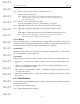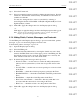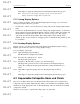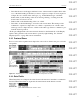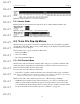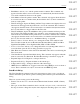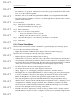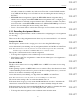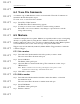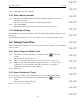User's Manual
Table Of Contents
- Conformance Statements
- References
- Table Of Contents
- Chapter 1: Merlin Mobile Overview
- Chapter 2: Getting Started
- Chapter 3: Merlin Mobile User Interface
- Chapter 4: Gathering Device Information
- Chapter 5: Recording Bluetooth Traffic
- 5.1 Assisted Recording with Recording Wizard
- 5.2 Manual Recording with Recording Options
- 5.3 Recording Status
- 5.4 Uploading Piconet Data
- 5.5 Recording Options Dialog
- 5.6 Saving Recording Options
- 5.7 Loading Recording Options
- 5.8 Bluetooth Encryption
- Chapter 6: CATC Trace Files
- Chapter 7: Decoding Trace Data
- Chapter 8: Reports
- Chapter 9: Contact and Warranty Information
51
CATC MERLIN MOBILE 1.00 CHAPTER 6
User’s Manual CATC Trace Files
DRAFT
DRAFT
DRAFT
DRAFT
DRAFT
DRAFT
DRAFT
DRAFT
DRAFT
DRAFT
DRAFT
DRAFT
DRAFT
DRAFT
DRAFT
Step 3 Select a field on the Colors tab by left-clicking on it.
The Colors dialog will open.
Note: Define pre- and post-trigger colors using the fields labeled Packet #. The one
with a minus sign to its left is the pre-trigger field, and the one with a plus sign
is the post-trigger field.
Step 4 Choose a new color in the Colors dialog.
For more information, please see “Colors Dialog” on page 51.
Step 5 Click OK to use the color you've chosen and close the Colors dialog.
Step 6 Click OK to apply the changes and close the Display Options dialog
-or-
Click Apply to apply the changes and leave the Display Options dialog open.
Note: You may also save the changes as a Display Options (.opt) file. You can load
Display Options files and apply them to any Trace file.
Colors Dialog
The Colors dialog allows you to customize color settings. The Colors dialog can be accessed
via the Colors tab of the Display Options dialog (described on page 50), as well as the Color
command on the Trace file cell context menu (described on page 55).
Standard Tab
The Standard tab of the Colors dialog contains a palette of predefined colors. Left-click on
a color in the palette to choose that color.
Custom Tab
The Custom tab of the Colors dialog contains various controls for creating custom colors.
• Colors box — use the mouse pointer to select a color from the spectrum in the Colors
box.
• Slider — use the slider to the right of the color box to adjust the current color's red,
green, blue, and luminance values.
• Hue, Saturation, and Luminance values — adjust these values by typing in new values
or by using the controls.
• Red, Green and Blue values — adjust these values by typing in new values or by using
the controls.
6.1.3 Field Formats
Use the Formats tab in the Display Options dialog to customize the presentation of numeric
values in a Trace file.
To change a field's number format:
Step 1 Open the Display Options dialog.