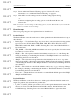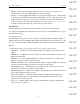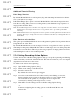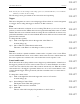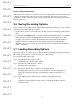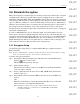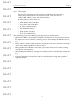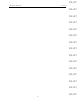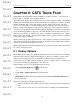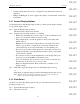User's Manual
Table Of Contents
- Conformance Statements
- References
- Table Of Contents
- Chapter 1: Merlin Mobile Overview
- Chapter 2: Getting Started
- Chapter 3: Merlin Mobile User Interface
- Chapter 4: Gathering Device Information
- Chapter 5: Recording Bluetooth Traffic
- 5.1 Assisted Recording with Recording Wizard
- 5.2 Manual Recording with Recording Options
- 5.3 Recording Status
- 5.4 Uploading Piconet Data
- 5.5 Recording Options Dialog
- 5.6 Saving Recording Options
- 5.7 Loading Recording Options
- 5.8 Bluetooth Encryption
- Chapter 6: CATC Trace Files
- Chapter 7: Decoding Trace Data
- Chapter 8: Reports
- Chapter 9: Contact and Warranty Information
50
CATC MERLIN MOBILE 1.00 CHAPTER 6
User’s Manual CATC Trace Files
DRAFT
DRAFT
DRAFT
DRAFT
DRAFT
DRAFT
DRAFT
DRAFT
DRAFT
DRAFT
DRAFT
DRAFT
DRAFT
DRAFT
DRAFT
• Formats: the Formats tab is used to configure the way that numeric values are
displayed.
• Hiding: the Hiding tab is used to suppress the display of certain fields, packets and
transactions.
6.1.1 General Display Options
Use the General tab of the Display Options dialog to define generic display settings.
To set general display options:
Step 1 Open the Display Options dialog.
The General tab is displayed by default.
Step 2 Configure the following elements to your liking:
• Enable Tips: Check this if you want tooltips to be shown when the mouse
passes over any header cell that contains a tooltip.
• Wrap: Check this if you want the packets to wrap to the width of the
display window.
• Right click cell context menu: Check this if you want the cell context
menus to pop up when you right-click on a cell. By default, the cell
context menus are accessed by left-clicking on a field heading cell.
• Protocol Levels To Show: Check the protocol levels that you want to be
displayed in the Trace. Note that packets are always shown, so the packet
option cannot be disabled.
• Zoom Level: Use this to set the magnification of the display. The zoom
level can be set from 10-200%, in increments of ten.
• Fonts: Use the Fields drop-down list to choose a font for field text. Use
the Data drop-down list to choose a font for data.
• Display Configuration Name: Enter a name here to identify a set of
display settings.
Step 3 Click OK to apply the changes and close the Display Options dialog
-or-
Click Apply to apply the changes and leave the Display Options dialog open.
Note: You may also save the changes as a Display Options (.opt) file. You can load
Display Options files and apply them to any Trace file.
6.1.2 Field Colors
Use the Colors tab in the Display Options dialog to customize the field cell colors.
To change a field's color:
Step 1 Open the Display Options dialog.
Step 2 Select the Colors tab.