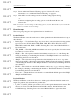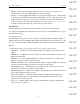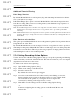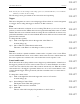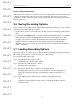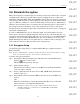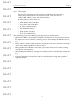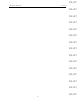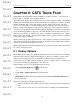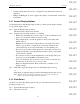User's Manual
Table Of Contents
- Conformance Statements
- References
- Table Of Contents
- Chapter 1: Merlin Mobile Overview
- Chapter 2: Getting Started
- Chapter 3: Merlin Mobile User Interface
- Chapter 4: Gathering Device Information
- Chapter 5: Recording Bluetooth Traffic
- 5.1 Assisted Recording with Recording Wizard
- 5.2 Manual Recording with Recording Options
- 5.3 Recording Status
- 5.4 Uploading Piconet Data
- 5.5 Recording Options Dialog
- 5.6 Saving Recording Options
- 5.7 Loading Recording Options
- 5.8 Bluetooth Encryption
- Chapter 6: CATC Trace Files
- Chapter 7: Decoding Trace Data
- Chapter 8: Reports
- Chapter 9: Contact and Warranty Information
49
CATC MERLIN MOBILE 1.00 CHAPTER 6
User’s Manual CATC Trace Files
DRAFT
DRAFT
DRAFT
DRAFT
DRAFT
DRAFT
DRAFT
DRAFT
DRAFT
DRAFT
DRAFT
DRAFT
DRAFT
DRAFT
DRAFT
CHAPTER 6: CATC TRACE FILES
Merlin Mobile displays Bluetooth piconet traffic recording (.blt) files — also known as
Trace™ files — in CATC Trace graphical format.
The CATC Trace display makes extensive use of color and graphics to fully document the
captured data. Individual packets (subactions) are shown on separate rows, with every field
labeled, numbered, and color-coded. Packet rows also display time stamps, idle times,
device roles (master/slave), transmitting frequencies, and the presence of protocol errors.
Built-in or customized higher-level protocol decoding can be easily applied to a Trace to
reveal protocol-specific information. Like packets, individual protocol data is separated into
rows, and labeled, numbered, and color-coded. The Display Options dialog allows you to
control the presentation of virtually every aspect of the data, including the colors, number
formats, fonts, and visibility of specific fields. Many of these options can also be configured
via the Trace file pop-up menus.
The Trace file pop-up menus provide access to many display commands, as well as special
dialogs that contain more detailed information about field contents. Additional information
can also be gleaned from the display’s tooltips.
Finally, Merlin Mobile's search capabilities help you to pinpoint exactly what you're looking
for, even in a large Trace file.
6.1 Display Options
The Display Options dialog box in Merlin Mobile allows you to customize the way that the
elements in Trace files are displayed. The display of almost everything in a Trace can be
defined, from the fonts and colors to the number formats and types of packets and
transactions to show. These settings can then be saved to a display options (.opt) file. You
can load saved settings and apply them to any Trace file.
There are three ways to access the Display Options dialog:
• Click the Display Options icon on the toolbar.
-or-
• Select Setup > Display Options from the menu bar.
-or-
• Right-click anywhere in the Trace display window and select Display Options from
the pop-up menu.
There are four tabs in the Display Options dialog:
• General: the General tab contains options for the zoom level, tooltips, wrapping, and
fonts.
• Colors: the Colors tab is used to customize the color settings for individual fields.