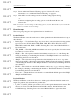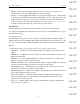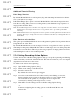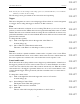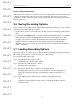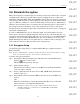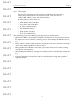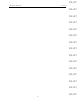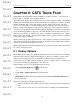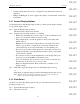User's Manual
Table Of Contents
- Conformance Statements
- References
- Table Of Contents
- Chapter 1: Merlin Mobile Overview
- Chapter 2: Getting Started
- Chapter 3: Merlin Mobile User Interface
- Chapter 4: Gathering Device Information
- Chapter 5: Recording Bluetooth Traffic
- 5.1 Assisted Recording with Recording Wizard
- 5.2 Manual Recording with Recording Options
- 5.3 Recording Status
- 5.4 Uploading Piconet Data
- 5.5 Recording Options Dialog
- 5.6 Saving Recording Options
- 5.7 Loading Recording Options
- 5.8 Bluetooth Encryption
- Chapter 6: CATC Trace Files
- Chapter 7: Decoding Trace Data
- Chapter 8: Reports
- Chapter 9: Contact and Warranty Information
47
CATC MERLIN MOBILE 1.00 CHAPTER 5
User’s Manual Recording Bluetooth Traffic
DRAFT
DRAFT
DRAFT
DRAFT
DRAFT
DRAFT
DRAFT
DRAFT
DRAFT
DRAFT
DRAFT
DRAFT
DRAFT
DRAFT
DRAFT
Step 5 Click Apply.
The encryption parameters will be added to the Encryption Setup dialog
display area. The parameters are displayed in this order: slave device
address, PIN, link key status, and current link key.
Possible link key status values are:
• Mstr (Master unit’s Link Key)
• Slve (Slave unit’s Link Key)
• Comb (Combination Key)
• Init (Initialization Key)
• Temp (Temporary Key)
• User (User-defined Key)
The remaining options in the Encryption Setup dialog are described here:
• Edit Device: PIN Code and Current Link Key information for devices that are listed in
the display area can be edited by selecting a device, then clicking the Edit Device but-
ton.
• Remove Device: Devices that are listed in the display area can be deleted by selecting a
device, then clicking the Remove Device button.
• Encrypted Broadcast Packets: Select this option if the master device will be sending
encrypted broadcast packets.
• OK: Clicking the OK button will apply any changes and close the Encryption Setup dia-
log.
• Cancel: Clicking the Cancel button will close the Encryption Setup dialog without
applying changes.