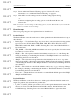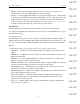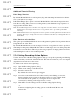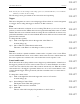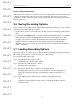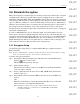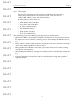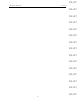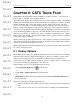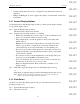User's Manual
Table Of Contents
- Conformance Statements
- References
- Table Of Contents
- Chapter 1: Merlin Mobile Overview
- Chapter 2: Getting Started
- Chapter 3: Merlin Mobile User Interface
- Chapter 4: Gathering Device Information
- Chapter 5: Recording Bluetooth Traffic
- 5.1 Assisted Recording with Recording Wizard
- 5.2 Manual Recording with Recording Options
- 5.3 Recording Status
- 5.4 Uploading Piconet Data
- 5.5 Recording Options Dialog
- 5.6 Saving Recording Options
- 5.7 Loading Recording Options
- 5.8 Bluetooth Encryption
- Chapter 6: CATC Trace Files
- Chapter 7: Decoding Trace Data
- Chapter 8: Reports
- Chapter 9: Contact and Warranty Information
46
CATC MERLIN MOBILE 1.00 CHAPTER 5
User’s Manual Recording Bluetooth Traffic
DRAFT
DRAFT
DRAFT
DRAFT
DRAFT
DRAFT
DRAFT
DRAFT
DRAFT
DRAFT
DRAFT
DRAFT
DRAFT
DRAFT
DRAFT
5.8 Bluetooth Encryption
Bluetooth encryption is a multi-staged process that provides devices with secure, encrypted
communications. The process begins with a device prompting the user for a Personal
Identification Number (PIN). When the right PIN is entered, the slave begins an encryption
setup dialogue with the master. At the beginning of this dialogue, the slave and the master
agree on a link key. A link key is a 128-bit value that the two devices use for authentication.
When the slave and master agree on a link key, the slave then negotiates for the transfer of
the encryption key from the master device. The encryption key is used to encrypt and
decrypt messages. Once the encryption key is transferred, both devices use it to encrypt all
subsequent communications.
In order for Merlin Mobile to decode encrypted traffic, it needs the link key for each
master-slave connection for which encryption will be used. If you know the link key, you
can enter it into the Encryption Setup dialog. If you do not know it, you give Merlin Mobile
the PIN for a device and allow Merlin Mobile to discover the link key on its own. Once
Merlin Mobile has the link key, it can capture the rest of what it needs by listening to the
master and slave devices as they negotiate for the encryption key.
5.8.1 Encryption Setup
Use the Encryption Setup dialog to configure Merlin Mobile to decipher encrypted
Bluetooth traffic.
Note: In order for Merlin Mobile to obtain the encryption key and decode the encrypted traffic, recording
needs to be started before the slave device connects to the master device.
To define encryption parameters:
Step 1 Select Setup > Encryption Options from the menu bar or click the Encryption
Options button on the toolbar.
The Encryption Setup dialog will open.
Step 2 Click Add Slave Device.
The Slave Device Address combo box and PIN Code and Current Link Key
text boxes will be activated.
Step 3 Select or manually enter the slave device's BD_ADDR in the Slave Device
Address combo box.
Step 4 Select ASCII or Hex and enter the PIN for the slave device in the PIN Code
text box.
-OR-
Enter the 128-bit link key value in the Current Link Key text box. The link
must be entered as a 32-digit hexadecimal value.
Note: If the master and slave were previously connected, they may already agree on
the link key. In this case, you will need to provide Merlin Mobile with the link
key instead of the PIN.