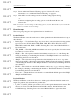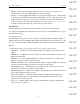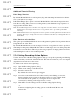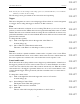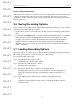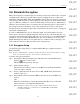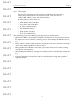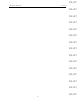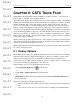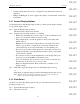User's Manual
Table Of Contents
- Conformance Statements
- References
- Table Of Contents
- Chapter 1: Merlin Mobile Overview
- Chapter 2: Getting Started
- Chapter 3: Merlin Mobile User Interface
- Chapter 4: Gathering Device Information
- Chapter 5: Recording Bluetooth Traffic
- 5.1 Assisted Recording with Recording Wizard
- 5.2 Manual Recording with Recording Options
- 5.3 Recording Status
- 5.4 Uploading Piconet Data
- 5.5 Recording Options Dialog
- 5.6 Saving Recording Options
- 5.7 Loading Recording Options
- 5.8 Bluetooth Encryption
- Chapter 6: CATC Trace Files
- Chapter 7: Decoding Trace Data
- Chapter 8: Reports
- Chapter 9: Contact and Warranty Information
45
CATC MERLIN MOBILE 1.00 CHAPTER 5
User’s Manual Recording Bluetooth Traffic
DRAFT
DRAFT
DRAFT
DRAFT
DRAFT
DRAFT
DRAFT
DRAFT
DRAFT
DRAFT
DRAFT
DRAFT
DRAFT
DRAFT
DRAFT
Event to Event Sequencing
When an event is sequenced to another event, the recording engine waits for the first event
to happen and then enables the second event for triggering. Note that an event can be
sequenced to another event only if the second event is designated as a trigger, and both are
header-type events.
5.6 Saving Recording Options
Once you have set recording options using the Recording Options dialog, you can save the
settings in a Recording Options (.rec) file.
•Use the Save... button to access the Save As dialog and save the settings with a unique
name.
•Use the Save As Default button to save the settings and designate them to be automati-
cally loaded the next time the Merlin Mobile software is started. Then, if no other
recording options file is loaded in the meantime, the settings will automatically be
applied to the next recording session. The settings will be saved with the name
default.rec. If you save another set of recording options as default, the file default.rec
will be overwritten.
5.7 Loading Recording Options
Recording options (.rec) files can be loaded and applied via the Recording Options dialog.
Recording options files are created by saving recording settings.
To load a Recording options file:
Step 1 Open the Recording Options dialog.
The General tab is displayed by default.
Step 2 From any tab, click the Load... button.
The Open dialog will appear.
Step 3 Navigate to the file that you want to use, then click Open.
The Open dialog will close and you'll be returned to the Recording Options
dialog. The settings in the dialog will reflect the settings from the file you
chose.
Step 4 Click OK to use the settings and close the Recording Options dialog
-or-
Continue configuring the recording options on the General, Modes, Events
and Actions tabs.