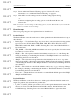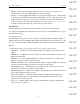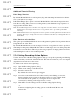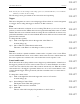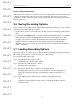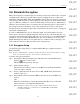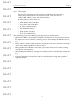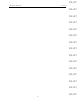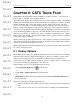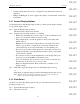User's Manual
Table Of Contents
- Conformance Statements
- References
- Table Of Contents
- Chapter 1: Merlin Mobile Overview
- Chapter 2: Getting Started
- Chapter 3: Merlin Mobile User Interface
- Chapter 4: Gathering Device Information
- Chapter 5: Recording Bluetooth Traffic
- 5.1 Assisted Recording with Recording Wizard
- 5.2 Manual Recording with Recording Options
- 5.3 Recording Status
- 5.4 Uploading Piconet Data
- 5.5 Recording Options Dialog
- 5.6 Saving Recording Options
- 5.7 Loading Recording Options
- 5.8 Bluetooth Encryption
- Chapter 6: CATC Trace Files
- Chapter 7: Decoding Trace Data
- Chapter 8: Reports
- Chapter 9: Contact and Warranty Information
44
CATC MERLIN MOBILE 1.00 CHAPTER 5
User’s Manual Recording Bluetooth Traffic
DRAFT
DRAFT
DRAFT
DRAFT
DRAFT
DRAFT
DRAFT
DRAFT
DRAFT
DRAFT
DRAFT
DRAFT
DRAFT
DRAFT
DRAFT
Note: You may also save the settings as a Recording Options (.rec) file. This will allow you to load the file
whenever you want to use those settings.
The following section gives details about event actions and sequencing:
Trigger
This action designates an event as a recording trigger. If more than one event is designated
as a trigger, the recording will trigger on the first one that is detected.
Filter
Events can be filtered in or filtered out of a recording. This allows you to focus on just the
packets you're interested in. If Filter Out is selected, packets that match the events associated
with the filter action are excluded from the recording. However, if Filter In is selected, only
packets that match the events associated with the filter action will be recorded, and all other
packets will be excluded.
To change the filter polarity:
Step 1 Click on the light blue circle in the upper left of the Filter box.
A menu will pop up.
Step 2 Choose Filter In or Filter Out from the menu.
The name on the Filter box will change to reflect your choice.
Restart
This action works in conjunction with the counters and/or a sequence of two events. When
an event with the Restart action occurs, all the counter values are reset to initial values and
the event sequences are restarted to the “wait for the first event in sequence” state.
Count1 and Count2
The Count action allows the specified events to happen a specified number of times before
the trigger is generated. You can connect several events to a counter. Each time one of these
events comes across the bus, the value of the counter is decreased by one. When the counter
value reaches zero, the trigger is generated. If there are one or more events linked to each
counter, then the trigger will be generated by the first event that causes a counter value to
reach zero.
To change the counter values:
Step 1 Click on the light blue circle in the upper left corner of a Count box.
A menu will pop up.
Step 2 Select Change Counter Value.
The Input Counter Value dialog will open.
Step 3 Enter a value between 1 and 65535.
Step 4 Click OK.
The new value will be displayed in parentheses on the Count box.