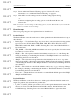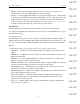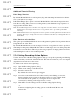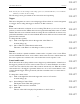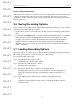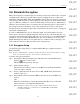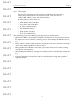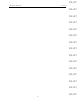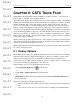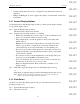User's Manual
Table Of Contents
- Conformance Statements
- References
- Table Of Contents
- Chapter 1: Merlin Mobile Overview
- Chapter 2: Getting Started
- Chapter 3: Merlin Mobile User Interface
- Chapter 4: Gathering Device Information
- Chapter 5: Recording Bluetooth Traffic
- 5.1 Assisted Recording with Recording Wizard
- 5.2 Manual Recording with Recording Options
- 5.3 Recording Status
- 5.4 Uploading Piconet Data
- 5.5 Recording Options Dialog
- 5.6 Saving Recording Options
- 5.7 Loading Recording Options
- 5.8 Bluetooth Encryption
- Chapter 6: CATC Trace Files
- Chapter 7: Decoding Trace Data
- Chapter 8: Reports
- Chapter 9: Contact and Warranty Information
43
CATC MERLIN MOBILE 1.00 CHAPTER 5
User’s Manual Recording Bluetooth Traffic
DRAFT
DRAFT
DRAFT
DRAFT
DRAFT
DRAFT
DRAFT
DRAFT
DRAFT
DRAFT
DRAFT
DRAFT
DRAFT
DRAFT
DRAFT
Additional Timeslot Filtering
Filter Empty Timeslots
By default, Merlin Mobile records frequency hop and timestamp information for all time
slots, even if the slot is empty.
If the Filter Empty Slots option is selected, Merlin Mobile will exclude empty time slots
from the recording. This conserves recording memory and eliminates long sequences of
empty packets from the Trace.
Note: Even if Filter Empty Slots is checked, some empty time slots will continue to be recorded. Merlin
Mobile will record an empty time-slot before every packet in order to provide the packet with a
timestamp.
Note: Merlin Mobile will record an empty time slot before a packet even if the packet has been filtered from
the Trace. These types of empty time slots can be excluded from the Trace by selecting Filter Slots on
Packet Filter.
Filter Timeslots on Packet Filter
This option prevents Merlin Mobile from recording timeslot packets before packets that are
being filtered out of the Trace.
By default, Merlin Mobile records an empty slot before every packet in order to provide a
timestamp for that packet. Merlin Mobile will record this empty slot even if the packet has
been filtered out of the Trace. This can produce long sequences of empty packets in a Trace,
each marking the location of an excluded packet.
5.5.4 Setting Recording Action Options
Use the Actions tab of the Recording Options dialog to set up the sequencing and filtering
of the events that you selected on the Events tab. The Actions tab allows you to set complex
dependencies and actions for the events.
To define event actions and sequencing:
Step 1 Open the Recording Options dialog.
Step 2 Define event settings on the Events tab.
Step 3 Select the Actions tab.
By default, all events are set up as triggers.
Step 4 Associate events with actions and other events by left-clicking on an event,
then moving the mouse pointer to the desired action or event. A thick, black
arrow will follow the pointer as you drag the mouse. Complete the
connection by clicking on the target action or event.
Step 5 Click OK to use the settings and close the Recording Options dialog
-or-
Continue configuring the recording options on the General, Modes, and
Actions tabs.