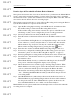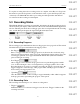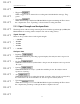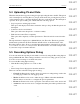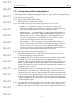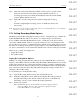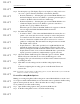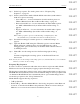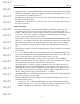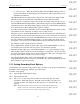User's Manual
Table Of Contents
- Conformance Statements
- References
- Table Of Contents
- Chapter 1: Merlin Mobile Overview
- Chapter 2: Getting Started
- Chapter 3: Merlin Mobile User Interface
- Chapter 4: Gathering Device Information
- Chapter 5: Recording Bluetooth Traffic
- 5.1 Assisted Recording with Recording Wizard
- 5.2 Manual Recording with Recording Options
- 5.3 Recording Status
- 5.4 Uploading Piconet Data
- 5.5 Recording Options Dialog
- 5.6 Saving Recording Options
- 5.7 Loading Recording Options
- 5.8 Bluetooth Encryption
- Chapter 6: CATC Trace Files
- Chapter 7: Decoding Trace Data
- Chapter 8: Reports
- Chapter 9: Contact and Warranty Information
37
CATC MERLIN MOBILE 1.00 CHAPTER 5
User’s Manual Recording Bluetooth Traffic
DRAFT
DRAFT
DRAFT
DRAFT
DRAFT
DRAFT
DRAFT
DRAFT
DRAFT
DRAFT
DRAFT
DRAFT
DRAFT
DRAFT
DRAFT
Step 4 Set the inquiry type. The Inquiry Type for an inquiry recording can be set to
one of two options: General (Unlimited) or Dedicated (Limited).
• General (Unlimited) — Selecting this option causes Merlin Mobile to use
the General Inquiry Access Code (GIAC) to perform a general inquiry to
search for all Bluetooth devices that are within range.
• Dedicated (Limited) — Selecting this option causes Merlin Mobile to use
a Dedicated Inquiry Access Code (DIAC) to perform a search for a
specific class or group of Bluetooth devices.
When this option is selected, the DIAC LAP text box appears so that the
user can supply the DIAC that Merlin Mobile should use.
Step 5 Set additional settings:
• Correlation Value — This value tells Merlin Mobile how many bits of a
packet’s sync word must be received correctly in order for the packet to
be considered valid. For instance, setting the value to 43 means that at
least 43 of the 64 bits available in the sync word need to be correct to
qualify as a valid packet. The value must be an integer between 33 and 64.
The default value is 57 bits.
• Inquiry Timeout — This value specifies how long Merlin Mobile will
transmit the inquiry message to look for Bluetooth devices. The value
must be an integer between 0 and 80. The default value is 20 seconds. An
Inquiry Timeout value of zero will cause Merlin Mobile to perform the
inquiry operation continuously, until manually stopped by the user.
Step 6 (Optional) Enable CATC debug file. When this option is selected, Merlin
Mobile will create a file that can be used by CATC Support to aid in
debugging. This option should always be disabled unless otherwise directed
by CATC personnel.
Step 7 Click OK to use the settings and close the Recording Options dialog
-or-
Continue configuring the recording options on the General, Events and
Actions tabs.
Note: You may also save the settings as a Recording Options (.rec) file. This will allow you to load the file
whenever you want to use those settings.
Piconet Recording Mode Options
Making a recording using Piconet Recording mode causes Merlin Mobile to monitor and
record piconet traffic. Merlin Mobile records the traffic data as specified in the Recording
Options, then uploads the data as a Trace file when the recording is complete.
To set parameters for a Piconet Recording:
Step 1 Open the Recording Options dialog and select the Modes tab.
Step 2 In the Recording Mode section, select Piconet Recording.