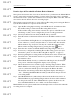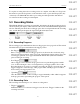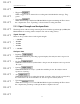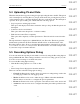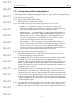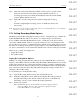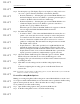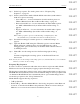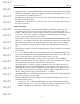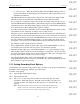User's Manual
Table Of Contents
- Conformance Statements
- References
- Table Of Contents
- Chapter 1: Merlin Mobile Overview
- Chapter 2: Getting Started
- Chapter 3: Merlin Mobile User Interface
- Chapter 4: Gathering Device Information
- Chapter 5: Recording Bluetooth Traffic
- 5.1 Assisted Recording with Recording Wizard
- 5.2 Manual Recording with Recording Options
- 5.3 Recording Status
- 5.4 Uploading Piconet Data
- 5.5 Recording Options Dialog
- 5.6 Saving Recording Options
- 5.7 Loading Recording Options
- 5.8 Bluetooth Encryption
- Chapter 6: CATC Trace Files
- Chapter 7: Decoding Trace Data
- Chapter 8: Reports
- Chapter 9: Contact and Warranty Information
36
CATC MERLIN MOBILE 1.00 CHAPTER 5
User’s Manual Recording Bluetooth Traffic
DRAFT
DRAFT
DRAFT
DRAFT
DRAFT
DRAFT
DRAFT
DRAFT
DRAFT
DRAFT
DRAFT
DRAFT
DRAFT
DRAFT
DRAFT
Step 7 (Optional) Set the Trace Filename & Path. Use this option to specify a name
and location for the Trace file that is generated with the current set of
recording options. If not specified, the default name, data.fdb, and the default
location, \Merlin Mobile, are used.
Step 8 Click OK to use the settings and close the Recording Options dialog
-or-
Continue configuring the recording options on the Modes, Events and
Actions tabs.
Note: You may also save the settings as a Recording Options (.rec) file. This will allow you to load the file
whenever you want to use those settings.
5.5.2 Setting Recording Mode Options
The Modes tab in the Recording Options dialog is used to configure the type of Bluetooth
traffic that Merlin Mobile will record, and also to configure the piconet parameters.
To record Bluetooth traffic, Merlin Mobile needs to synchronize to the piconet under
observation. Merlin Mobile behaves as a passive listener, but does not participate in the
piconet. However, it needs to communicate briefly with the devices in the piconet to learn
the master clock timing and frequency hopping sequences. Once Merlin Mobile has these
two pieces of information, it can synchronize with the devices and record the piconet traffic.
There are two possible recording modes:
• Inquiry Recording
• Piconet Recording
Inquiry Recording Mode Options
Making a recording using Inquiry Recording mode causes Merlin Mobile to perform an
inquiry to detect Bluetooth devices within range. Meanwhile, Merlin Mobile records all the
inquiry data and uploads it as a Trace file when the inquiry is complete. Additionally, the
master and slave device addresses will be inserted into the Master Address and Page Target
drop down lists for Piconet Recording. This makes Inquiry Recording a useful tool for
setting up a Piconet Recording.
To set parameters for an Inquiry Recording:
Step 1 Open the Recording Options dialog and select the Modes tab.
Step 2 In the Recording Mode section, make sure that Inquiry Recording is selected.
If Inquiry Recording wasn't already selected, the options on the Mode tab
will change so that you can configure the inquiry parameters.
Step 3 Set the hop sequence.
Note: Merlin Mobile supports only the standard 79-frequency hopping mode that is
used by most Bluetooth devices. The 79-frequency hopping mode will be
used by Merlin Mobile to record the traffic.