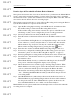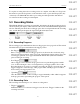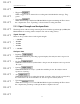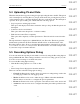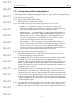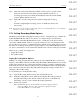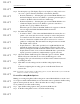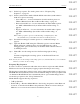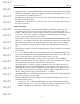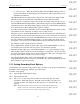User's Manual
Table Of Contents
- Conformance Statements
- References
- Table Of Contents
- Chapter 1: Merlin Mobile Overview
- Chapter 2: Getting Started
- Chapter 3: Merlin Mobile User Interface
- Chapter 4: Gathering Device Information
- Chapter 5: Recording Bluetooth Traffic
- 5.1 Assisted Recording with Recording Wizard
- 5.2 Manual Recording with Recording Options
- 5.3 Recording Status
- 5.4 Uploading Piconet Data
- 5.5 Recording Options Dialog
- 5.6 Saving Recording Options
- 5.7 Loading Recording Options
- 5.8 Bluetooth Encryption
- Chapter 6: CATC Trace Files
- Chapter 7: Decoding Trace Data
- Chapter 8: Reports
- Chapter 9: Contact and Warranty Information
35
CATC MERLIN MOBILE 1.00 CHAPTER 5
User’s Manual Recording Bluetooth Traffic
DRAFT
DRAFT
DRAFT
DRAFT
DRAFT
DRAFT
DRAFT
DRAFT
DRAFT
DRAFT
DRAFT
DRAFT
DRAFT
DRAFT
DRAFT
5.5.1 Setting General Recording Options
Use the General tab of the Recording Options dialog to define generic recording settings.
To set general recording options:
Step 1 Open the Recording Options dialog.
The General tab is displayed by default.
Step 2 Set the Recording Type. Recording Type choices are as follows:
• Snapshot — A snapshot recording works similarly to using a tape
recorder: recording begins when the Record button is pressed, and it stops
when either the Stop button is pressed or the buffer is filled.
• Manual Trigger — A manual trigger recording begins when the Record
button is pressed. Recording continues until either the Trigger button or
the Stop button is pressed in the application. If the Trigger button is
pressed, recording will stop automatically when the amount of data
specified by the Trigger Position has been collected.
• Event Trigger — An event trigger recording begins when the Record
button is pressed. Recording continues until either the trigger conditions
are met or the Stop button is pressed in the application. If the trigger
conditions are met, recording will stop automatically when the amount of
data specified by the Trigger Position has been collected.
Step 3 (Optional) Select from the following Options:
Beep When Trigger Occurs — When this option is selected, a beep will
sound when the trigger event is detected.
Step 4 Set the Buffer Size. Use the slider or the arrow keys on the keyboard to adjust
the buffer size. It can be set anywhere between 100 kilobytes and 32
megabytes. This determines the amount of data that the analyzer will record.
Please note that because of the way that packets are stored in the analyzer’s
memory, the buffer size doesn’t exactly represent the amount of Bluetooth
traffic that will be recorded.
Step 5 Set the Trigger Position (for event trigger recordings only). Use the slider or
the arrow keys on the keyboard to adjust the trigger position. It can be set
anywhere between 1 and 99%. This determines the amount of data that will
be recorded before and after the trigger event. For example, if the slider is set
at 30% post-triggering, then the first 70% of the data in the recording will be
things that happened before the trigger, and the last 30% will be things that
occurred after the trigger.
Step 6 (Optional) Enter an Options Name. You can use the options name to identify
the current set of recording options. If you save the settings, then the next
time the options file is loaded, the options name is displayed in this text box.