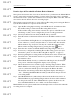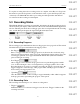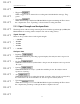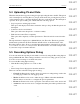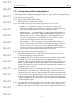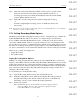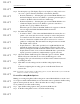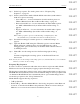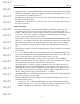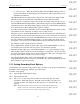User's Manual
Table Of Contents
- Conformance Statements
- References
- Table Of Contents
- Chapter 1: Merlin Mobile Overview
- Chapter 2: Getting Started
- Chapter 3: Merlin Mobile User Interface
- Chapter 4: Gathering Device Information
- Chapter 5: Recording Bluetooth Traffic
- 5.1 Assisted Recording with Recording Wizard
- 5.2 Manual Recording with Recording Options
- 5.3 Recording Status
- 5.4 Uploading Piconet Data
- 5.5 Recording Options Dialog
- 5.6 Saving Recording Options
- 5.7 Loading Recording Options
- 5.8 Bluetooth Encryption
- Chapter 6: CATC Trace Files
- Chapter 7: Decoding Trace Data
- Chapter 8: Reports
- Chapter 9: Contact and Warranty Information
34
CATC MERLIN MOBILE 1.00 CHAPTER 5
User’s Manual Recording Bluetooth Traffic
DRAFT
DRAFT
DRAFT
DRAFT
DRAFT
DRAFT
DRAFT
DRAFT
DRAFT
DRAFT
DRAFT
DRAFT
DRAFT
DRAFT
DRAFT
5.4 Uploading Piconet Data
When the analyzer has stopped recording, it begins uploading the data to the PC. The upload
can be interrupted by selecting Record > Stop from the menu bar, pressing the Stop button
on the standard toolbar, or pressing the Escape (Esc) key on the keyboard. The interruption
opens the Abort Upload dialog box, which offers the following options:
• Stop, but preserve existing upload data.
This option will display a Trace that contains the data up to the point that the upload was
interrupted.
• Continue as if abort not initiated.
This option will cause the upload to continue normally.
• Flush data and cancel Trace completely.
This option will completely void the upload and no Trace file will be created from the
data.
The uploaded data is displayed as a Merlin Mobile (.blt) Trace file. The file is given the
default name specified in the Trace Filename & Path section on the General tab of the
Recording Options dialog. If it's not specified, the name defaults to data.blt. The default file
is overwritten each time a recording is made. The file should be saved with a unique name
if you want to keep it for future reference.
5.5 Recording Options Dialog
You can customize the way that piconet traffic is recorded by using the Recording Options
dialog in Merlin Mobile. These settings can then be saved as a recording options (.rec) file.
You can load saved settings to use them at any time.
To access the Recording Options dialog:
• Click the Recording Options icon on the toolbar.
-or-
• Select Setup > Recording Options from the menu bar.
There are four tabs in the Recording Options dialog:
• General: the General tab contains options for generic recording settings, such as the
recording type, buffer size, and trigger position.
• Modes: the Modes tab is used to define the type of Bluetooth traffic that Merlin
Mobile will record, and also to configure the piconet parameters.
• Events: the Events tab is used to specify the events that are used on the Actions tab.
• Actions: the Actions tab is used to configure what takes place when specified events
occur.