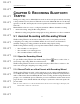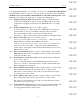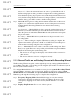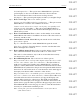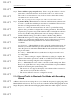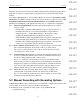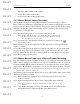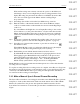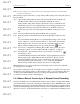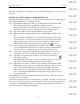User's Manual
Table Of Contents
- Conformance Statements
- References
- Table Of Contents
- Chapter 1: Merlin Mobile Overview
- Chapter 2: Getting Started
- Chapter 3: Merlin Mobile User Interface
- Chapter 4: Gathering Device Information
- Chapter 5: Recording Bluetooth Traffic
- 5.1 Assisted Recording with Recording Wizard
- 5.2 Manual Recording with Recording Options
- 5.3 Recording Status
- 5.4 Uploading Piconet Data
- 5.5 Recording Options Dialog
- 5.6 Saving Recording Options
- 5.7 Loading Recording Options
- 5.8 Bluetooth Encryption
- Chapter 6: CATC Trace Files
- Chapter 7: Decoding Trace Data
- Chapter 8: Reports
- Chapter 9: Contact and Warranty Information
29
CATC MERLIN MOBILE 1.00 CHAPTER 5
User’s Manual Recording Bluetooth Traffic
DRAFT
DRAFT
DRAFT
DRAFT
DRAFT
DRAFT
DRAFT
DRAFT
DRAFT
DRAFT
DRAFT
DRAFT
DRAFT
DRAFT
DRAFT
Note: In order for this mode to work, the master device must support the inquiry scan substate while
connected to other devices.
The following steps describe how to set up a Piconet Recording session using the Sync &
Record method:
Step 1 Open the Recording Options dialog and select the Modes tab and make sure
that Piconet Recording is selected in the Recording Mode section.
If Piconet Recording wasn't already selected, the options on the Modes tab
will change so that you can configure the piconet recording parameters. If an
Inquiry Recording was performed, the addresses of all Bluetooth master
devices that were discovered will appear in the Master Address drop-down
list.
Step 2 Select Sync & Record from the Sync Method drop-down list.
Step 3 Enter the address of the intended master device in the Master Address combo
box.
If you used Bluetooth Neighborhood or an Inquiry Recording to discover the
device addresses, you may select the address or device name alias from the
Master Address drop-down list. You may also switch the addresses in the
Master address and Page Target lists by pressing the swap button.
Step 4 If necessary, configure the remaining Piconet Recording options (for more
information, please see “Piconet Recording Mode Options” on page 37).
Step 5 Select Record > Start from the menu bar or press the record button on
the standard toolbar.
Now Merlin Mobile will wait for the master to begin paging the slave device.
When paging begins, Merlin Mobile will synchronize to the piconet and
capture the traffic between the devices. The analyzer state message in the
Recording Status display will change to “Act:”, indicating that Merlin
Mobile is fully synchronized to the piconet and is recording traffic.
Merlin Mobile records piconet traffic data and then uploads it as a Trace file when the
recording session is complete.
To stop the recording before the recording session is complete, select Record > Stop from
the menu bar, press the Stop button on the standard toolbar, or press the Escape (Esc) key
on the keyboard. Merlin Mobile will stop recording and will upload the data that was
recorded before the recording was interrupted.
5.2.4 Make a Manual Passive Sync & Record Piconet Recording
Passive Sync & Record is used with master and slave devices that do not support the inquiry
scan substate while connected to other devices. This method causes Merlin Mobile to enter
the inquiry scan and page scan substates, then wait for the master device to page the address
specified in the Page Target field (described in Step 4 below). When Merlin Mobile receives
the page, it is able to obtain the information necessary for synchronization with the piconet.