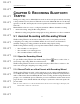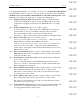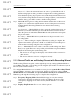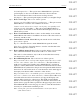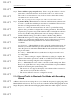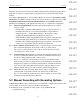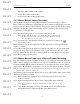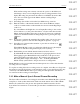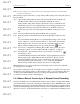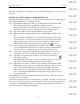User's Manual
Table Of Contents
- Conformance Statements
- References
- Table Of Contents
- Chapter 1: Merlin Mobile Overview
- Chapter 2: Getting Started
- Chapter 3: Merlin Mobile User Interface
- Chapter 4: Gathering Device Information
- Chapter 5: Recording Bluetooth Traffic
- 5.1 Assisted Recording with Recording Wizard
- 5.2 Manual Recording with Recording Options
- 5.3 Recording Status
- 5.4 Uploading Piconet Data
- 5.5 Recording Options Dialog
- 5.6 Saving Recording Options
- 5.7 Loading Recording Options
- 5.8 Bluetooth Encryption
- Chapter 6: CATC Trace Files
- Chapter 7: Decoding Trace Data
- Chapter 8: Reports
- Chapter 9: Contact and Warranty Information
26
CATC MERLIN MOBILE 1.00 CHAPTER 5
User’s Manual Recording Bluetooth Traffic
DRAFT
DRAFT
DRAFT
DRAFT
DRAFT
DRAFT
DRAFT
DRAFT
DRAFT
DRAFT
DRAFT
DRAFT
DRAFT
DRAFT
DRAFT
frequency hops that are described in the Bluetooth Specification. Single Frequency Mode
limits the recording to a single frequency range that can be specified in the Recording
Wizard.
To configure Merlin Mobile to record traffic in Bluetooth test mode, open the Recording
Wizard and press Next to advance to the second screen. On the second screen, select “I am
using Bluetooth Test Mode and want Merlin Mobile to record traffic on my test
piconet.” Press Next and go through the following steps to complete the configuration:
Step 1 Frequency Hopping Mode: Select the appropriate frequency hop sequence
for your devices.
• Reduced Hop — Restricts Merlin Mobile to the five hop frequencies of
the Bluetooth test mode, as described in the Bluetooth specification.
• Single Frequency — Limits Merlin Mobile to the frequency range
specified in the DUT Xmit Freq and DUT Recv Freq boxes.
DUT Xmit Freq: When using Single Frequency hop mode, enter the value
of the transmit signal (Xmit Freq) for the Device Under Test (DUT).
DUT Recv Freq: When using Single Frequency hop mode, enter the value
of the receive signal (Recv Freq) for the Device Under Test.
Step 2 Device Address (master device): Select or type the address or device name
alias of the intended master device in the combo box on this screen.
The combo box lists addresses only for those devices that it has recently
encountered via a device search.
Step 3 System is Ready: Merlin Mobile now has all of the information that it needs
in order to synchronize with the piconet after it's established. The scroll box
lists the recording parameters that you have set up.
Advanced — Press the Advanced button in order to open the Recording
Options dialog to further configure the recording parameters. Note that the
frequency hop sequence and synchronization method on the Modes tab have
been set by the Recording Wizard and cannot be changed. When you are
finished with the dialog, press OK to return to the Recording Wizard.
Step 4 Merlin Mobile begins recording. When the recording is complete, the
captured traffic is uploaded to the PC and displayed as a CATC Trace.
Repeat — Press this button when the recording is complete in order to make
another recording with the same parameters.
5.2 Manual Recording with Recording Options
A Merlin Mobile Bluetooth recording session can be manually configured and started by the
user. To make an assisted recording, use the Recording Wizard.
Four different modes of manual recording can be set up in Merlin Mobile:
• Inquiry Recording