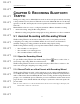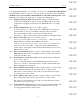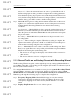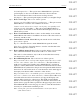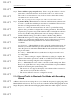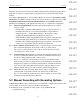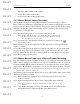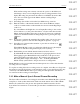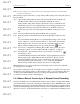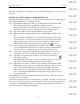User's Manual
Table Of Contents
- Conformance Statements
- References
- Table Of Contents
- Chapter 1: Merlin Mobile Overview
- Chapter 2: Getting Started
- Chapter 3: Merlin Mobile User Interface
- Chapter 4: Gathering Device Information
- Chapter 5: Recording Bluetooth Traffic
- 5.1 Assisted Recording with Recording Wizard
- 5.2 Manual Recording with Recording Options
- 5.3 Recording Status
- 5.4 Uploading Piconet Data
- 5.5 Recording Options Dialog
- 5.6 Saving Recording Options
- 5.7 Loading Recording Options
- 5.8 Bluetooth Encryption
- Chapter 6: CATC Trace Files
- Chapter 7: Decoding Trace Data
- Chapter 8: Reports
- Chapter 9: Contact and Warranty Information
25
CATC MERLIN MOBILE 1.00 CHAPTER 5
User’s Manual Recording Bluetooth Traffic
DRAFT
DRAFT
DRAFT
DRAFT
DRAFT
DRAFT
DRAFT
DRAFT
DRAFT
DRAFT
DRAFT
DRAFT
DRAFT
DRAFT
DRAFT
Step 8 Device Address (page target device): Select or type the address or device
name alias of the intended slave device in the combo box on this screen.
The combo box lists addresses only for those devices that it has recently
encountered via a device search.
Note: This step is skipped when using the Sync & Record synchronization method.
Step 9 System is Ready: Merlin Mobile now has all of the information that it needs
in order to synchronize with the piconet after it's established. The scroll box
lists the recording parameters that you have set up.
Advanced — Press the Advanced button in order to open the Recording
Options dialog to further configure the recording parameters. Note that the
frequency hop sequence and synchronization method on the Modes tab have
been set by the Recording Wizard and cannot be changed. When you are
finished with the dialog, press OK to return to the Recording Wizard.
Step 10 Merlin Mobile begins recording and determines whether the conditions are
right for it to synchronize with the master device. Subsequent screens may
indicate that the Recording Wizard has encountered the following
conditions:
Synchronizing — Merlin Mobile is able to enter the synchronizing state. At
this time you should establish a piconet with the master and slave devices.
Once the piconet is established, Merlin Mobile will synchronize and capture
the piconet traffic.
Recording — Merlin Mobile has synchronized to the piconet and is now
recording traffic.
Repeat — The recording is complete. When the recording is complete, the
captured data will be uploaded to the PC as a CATC Trace. Press Repeat to
make another recording using the same configuration.
Retry — Merlin Mobile was not able to enter the synchronizing state. Press
Retry to try again. Here are some possible problems that can prevent Merlin
Mobile from entering the synchronizing state:
• The devices do not support the inquiry scan substate while connected to
other devices (for Sync & Record mode).
• The device addresses were not configured correctly.
5.1.4 Record Traffic in Bluetooth Test Mode with Recording
Wizard
A Bluetooth test mode recording allows you to limit the frequency hopping range that
Merlin Mobile will record. Two test modes are available: Reduced Hopping Mode and
Single Frequency Mode. Reduced Hopping Mode limits the traffic capture to the five