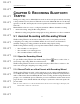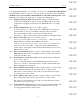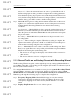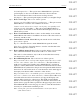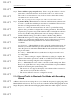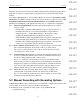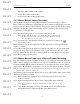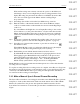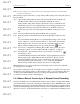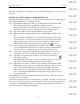User's Manual
Table Of Contents
- Conformance Statements
- References
- Table Of Contents
- Chapter 1: Merlin Mobile Overview
- Chapter 2: Getting Started
- Chapter 3: Merlin Mobile User Interface
- Chapter 4: Gathering Device Information
- Chapter 5: Recording Bluetooth Traffic
- 5.1 Assisted Recording with Recording Wizard
- 5.2 Manual Recording with Recording Options
- 5.3 Recording Status
- 5.4 Uploading Piconet Data
- 5.5 Recording Options Dialog
- 5.6 Saving Recording Options
- 5.7 Loading Recording Options
- 5.8 Bluetooth Encryption
- Chapter 6: CATC Trace Files
- Chapter 7: Decoding Trace Data
- Chapter 8: Reports
- Chapter 9: Contact and Warranty Information
22
CATC MERLIN MOBILE 1.00 CHAPTER 5
User’s Manual Recording Bluetooth Traffic
DRAFT
DRAFT
DRAFT
DRAFT
DRAFT
DRAFT
DRAFT
DRAFT
DRAFT
DRAFT
DRAFT
DRAFT
DRAFT
DRAFT
DRAFT
To configure Merlin Mobile to record traffic on a new piconet, open the Recording Wizard
and press Next to advance to the second screen. On the second screen, select “I want to
establish a new piconet and have Merlin Mobile record traffic on that piconet.” Press
Next and go through the following steps to complete the configuration:
Step 1 Frequency Hopping Mode: Merlin Mobile supports only the standard
79-frequency hopping mode that is used by most Bluetooth devices. The
79-frequency hopping mode will be used by Merlin Mobile to record the
traffic.
Step 2 Inquiry Skip/Perform: Choose one of these options:
Perform Inquiry Now — This option causes Merlin Mobile to perform a
general inquiry to discover local Bluetooth devices. Devices that are
discovered will then be listed on the screens for Steps 6 and 7.
Skip Inquiry — This option skips the inquiry and takes you straight to Step 6.
Step 3 Device Search Type: Choose one of these options:
I want to search for all Bluetooth devices within range. — This option causes
Merlin Mobile to search for all local Bluetooth devices.
I want to search only for devices in the search group corresponding to the
following (hexadecimal) DIAC — This option causes Merlin Mobile to
search only for devices that use the 24-bit Dedicated Inquiry Access Code
(DIAC) that you enter.
Step 4 Device Search Duration: Enter a value to set the number of seconds that
Merlin Mobile will search for local Bluetooth devices. The value can be set
between 1 and 80 seconds.
Step 5 General Device Search: Merlin Mobile performs the device search, then
gives you two options:
Repeat — Press this button to make Merlin Mobile repeat the search.
Show Devices Found — Press this button to view the search results in the
Bluetooth Neighborhood window.
Step 6 Device Address (master device): Select or type the address or device name
alias of the intended master device in the combo box on this screen.
The combo box lists addresses only for those devices that it has recently
encountered via a device search.
Step 7 Device Address (slave device): Select or type the address or device name
alias of the intended slave device in the combo box on this screen.
The combo box lists addresses only for those devices that it has recently
encountered via a device search.
Step 8 System is Ready: Merlin Mobile now has all of the information that it will
need in order to synchronize with the piconet. The scroll box lists the
recording parameters that you have set up.