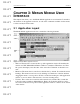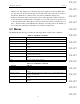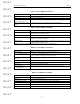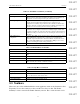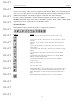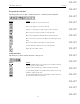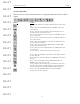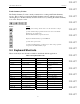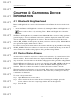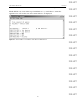User's Manual
Table Of Contents
- Conformance Statements
- References
- Table Of Contents
- Chapter 1: Merlin Mobile Overview
- Chapter 2: Getting Started
- Chapter 3: Merlin Mobile User Interface
- Chapter 4: Gathering Device Information
- Chapter 5: Recording Bluetooth Traffic
- 5.1 Assisted Recording with Recording Wizard
- 5.2 Manual Recording with Recording Options
- 5.3 Recording Status
- 5.4 Uploading Piconet Data
- 5.5 Recording Options Dialog
- 5.6 Saving Recording Options
- 5.7 Loading Recording Options
- 5.8 Bluetooth Encryption
- Chapter 6: CATC Trace Files
- Chapter 7: Decoding Trace Data
- Chapter 8: Reports
- Chapter 9: Contact and Warranty Information
15
CATC MERLIN MOBILE 1.00 CHAPTER 3
User’s Manual Merlin Mobile User Interface
DRAFT
DRAFT
DRAFT
DRAFT
DRAFT
DRAFT
DRAFT
DRAFT
DRAFT
DRAFT
DRAFT
DRAFT
DRAFT
DRAFT
DRAFT
used to access many of the operations supplied on the menus. When you position the mouse
cursor over a toolbar button, a tool tip describing the button’s function will appear, and an
additional description of its function appears on the left end of the status bar.
To show or hide a particular toolbar in the main application window, select View >
Toolbars , then click on the name of the toolbar that you want to show or hide. A check mark
appears next to the toolbar name if it is currently visible.
Standard Toolbar
The Standard toolbar contains shortcuts to common file operations.
Button
Action
Brings up the Open dialog, from which you can select a file to open
Opens the Save As dialog, which is used to save the active file to a unique
file name
Displays a one-page sample of how the active Trace file will look when
printed
Opens a dialog that allows you to print all or part of the contents of the
active window
Opens the Recording Options dialog, which is used to customize recording
settings
Opens the Display Options dialog, which is used to customize display
settings
Opens the Encryption Setup dialog, which is used to configure Merlin
Mobile to decipher encrypted traffic
Opens the Recording Wizard, an interactive utility for configuring a
recording session
Starts a recording session
Stops a recording session
Causes Merlin Mobile to start recording, perform a general inquiry to detect
local Bluetooth devices, then display information about the devices in the
Bluetooth Neighborhood window and upload the inquiry traffic data as a
Trace
Starts the Merlin's Wand application, if present on the local machine