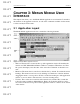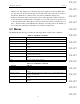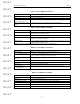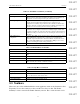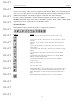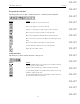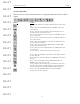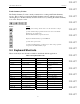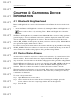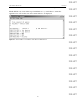User's Manual
Table Of Contents
- Conformance Statements
- References
- Table Of Contents
- Chapter 1: Merlin Mobile Overview
- Chapter 2: Getting Started
- Chapter 3: Merlin Mobile User Interface
- Chapter 4: Gathering Device Information
- Chapter 5: Recording Bluetooth Traffic
- 5.1 Assisted Recording with Recording Wizard
- 5.2 Manual Recording with Recording Options
- 5.3 Recording Status
- 5.4 Uploading Piconet Data
- 5.5 Recording Options Dialog
- 5.6 Saving Recording Options
- 5.7 Loading Recording Options
- 5.8 Bluetooth Encryption
- Chapter 6: CATC Trace Files
- Chapter 7: Decoding Trace Data
- Chapter 8: Reports
- Chapter 9: Contact and Warranty Information
14
CATC MERLIN MOBILE 1.00 CHAPTER 3
User’s Manual Merlin Mobile User Interface
DRAFT
DRAFT
DRAFT
DRAFT
DRAFT
DRAFT
DRAFT
DRAFT
DRAFT
DRAFT
DRAFT
DRAFT
DRAFT
DRAFT
DRAFT
3.3 Toolbars
There are four toolbars in Merlin Mobile’s main application window: the Standard toolbar,
Frequently Used toolbar, Analysis toolbar, and the View Level toolbar. The Traffic
Summary toolbar is found in the Traffic Summary window. The toolbar shortcuts can be
BT Neighborhood Causes Merlin Mobile to start recording, perform a general inquiry to detect local
Bluetooth devices, then display information about the devices in the Bluetooth
Neighborhood window and upload the inquiry traffic data as a Trace
Decoding Assignments Opens the L2CAP channel Decoding Assignments dialog, which is used to
display current L2CAP channel assignments and to configure protocol
assignments for manually assigned channels (this command is available only if
the active Trace file contains L2CAP transmissions AND the L2CAP protocol
level has been decoded during the current viewing of the Trace)
L2CAP Connections Opens the Connections dialog, which is used to display current L2CAP channel
connections and to configure connections for manually assigned channels (this
command is available only if the active Trace file contains L2CAP transmissions
AND the L2CAP protocol level has been decoded during the current viewing of
the Trace)
RFCOMM channel
assignments
Opens the RFCOMM channel assignment dialog, which is used to display current
RFCOMM channel assignments and to configure protocol assignments for
manually assigned channels (this command is available only if the active Trace
file contains RFCOMM transmissions AND the RFCOMM protocol level has
been decoded during the current viewing of the Trace)
Levels > Level name Shows or hides the selected protocol level in the active Trace file
Table 3-7: Window Menu Commands*
Command Function
New Window Opens a new instance of the active file
Cascade Cascades the windows in the Merlin Mobile display, not including minimized
files
Tile Tiles the windows in the Merlin Mobile display, not including minimized files
Arrange Icons Arranges the minimized file icons along the bottom of the Merlin Mobile display
Windows Opens the Windows window, which can be used to activate, save, close, cascade,
tile horizontally, tile vertically, or minimize a window
*The Window menu is available only when a file is open in the Display Area.
Table 3-8: Help Menu Commands
Command Function
Help Topics Opens the Merlin Mobile Help file
Update License Allows maintenance licenses to be updated
License Keys must be obtained from CATC
Display License Information Displays maintenance expiration and features data for Merlin Mobile
About Merlin Mobile Displays information about Merlin Mobile
Table 3-6: View Menu Commands (Continued)
Command Function