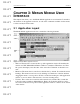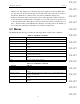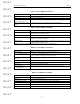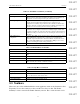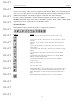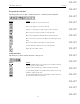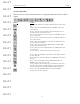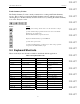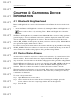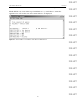User's Manual
Table Of Contents
- Conformance Statements
- References
- Table Of Contents
- Chapter 1: Merlin Mobile Overview
- Chapter 2: Getting Started
- Chapter 3: Merlin Mobile User Interface
- Chapter 4: Gathering Device Information
- Chapter 5: Recording Bluetooth Traffic
- 5.1 Assisted Recording with Recording Wizard
- 5.2 Manual Recording with Recording Options
- 5.3 Recording Status
- 5.4 Uploading Piconet Data
- 5.5 Recording Options Dialog
- 5.6 Saving Recording Options
- 5.7 Loading Recording Options
- 5.8 Bluetooth Encryption
- Chapter 6: CATC Trace Files
- Chapter 7: Decoding Trace Data
- Chapter 8: Reports
- Chapter 9: Contact and Warranty Information
12
CATC MERLIN MOBILE 1.00 CHAPTER 3
User’s Manual Merlin Mobile User Interface
DRAFT
DRAFT
DRAFT
DRAFT
DRAFT
DRAFT
DRAFT
DRAFT
DRAFT
DRAFT
DRAFT
DRAFT
DRAFT
DRAFT
DRAFT
• Display area: The display area is the main part of the application window. When files
are open, they are shown in the display area and the name of the active file is shown on
the title bar. Each file is contained in its own window within the display area.
• Status bar: The status bar is located at the bottom of the application window. The left
end of the status bar displays hints, if available, as you position the mouse pointer over
toolbar and menu items. The right end of the bar shows the current search direction set-
ting — Fwd (Forward) or Bwd (Backward). During a recording session, the middle por-
tion of the status bar displays information about the recording status.
3.2 Menus
The Merlin Mobile menu bar contains the following menus of pull-down commands:
Table 3-1: File Menu Commands
Command Function
Open Displays the Open dialog, from which you can select a file to open
Close Closes the active file
Save As Opens the Save As dialog, which is used to save the active file to a unique file
name
Print Opens a dialog that allows you to print all or part of the contents of the active
window
Print Preview Produces a one-page example of how the data will look when printed
Print Setup Opens the Print Setup dialog, which is used to set up the current or a new printer
Edit Comment Opens the Edit Trace File Comment dialog so that you can create or edit the
comment field in a Trace file
Export > Format Opens an Export dialog to set up export of packets or data from the active Trace
file
Exit Closes the Merlin Mobile application
Table 3-2: Setup Menu Commands
Command Function
Display Options Opens the Display Options dialog, which is used to customize display settings
Recording Options Opens the Recording Options dialog, which is used to customize recording
settings
Encryption Options Opens the Encryption Setup dialog, which is used to configure Merlin Mobile to
decipher encrypted traffic
Recording Wizard Opens the Recording Wizard, an interactive utility for configuring a recording
session
Analyzer Opens the Analyzer Setup dialog, which can be used to update the BusEngine and
firmware