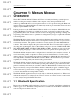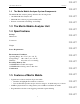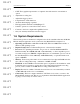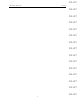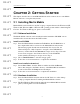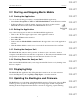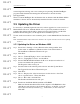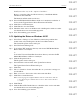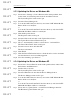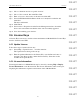User's Manual
Table Of Contents
- Conformance Statements
- References
- Table Of Contents
- Chapter 1: Merlin Mobile Overview
- Chapter 2: Getting Started
- Chapter 3: Merlin Mobile User Interface
- Chapter 4: Gathering Device Information
- Chapter 5: Recording Bluetooth Traffic
- 5.1 Assisted Recording with Recording Wizard
- 5.2 Manual Recording with Recording Options
- 5.3 Recording Status
- 5.4 Uploading Piconet Data
- 5.5 Recording Options Dialog
- 5.6 Saving Recording Options
- 5.7 Loading Recording Options
- 5.8 Bluetooth Encryption
- Chapter 6: CATC Trace Files
- Chapter 7: Decoding Trace Data
- Chapter 8: Reports
- Chapter 9: Contact and Warranty Information
8
CATC MERLIN MOBILE 1.00 CHAPTER 2
User’s Manual Getting Started
DRAFT
DRAFT
DRAFT
DRAFT
DRAFT
DRAFT
DRAFT
DRAFT
DRAFT
DRAFT
DRAFT
DRAFT
DRAFT
DRAFT
DRAFT
Install from a directory on the computer’s hard drive:
Browse or enter the path to the Disk 1 directory of the Merlin Mobile
installation, then click OK.
The Install from Disk window will close.
Step 11 Select CATC Merlin Mobile Bluetooth Protocol Analyzer from the list of
devices in the Upgrade Device Driver Wizard and click Next.
Step 12 Click Next to install the driver.
Step 13 Click Finish to close the Wizard.
Step 14 Check the driver version on the Driver tab of the Properties window to make
sure that the driver was successfully upgraded.
Step 15 Close the remaining open windows.
2.5.2 Updating the Driver on Windows 98 SE
Step 1 Select Start > Settings > Control Panel from the desktop taskbar, then
double-click on System Properties in the Control Panel window.
The System Properties window will open.
Step 2 Select the Device Manager tab.
Step 3 Look in the CATC Analyzers directory and select CATC Merlin Mobile
Bluetooth Protocol Analyzer.
or
Look in the Universal Serial Bus Controllers directory and select CATC
Merlin Mobile Bluetooth Protocol Analyzer.
Step 4 Click the Properties button.
The Properties window will open.
Step 5 Select the Driver tab and click on the Update Driver button.
The Update Device Driver Wizard will open.
Step 6 Click Next.
Step 7 Choose “Search for a better driver than the one your device is using now.”
and click Next.
Step 8 Enter or browse to the location of the driver and click Next.
Step 9 Click Next to install the driver.
Note: If a message appears saying that Windows cannot locate the driver, click OK
to close the message box and then enter or browse to the location of the driver
to continue.
Step 10 Click Finish.
Step 11 Click the Driver File Details button to check the driver version and make
sure that the driver was successfully upgraded.
Step 12 Close the remaining open windows.