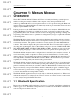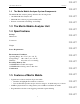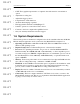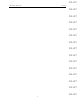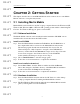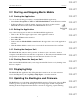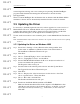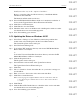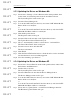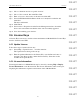User's Manual
Table Of Contents
- Conformance Statements
- References
- Table Of Contents
- Chapter 1: Merlin Mobile Overview
- Chapter 2: Getting Started
- Chapter 3: Merlin Mobile User Interface
- Chapter 4: Gathering Device Information
- Chapter 5: Recording Bluetooth Traffic
- 5.1 Assisted Recording with Recording Wizard
- 5.2 Manual Recording with Recording Options
- 5.3 Recording Status
- 5.4 Uploading Piconet Data
- 5.5 Recording Options Dialog
- 5.6 Saving Recording Options
- 5.7 Loading Recording Options
- 5.8 Bluetooth Encryption
- Chapter 6: CATC Trace Files
- Chapter 7: Decoding Trace Data
- Chapter 8: Reports
- Chapter 9: Contact and Warranty Information
7
CATC MERLIN MOBILE 1.00 CHAPTER 2
User’s Manual Getting Started
DRAFT
DRAFT
DRAFT
DRAFT
DRAFT
DRAFT
DRAFT
DRAFT
DRAFT
DRAFT
DRAFT
DRAFT
DRAFT
DRAFT
DRAFT
external signal monitoring, and event counting and sequencing. Both the BusEngine
program and the firmware that manage the internal microcontroller are fully
field-upgradeable.
The most current BusEngine file and firmware file are included with the Merlin Mobile
installation software and are automatically installed when the software is installed.
2.5 Updating the Driver
It’s necessary to manually update the driver if you have upgraded to a newer version of
Merlin Mobile. However, if Merlin Mobile was not previously installed on the host
computer, the analyzer unit should be detected as being new hardware, and the New
Hardware Wizard will guide you through the driver installation process.
To find out the current driver version number, please consult Merlin Mobile’s Readme.txt
file.
Note: The Merlin Mobile analyzer unit must be attached to the computer via the PC Card slot before updating
the driver.
2.5.1 Updating the Driver on Windows 2000
Step 1 Select Start > Settings > Control Panel from the desktop taskbar, then
double-click on Add/Remove Hardware in the Control Panel window.
The Add/Remove Hardware Wizard will open.
Step 2 Click Next.
Step 3 Choose “Uninstall/Unplug a device” and click Next.
Step 4 Choose “Unplug/Eject a device” and click Next.
Step 5 Select CATC Merlin Mobile Bluetooth Protocol Analyzer from the list of
devices and click the Properties button.
The Properties window will open.
Step 6 Select the Driver tab in the Properties window and click Update Driver.
The Upgrade Device Driver Wizard will open.
Step 7 Click Next.
Step 8 Choose “Display a list of the known drivers for this device so that I can
choose a specific driver.” Then, click Next.
Step 9 Choose “Have disk” and click Next.
The Install from Disk window will open.
Step 10 Install from the Merlin Mobile installation CD-ROM:
Make sure that the installation CD is in the computer’s CD-ROM drive, then
click Browse and navigate to the \Software directory on the CD, or type the
drive letter followed by \Software (e.g., “D:\Software”) in the combo box.
Click OK.