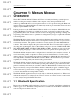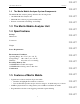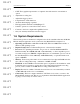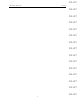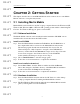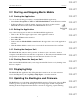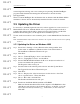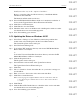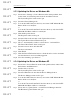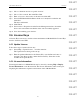User's Manual
Table Of Contents
- Conformance Statements
- References
- Table Of Contents
- Chapter 1: Merlin Mobile Overview
- Chapter 2: Getting Started
- Chapter 3: Merlin Mobile User Interface
- Chapter 4: Gathering Device Information
- Chapter 5: Recording Bluetooth Traffic
- 5.1 Assisted Recording with Recording Wizard
- 5.2 Manual Recording with Recording Options
- 5.3 Recording Status
- 5.4 Uploading Piconet Data
- 5.5 Recording Options Dialog
- 5.6 Saving Recording Options
- 5.7 Loading Recording Options
- 5.8 Bluetooth Encryption
- Chapter 6: CATC Trace Files
- Chapter 7: Decoding Trace Data
- Chapter 8: Reports
- Chapter 9: Contact and Warranty Information
6
CATC MERLIN MOBILE 1.00 CHAPTER 2
User’s Manual Getting Started
DRAFT
DRAFT
DRAFT
DRAFT
DRAFT
DRAFT
DRAFT
DRAFT
DRAFT
DRAFT
DRAFT
DRAFT
DRAFT
DRAFT
DRAFT
2.2 Starting and Stopping Merlin Mobile
2.2.1 Starting the Application
Use one of the following procedures to start the Merlin Mobile application:
• Select Start > Programs > CATC > CATC Merlin Mobile from the Windows taskbar.
• In Windows Explorer or My Computer, navigate to the directory that contains
Merlin Mobile, then double-click on the MerlinMobile.exe icon.
2.2.2 Exiting the Application
Any of the following actions will close the Merlin Mobile application:
• Click on the ‘X’ in the upper right corner of the application window.
• Select File > Exit from the menu bar.
•Press Alt + F4.
• Double-click the Merlin Mobile control icon in the upper left corner of the application
window.
• Click the Merlin Mobile control icon to access the Control menu and choose Close.
2.2.3 Starting the Analyzer Unit
The Merlin Mobile analyzer unit is powered on whenever it is connected to the host
computer via the PC Card slot and the host computer is on. The analyzer will initialize itself
and perform an exhaustive self-diagnostic test that lasts about five seconds.
2.2.4 Shutting Down the Analyzer Unit
Shut down the Merlin Mobile unit by removing it from the PC Card slot or by shutting down
the host computer.
2.3 Displaying Help
The Merlin Mobile application has a Help file that is useful as an on-screen reference.
Access the Help file by choosing Help > Help Topics... from the menu bar.
2.4 Updating the BusEngine and Firmware
The BusEngine core is the heart of the Merlin Mobile analyzer. Using state-of-the-art PLD
technology, it incorporates both the high speed recording engine and the configureable
building blocks that implement data/state/error detections, triggering, capture filtering,