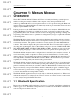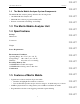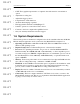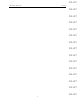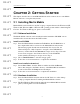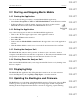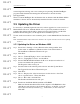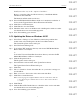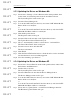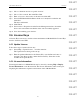User's Manual
Table Of Contents
- Conformance Statements
- References
- Table Of Contents
- Chapter 1: Merlin Mobile Overview
- Chapter 2: Getting Started
- Chapter 3: Merlin Mobile User Interface
- Chapter 4: Gathering Device Information
- Chapter 5: Recording Bluetooth Traffic
- 5.1 Assisted Recording with Recording Wizard
- 5.2 Manual Recording with Recording Options
- 5.3 Recording Status
- 5.4 Uploading Piconet Data
- 5.5 Recording Options Dialog
- 5.6 Saving Recording Options
- 5.7 Loading Recording Options
- 5.8 Bluetooth Encryption
- Chapter 6: CATC Trace Files
- Chapter 7: Decoding Trace Data
- Chapter 8: Reports
- Chapter 9: Contact and Warranty Information
5
CATC MERLIN MOBILE 1.00 CHAPTER 2
User’s Manual Getting Started
DRAFT
DRAFT
DRAFT
DRAFT
DRAFT
DRAFT
DRAFT
DRAFT
DRAFT
DRAFT
DRAFT
DRAFT
DRAFT
DRAFT
DRAFT
CHAPTER 2: GETTING STARTED
This chapter describes how to install Merlin Mobile and its software, how to start Merlin
Mobile, and how to set up the analyzer unit.
2.1 Installing Merlin Mobile
Merlin Mobile can be installed on any PC or laptop computer that uses the Windows 98 SE,
Windows Me, Windows 2000, or Windows XP operating system and has a functioning PC
Card slot. For Windows NT support, please contact CATC.
2.1.1 Software Installation
The Merlin Mobile software can be installed from the installation CD-ROM or from
installation files downloaded from the CATC website.
Install from CD-ROM
Step 1 Insert the Merlin Mobile installation CD-ROM into the CD-ROM drive of
the computer that will be connected to the Merlin Mobile analyzer unit.
The autorun program should start automatically. If it doesn’t start, use
Windows Explorer or My Computer to navigate to the CD-ROM drive
directory, double-click the file autorun.exe, and proceed to Step 2. If it still
doesn’t start, navigate to the \Software directory on the CD-ROM,
double-click the file Setup.exe, and proceed to Step 3.
Step 2 Choose Install Software to start the setup program.
Step 3 Follow the on-screen instructions to complete the installation.
Install from installation download
Step 1 Select Start > Run... from the Windows taskbar and click the Browse
button, then navigate to the Disk 1 directory of the Merlin Mobile installation
download. Select the file Setup.exe and click Open.
Step 2 Follow the on-screen instructions to complete the installation.
2.1.2 Hardware Installation
Step 1 Insert the Merlin Mobile analyzer unit into the PC Card slot on the desktop
or laptop computer that will be running the Merlin Mobile software.
Step 2 The New Hardware Wizard will automatically detect Merlin Mobile and will
guide you through the rest of the installation.