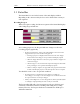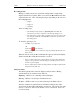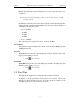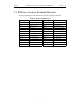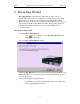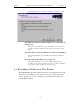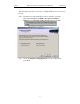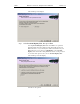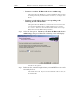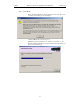User's Manual
Table Of Contents
- Table of Contents
- 1. Overview
- 2. Quick Installation
- 3. Detailed Installation
- 4. Updates
- 5. Software Overview
- 6. Recording Wizard
- 7. Recording Options
- 8. Display Options
- 9. Reading a CATC Trace
- 10. Decoding Higher Protocols
- 10.1 Introduction
- 10.2 LMP and L2CAP Messages
- 10.3 Decoding and Viewing Higher Protocol Data
- 10.4 Tooltips
- 10.5 Viewing Packets in LMP and L2CAP Messages
- 10.6 Types of LMP and L2CAP Messages
- 10.7 Viewing L2CAP Channel Connections
- 10.8 Viewing Protocol Messages and Transactions
- 10.9 Changing Protocol Assignments
- 11. Other Features
- How to Contact CATC
- Warranty and License
- Index
35
BTTracer Protocol Analyzer User’s ManualCATC Version 1.0
During uploading, this segment displays the percent of the upload process
completed.
Note If packets are filtered from the recording or data are truncated, the recording
activity is reduced.
In addition to showing activity, the third segment of the Status Bar will also
display the radio signal strength in dBm received by the analyzer. BTTracer
can display five possible values:
•below-60dBm
• - 60 dBm
• - 50 dBm
• - 40 dBm
• above - 40 dBm
The valid range for a signal is between -70 and - 20 dBm.
Search Status
The rightmost segment displays the current search direction: Fwd (forward)
or Bwd (backward).
Zoom In
Zoom In increases the size of the displayed elements, allowing fewer (but
larger) packet fields per screen.
•
Click on the Tool Bar.
Zoom Out
Zoom Out decreases the size of the displayed elements, allowing more (but
smaller) packet fields per screen.
•
Click on the Tool Bar.
5.4 Tool Tips
Throughout the application, tool tips provide useful information.
To display a tool tip, position the mouse pointer over an item. The tool tip
displays in a short moment if present. Tool tips can also be found over the
Tool Bar and in areas of the packet view screen.