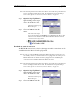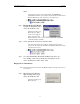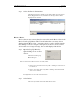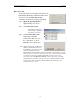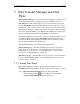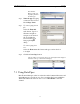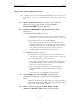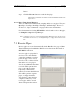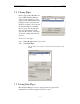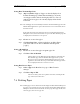User Manual
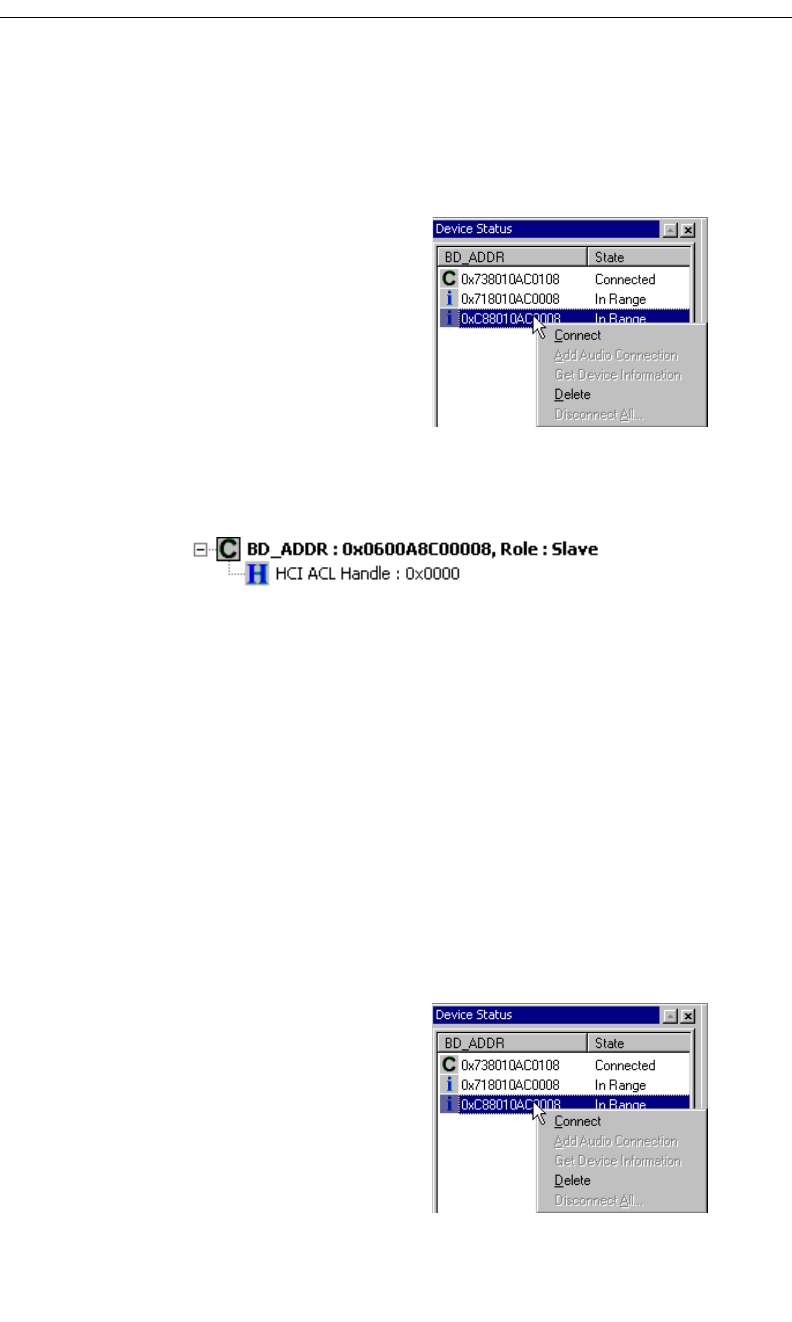
65
CATC MERLIN’S WAND 1.22 CHAPTER 6
User’s Manual Device Search and Device List Pop-Up Menu
Note: The following instructions assume that a Device Search has been performed and
devices are displayed in the Device List. For information about performing a
device search, please see Section 6.1, “Device Search,” on page 63.
Step 1 Open the Pop-Up Menu by
right-clicking on the target
device in the Device List.
The Device List Pop-Up
Menu will open.
Step 2 Choose Connect from the
menu.
The status of the target
device should change from In Range to Connected in the Device List.
The Piconet tab should now indicate that Merlin's Wand has an ACL
connection to the target device.
Establish an Audio Connection
An HCI SCO connection to a device that supports audio connections can be
established via the Device List Pop-Up menu.
Note: In order to verify that Merlin's Wand and a Bluetooth wireless audio device are
successfully connected, a headset will need to be plugged into the audio port on
Merlin's Wand. Be sure that the headset is plugged in before initializing the
connection between Merlin's Wand and a Bluetooth device.
Note: The following instructions assume that a Device Search has been performed and
devices are displayed in the Device List. For information about performing a
device search, please see Section 6.1, “Device Search,” on page 63.
Step 1 Open the Pop-Up Menu by
right-clicking on the target
device in the Device List.
The Device List Pop-Up
Menu will open.
Step 2 Choose Connect from the