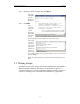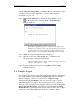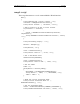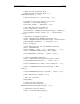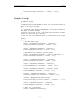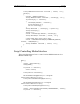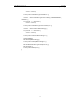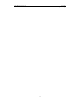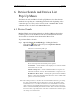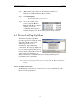User Manual
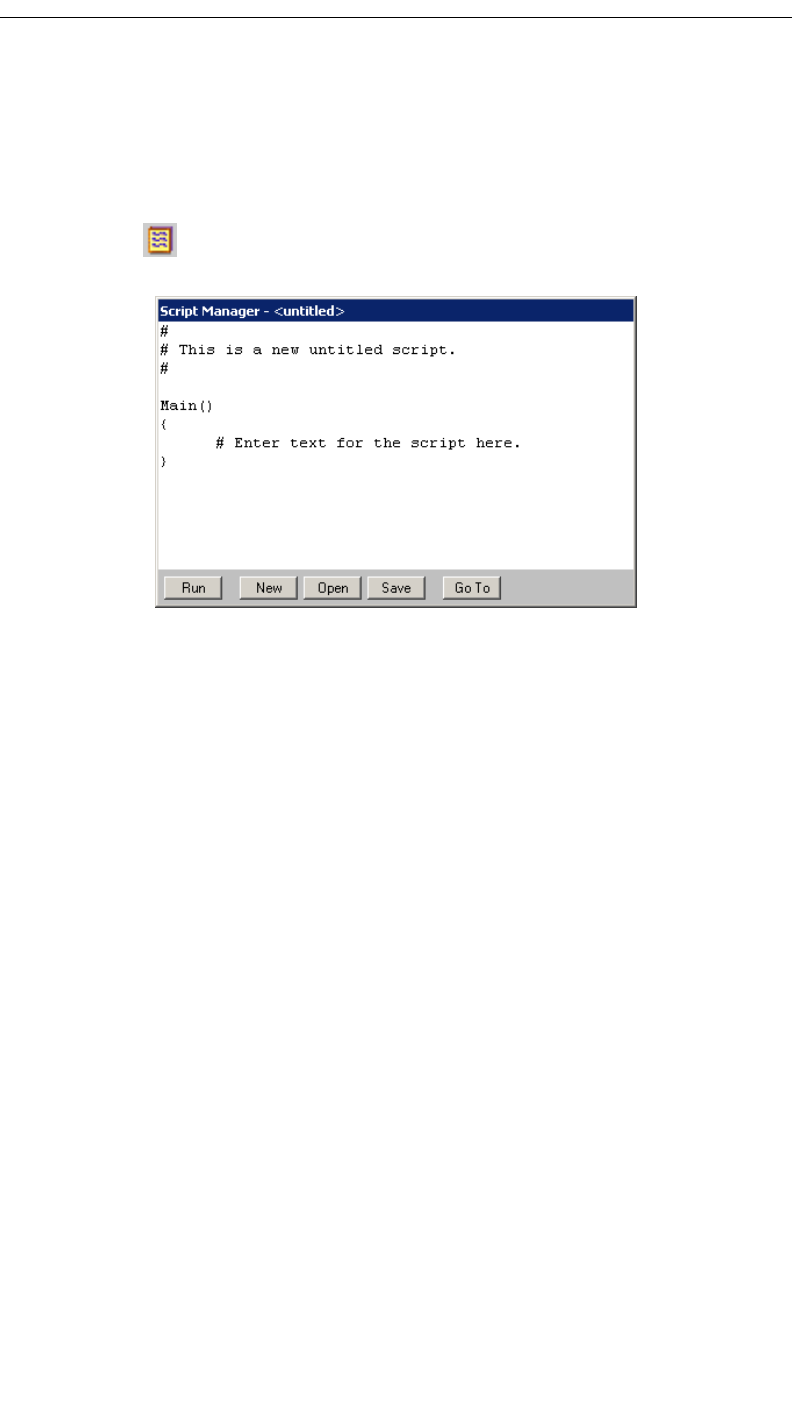
56
CATC MERLIN’S WAND 1.22 CHAPTER 5
User’s Manual Script Manager
L2CAP, SDP, RFCOMM, OBEX, and Merlin. Detailed descriptions of the
commands can be found in Appendix C: Merlin’s Wand Scripting
Commands, on page 155.
Step 1 Open Script Manager by clicking the Script Manager icon
on the toolbar or by selecting Tools > Script Manager
from the menu bar.
By default, Script Manager opens an “untitled” script template in the
Work Area for composing a new script. If Script Manager were already
open, the Work Area could be cleared by pressing the New button in
Script Manager or by selecting File > New Script from the menu bar.
Step 2 Write the script in Script Manager's Work Area.
Step 3 Save the script via the Save Script As… command on the
File menu or by clicking the Save button.
The Save As dialog will open. Enter a name for the script and save it as
a Merlin's Wand Script file (*.script).
Step 4 If desired, Close the script by selecting File > Close Script
from the menu bar.
5.4 Sample Scripts
Two sample scripts have been provided with Merlin's Wand to demonstrate
how Script Manager works. Running sample.script will cause Merlin's
Wand to attempt to connect to another device. Sample-2.script
demonstrates using RFCOMM to wait for and receive data, as well as
demonstrating the use of pipes. The default location of the scripts is the
directory where the application is installed, which is usually C:\Program
Files\CATC\Merlin's Wand. An additional script, Script Controlling
Merlin Interface, is included in this section. It shows how to use a script to
control the CATC Merlin Bluetooth Analyzer via Merlin’s Wand.