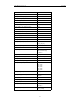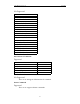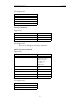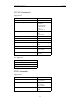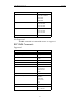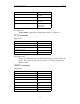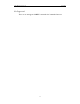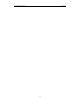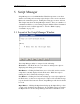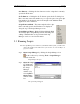User Manual
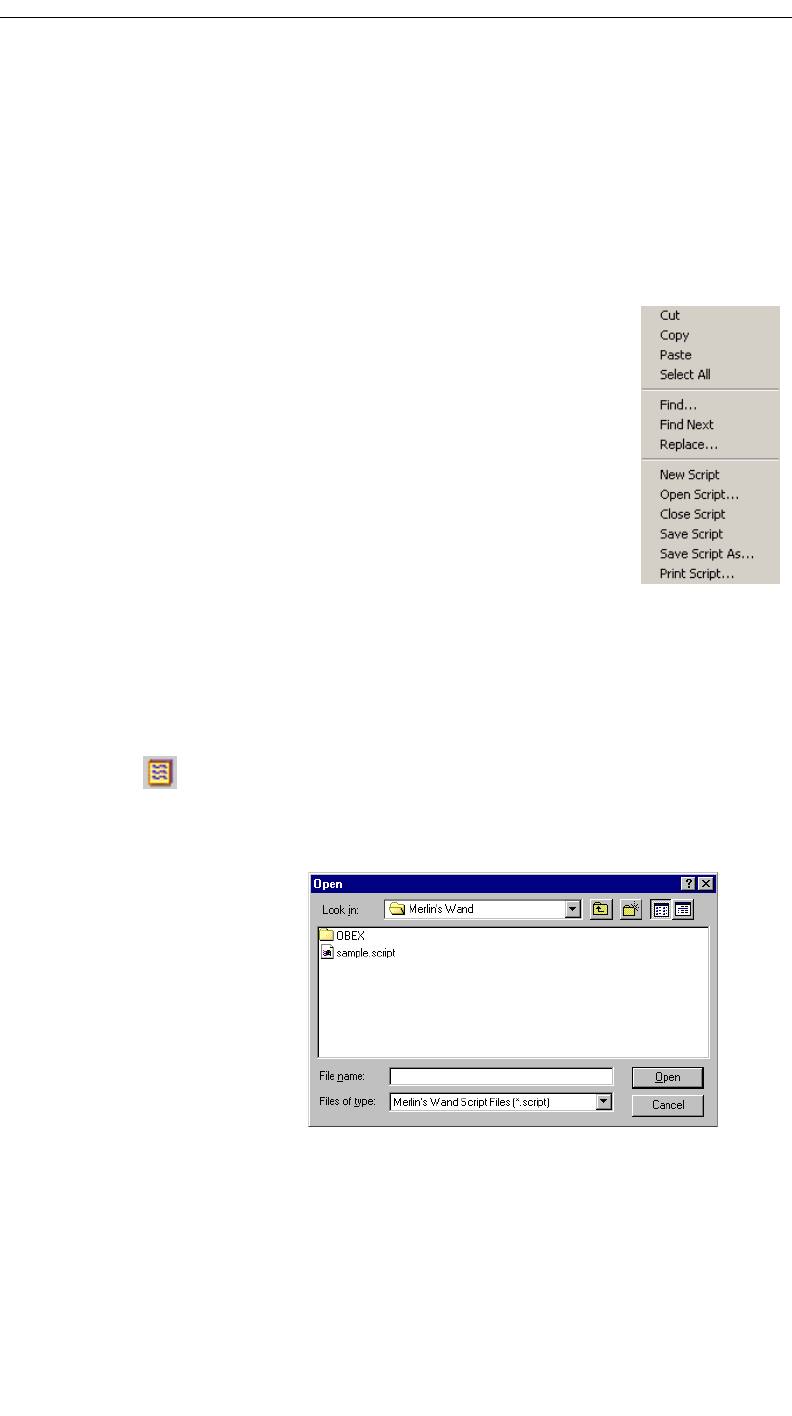
54
CATC MERLIN’S WAND 1.22 CHAPTER 5
User’s Manual Script Manager
Save Button -- Clicking the Save button saves the script that is currently
open in the Work Area.
Go To Button -- Clicking the Go To button opens the Go To dialog box.
Here, users may enter a line number to go to a specific part of an open script.
Line numbers are displayed on the bottom right of the Merlin's Wand
application, on the status bar.
Script Name and Path -- The name and path of the script
that is currently open in the Work Area are displayed
along the top of the Script Manager screen.
Script Manager Menu -- Right-clicking within the Work
Area brings up the Script Manager menu. All filing and
editing commands that can be performed in Script
Manager can be accessed via this menu.
5.2 Running Scripts
Note: If Script Manager isn’t enabled on your Merlin’s Wand system, you will need to
obtain a License Key from CATC before you can use it. See “License Keys” on
page 16 for details.
Step 1 Open Script Manager by clicking the Script Manager icon
on the toolbar or by selecting Tools > Script Manager
from the menu bar.
Script Manager will open.
Step 2 Open the script
by clicking the
Open button in
the Script
Manager
window or by
selecting File >
Open Script…
from the menu
bar.
The Open dialog will appear.