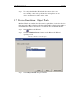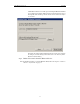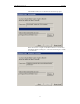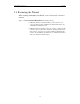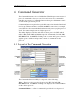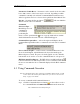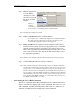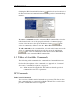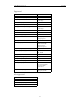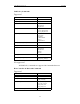User Manual
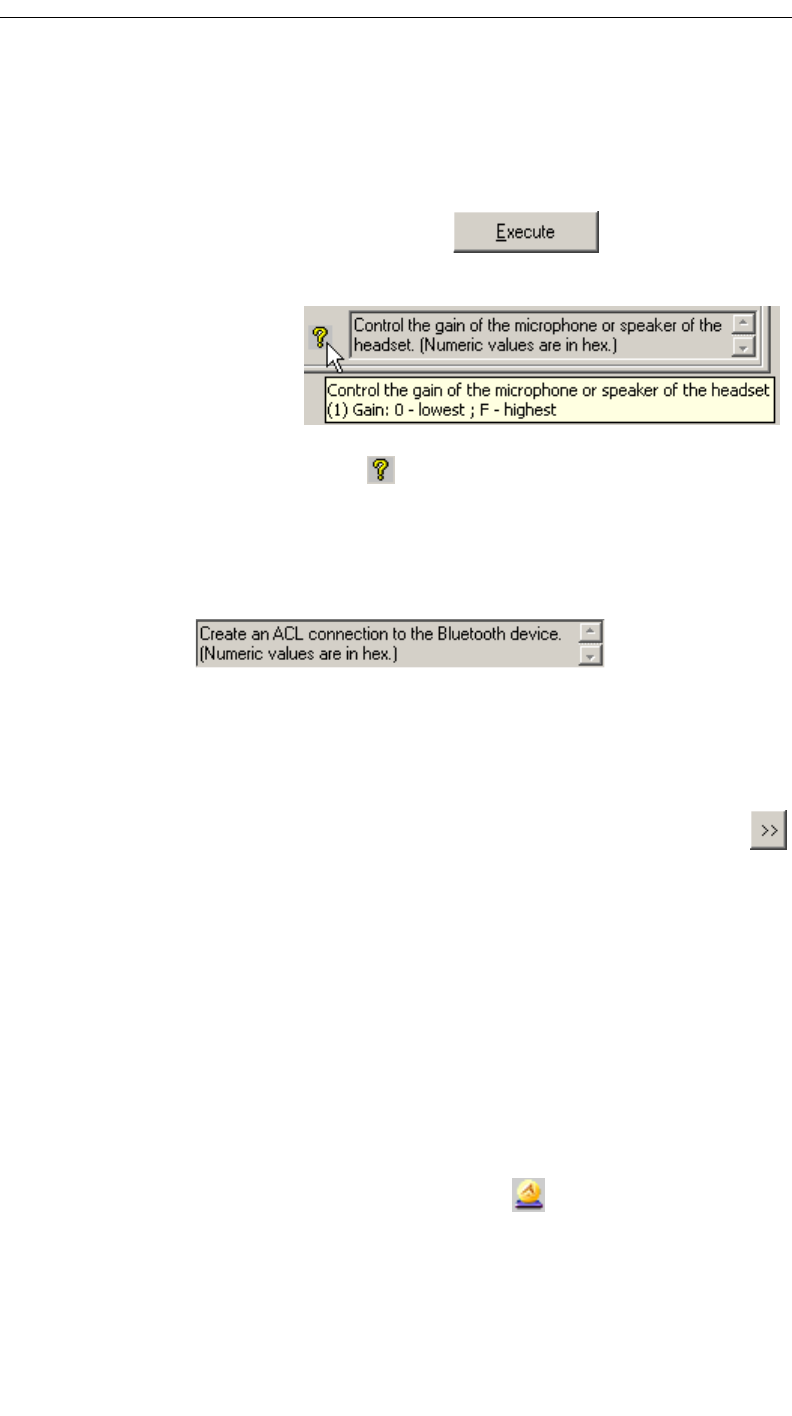
40
CATC MERLIN’S WAND 1.22 CHAPTER 4
User’s Manual Command Generator
Parameters Combo Boxes -- Parameters can be entered via the six combo
boxes. One or more of the boxes may be activated, depending on which
command is currently selected in the Command Menu. Parameters may
either be typed into the box or chosen from a pull-down list within the box.
Execute -- Pressing the Execute button will cause Merlin's
Wand to run the selected command.
Command
Generator Tips --
Detailed tips for each
command are
accessible by
positioning the
mouse over the question mark icon. A pop-up window that contains
detailed information about the selected command will appear.
Command Description Box -- A short description will display in the
Command Description Box when a command is selected from a Command
Menu.
Protocol Stack Graphic -- At the bottom of Command Generator is the
Protocol Stack Graphic, which illustrates the layers that make up the
Bluetooth protocol stack. The protocols in the graphic are also clickable
buttons that can be used to access the command menus for each protocol.
HCI Customized List Button -- The HCI tab has an additional button
to the left of the Execute button. It provides access to an interface that allows
the user to customize the list of commands displayed in the HCI command
menu.
4.2 Using Command Generator
Note: If Command Generator isn’t enabled on your Merlin’s Wand system, you will
need to obtain a License Key from CATC before you can use it. See “License
Keys” on page 16 for details.
To execute commands with Command Generator:
Step 1 Click the Command Generator button on the toolbar or select
the command Tools > Command Generator from the menu bar.
The Command Generator utility will open.