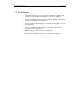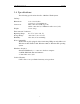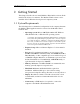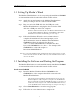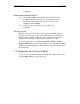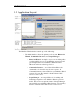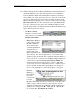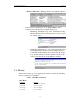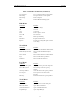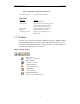User Manual
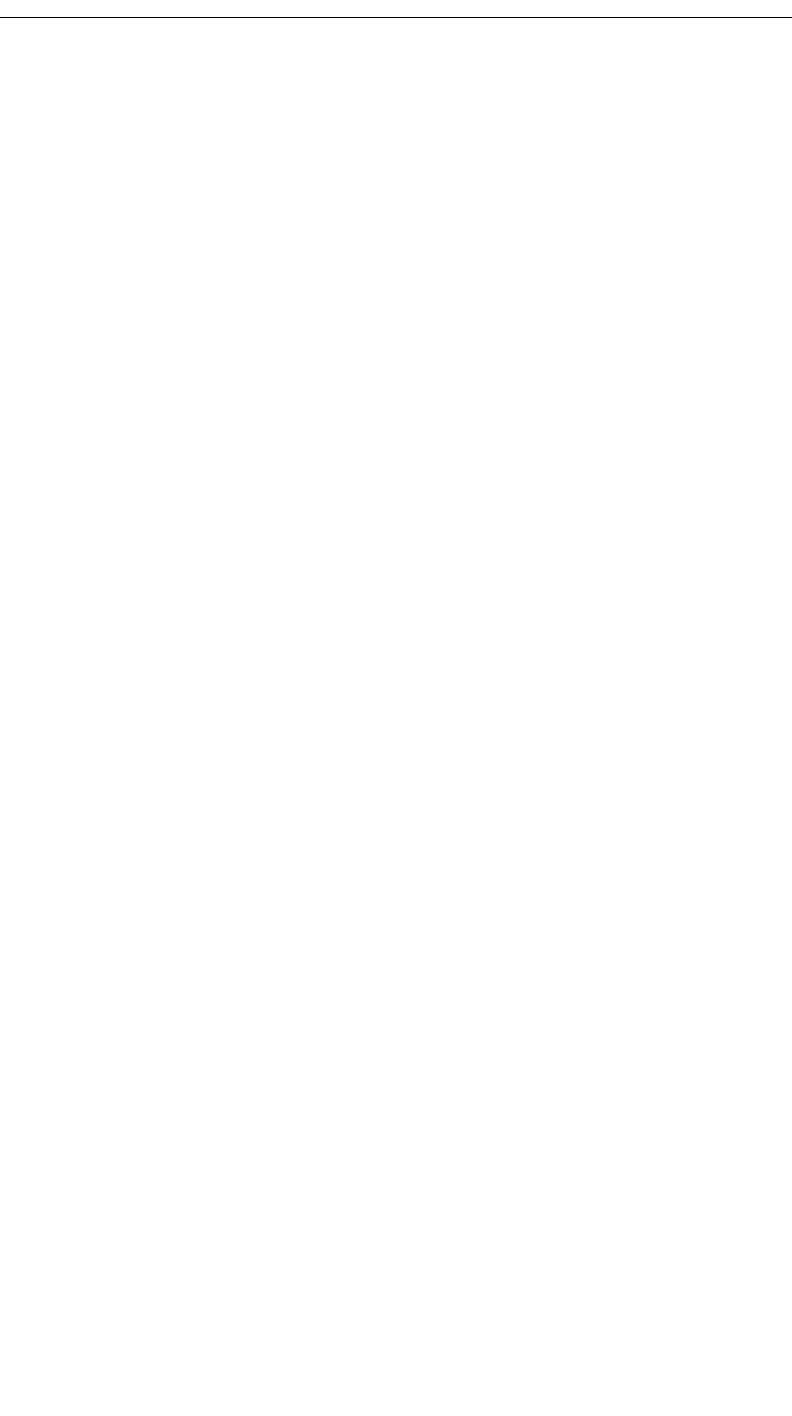
8
CATC MERLIN’S WAND 1.22 CHAPTER 2
User’s Manual Getting Started
2.2 Setting Up Merlin’s Wand
The Merlin’s Wand hardware can be set up using the installation CD-ROM
or from installation files downloaded from the CATC website.
Step 1 Attach the external antenna to the Merlin’s Wand hardware
unit by screwing it onto the connector labelled ANT.
Step 2 Plug one end of the USB cable into the USB port on the
Merlin’s Wand hardware, and plug the other end of the USB
cable into a USB port on the host computer.
Windows should automatically detect the Merlin’s Wand hardware and
open the Windows Hardware Wizard to install Merlin’s Wand. If the
installation doesn’t finish automatically, proceed to Step 3.
Step 3 Follow the Hardware Wizard’s on-screen instructions to
complete the installation. If the wizard prompts you for
driver information, insert the Merlin’s Wand installation
CD-ROM and direct the wizard to the directory
<drive>:\software\MerlinWand122. Substitute the drive
letter of the CD-ROM drive for <drive>. For example, if the
CD-ROM drive is drive D, navigate to
D:\software\MerlinWand122.
Note: If you are using installation files downloaded from the CATC website, you will
need to direct the wizard to the Disk 1 directory of the installation files so that it
can locate the driver.
2.3 Installing the Software and Starting the Program
The Merlin’s Wand software can be installed from the installation CD-ROM
or from installation files downloaded from the CATC website.
Install from CD-ROM
Step 1 Insert the Merlin’s Wand installation CD-ROM into the
CD-ROM drive of the computer that will be connected to the
Merlin’s Wand hardware.
The autorun program should start automatically. If it doesn’t start, use
Windows Explorer or My Computer to navigate to the CD-ROM drive
directory and double-click the file autorun.exe, and proceed to Step 2. If
it still doesn’t start, navigate to the \software\MerlinWand122 directory
on the CD-ROM, double-click the file Setup.exe, and proceed to Step 3.
Step 2 Choose Install Software to start the setup program.
Step 3 Follow the on-screen instructions to complete the