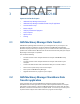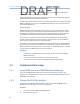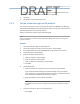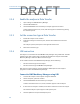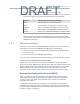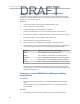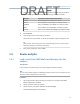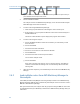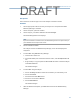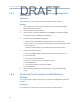User's Manual
Table Of Contents
- Home
- Contents
- CSI 2140 Machinery Health Analyzer
- Introduction to the analyzer
- Transfer files with CSI 2140
- AMS Machinery Manager Data Transfer
- AMS Machinery Manager Standalone Data Transfer application
- Communication setup
- Routes and jobs
- Load a route from AMS Machinery Manager into the analyzer
- Load multiple routes from AMS Machinery Manager to the analyzer
- Load a Balance job from AMS Machinery Manager into the analyzer
- Dump a job from the analyzer to AMS Machinery Manager
- Dump a route from the analyzer to AMS Machinery Manager
- Dump a route or job from the analyzer to a folder on a computer
- Analyzer firmware and programs
- Screen captures
- Splash screens
- Printing
- Route
- Route overview
- Manage routes
- Set data collection and display parameters
- Set the plot type for collected data
- Enable or disable Point Advance to automatically move to the next measurement point
- Set High Frequency Detection averages
- Set the route data storage mode
- Set the overlap
- Set the plot type for live data
- Set the overall mode
- Set the integrate mode
- Enable or disable multi-channel group data collection
- Display a summary of data collected for grouped measurement points
- View or hide warning alarms on the Route Data Collection screen
- Restore default values for route data collection and display parameters
- Override the sensor setup for a route
- Enter new speed or load for a measurement point
- Tachometers
- Multiple inputs and measurements
- Collect route data
- Notes
- Plot data
- Run Analyze to collect data for a route measurement point
- View the measurement point setup and history
- Route reports
- Plots
- Analyze and Advanced Analyze
- Analyze overview
- Manage jobs
- Job Setup
- View all saved Analyze jobs
- Create an Analyze job
- Open a saved Analyze job
- Change the job ID
- Edit the equipment ID and description in a job
- Edit the measurement ID and description in a job
- Add a measurement
- Delete a measurement
- Delete data from the current measurement point
- Save a job to equipment in a route
- Set display parameters
- Multi-input measurements
- Sensors and inputs
- Tachometers
- Common data collection parameters
- Collecting data using an Analysis Expert
- Recommended uses of Analysis Experts
- Enable or disable the help text in the Analysis Experts
- High Frequency Analysis
- High Resolution Analysis
- Bearing/Gear Analysis - PeakVue
- Low Frequency Analysis - Slow Speed Technology
- Turning Speed Detection
- Laser Speed Detection
- Bump Tests
- Bump Test Equipment Off
- Bump Test Equipment Running
- Coast Down Peak Hold
- Coast Down Peak and Phase
- Rotor Bar Test Motor Current
- Order Tracking
- Synchronous Analysis
- Synchronous Analysis and Synchronous Averaging
- Orbit Plot
- Cross Channel Amplitude/Phase
- Collect data using Manual Analyze
- Listen to live vibration data in Analyze
- Redo a measurement
- Store data to a route or a job
- Review collected data
- Print an Analyze plot to AMS Machinery Manager
- Print a plot to a memory card
- Reset Analyze defaults
- Advanced Transient
- ODS/Modal
- ODS/Modal overview
- Manage jobs
- Sensors and inputs
- Tachometers
- Set up the plots
- Set up the job
- Collect ODS/Modal data
- Display the data for a measurement point
- Print an ODS/Modal plot to AMS Machinery Manager
- Print an ODS/Modal plot to a memory card
- Balance
- Balance overview
- Manage jobs
- Job Setup
- Sensor Setup
- Measurement Plane Setup
- Weight Plane Setup
- Acquire Data
- Balance correction
- Trim run
- One-run balance job
- Notes
- Balance summary reports
- Review balance data
- Manually enter balance job data
- Calculator Mode
- Determine another location to place weights
- Combine multiple weights on a rotor
- Calculate a new balance solution to use only the available weights
- Calculate weight placement using static and couple components
- Estimate trial weights
- Calculate weight location around the outside rotor circumference
- Calculate new balance solution to use only available locations and weights
- Amplification Factor
- Convert magnitude or frequency values to a different measurement unit
- Tips and additional information
- Balance accessories
- Technical specifications
- Glossary
- Index

AMS Standalone Data Transfer is available on your install disk that is included with your
analyzer. Follow the prompts in the install wizard.
AMS Standalone Data Transfer allows different levels of interactive functionality with your
analyzer depending on the analyzer's capabilities.
Analyzers using Ethernet may connect to the CSI Data Transfer Service running on the AMS
Machinery Manager server. Enter your AMS Machinery Manager user name and password
to access the database list.
Transferring files
AMS Standalone Data Transfer allows you to transfer a route to a file that can be sent to
remote locations by email, for example, and then transferred into an analyzer or into the
database. This type of file lets you send routes to and from analyzers at remote locations
using AMS Standalone Data Transfer instead of an AMS Machinery Manager Client.
To send a file to a remote user, create a route file using AMS Machinery Manager Data
Transfer and email the file to the remote location. The remote user can use Standalone
Data Transfer to load the file onto a connected analyzer.
To transfer a route or job into the AMS Machinery Manager database, use AMS Standalone
Data Transfer to load the file from the analyzer to a files on the computer. Then email the
file to the AMS Machinery Manager user, or put the file on a network drive. If you email the
file, put the file in the Working Directory to import the file.
Limitations
• You cannot install AMS Standalone Data Transfer on the same computer as AMS
Machinery Manager.
• You cannot create route or job files. You can only transfer files.
• You cannot save files directly to the AMS Machinery Manager database.
3.3 Communication setup
3.3.1 Compatible versions of AMS Machinery Manager
You must use AMS Machinery Manager version 5.6 or newer with the analyzer. The
analyzer uses a different format for routes, which is not compatible with previous versions
of AMS Machinery Manager.
3.3.2 Change the ID of the analyzer
The ID helps you uniquely identify an analyzer. The ID also appears in AMS Machinery
Manager Data Transfer when you connect to the analyzer.
Procedure
1.
Press Home > F5 Comm Setup > F2 Change Device ID.
2. Enter up to 20 characters.
Transfer files with CSI 2140
36
DRAFT