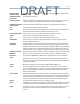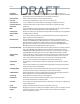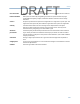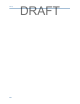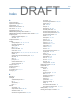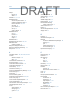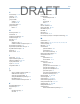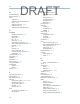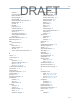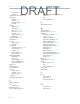User's Manual
Table Of Contents
- Home
- Contents
- CSI 2140 Machinery Health Analyzer
- Introduction to the analyzer
- Transfer files with CSI 2140
- AMS Machinery Manager Data Transfer
- AMS Machinery Manager Standalone Data Transfer application
- Communication setup
- Routes and jobs
- Load a route from AMS Machinery Manager into the analyzer
- Load multiple routes from AMS Machinery Manager to the analyzer
- Load a Balance job from AMS Machinery Manager into the analyzer
- Dump a job from the analyzer to AMS Machinery Manager
- Dump a route from the analyzer to AMS Machinery Manager
- Dump a route or job from the analyzer to a folder on a computer
- Analyzer firmware and programs
- Screen captures
- Splash screens
- Printing
- Route
- Route overview
- Manage routes
- Set data collection and display parameters
- Set the plot type for collected data
- Enable or disable Point Advance to automatically move to the next measurement point
- Set High Frequency Detection averages
- Set the route data storage mode
- Set the overlap
- Set the plot type for live data
- Set the overall mode
- Set the integrate mode
- Enable or disable multi-channel group data collection
- Display a summary of data collected for grouped measurement points
- View or hide warning alarms on the Route Data Collection screen
- Restore default values for route data collection and display parameters
- Override the sensor setup for a route
- Enter new speed or load for a measurement point
- Tachometers
- Multiple inputs and measurements
- Collect route data
- Notes
- Plot data
- Run Analyze to collect data for a route measurement point
- View the measurement point setup and history
- Route reports
- Plots
- Analyze and Advanced Analyze
- Analyze overview
- Manage jobs
- Job Setup
- View all saved Analyze jobs
- Create an Analyze job
- Open a saved Analyze job
- Change the job ID
- Edit the equipment ID and description in a job
- Edit the measurement ID and description in a job
- Add a measurement
- Delete a measurement
- Delete data from the current measurement point
- Save a job to equipment in a route
- Set display parameters
- Multi-input measurements
- Sensors and inputs
- Tachometers
- Common data collection parameters
- Collecting data using an Analysis Expert
- Recommended uses of Analysis Experts
- Enable or disable the help text in the Analysis Experts
- High Frequency Analysis
- High Resolution Analysis
- Bearing/Gear Analysis - PeakVue
- Low Frequency Analysis - Slow Speed Technology
- Turning Speed Detection
- Laser Speed Detection
- Bump Tests
- Bump Test Equipment Off
- Bump Test Equipment Running
- Coast Down Peak Hold
- Coast Down Peak and Phase
- Rotor Bar Test Motor Current
- Order Tracking
- Synchronous Analysis
- Synchronous Analysis and Synchronous Averaging
- Orbit Plot
- Cross Channel Amplitude/Phase
- Collect data using Manual Analyze
- Listen to live vibration data in Analyze
- Redo a measurement
- Store data to a route or a job
- Review collected data
- Print an Analyze plot to AMS Machinery Manager
- Print a plot to a memory card
- Reset Analyze defaults
- Advanced Transient
- ODS/Modal
- ODS/Modal overview
- Manage jobs
- Sensors and inputs
- Tachometers
- Set up the plots
- Set up the job
- Collect ODS/Modal data
- Display the data for a measurement point
- Print an ODS/Modal plot to AMS Machinery Manager
- Print an ODS/Modal plot to a memory card
- Balance
- Balance overview
- Manage jobs
- Job Setup
- Sensor Setup
- Measurement Plane Setup
- Weight Plane Setup
- Acquire Data
- Balance correction
- Trim run
- One-run balance job
- Notes
- Balance summary reports
- Review balance data
- Manually enter balance job data
- Calculator Mode
- Determine another location to place weights
- Combine multiple weights on a rotor
- Calculate a new balance solution to use only the available weights
- Calculate weight placement using static and couple components
- Estimate trial weights
- Calculate weight location around the outside rotor circumference
- Calculate new balance solution to use only available locations and weights
- Amplification Factor
- Convert magnitude or frequency values to a different measurement unit
- Tips and additional information
- Balance accessories
- Technical specifications
- Glossary
- Index

Index
A
Accel connectors 7
Adjust Fixed Weights 233
Adjust Radius 238
Advanced Cross Channel 134
ALT screens 14–16, 18
Amplification Factor 239
AMS Machinery Manager Data Transfer 35
AMS Machinery Manager Standalone Data Transfer 35, 36
Analysis Experts
enable or disable help text 107
overview 106
Analysis Parameters 77
Analyze
Analysis Experts 107–110, 112–118
common parameters 99
dump a job 44
jobs 91–93
listen to live data 138
main menu 88–90
Manual Analyze 119, 120, 122–125, 127, 129–132, 134
modes 90
open from route measurement point 75, 76
overview 87
plots 94
print plot 141
review collected data 141
sensors and inputs 95
analyzer name 36
analyzer overview 1
arrow keys 6
as-is balance run 211, 212
averaging 101
B
Back key 6
backlight
automatically turn off 21
key 6
set intensity 17
timer 21
Balance
accessories 246
Acquire Data screen 208, 209
calculator modes 230
continuous weight locations 205, 206
correction 218
discrete weight locations 205, 206
dump a job 44
jobs 188–190
load job 44
main menu 184–186
manually enter data 230
measurement point angle 205
measurement point channel 205
measurement point ID 205
modes 191, 192
multi-plane 187, 193
one-run 224
open or close 184
overview 183, 184
reference run 211, 212
review data 228
runout 210–212
sensors 198
set up measurement points 205
single-plane 187, 192
speed 197
summary report 226, 228
tachometers 195
trial run 214, 215
trim run 220, 221
trim-run 224
weight planes 205, 206
Balancing Compass 247, 248
bandwidth 201
battery pack
access 9
charge 11
conserve power 13, 14, 21
LEDs 6, 10, 12
low charge warning 22
maintenance 12
overview 8
precautions 2, 3, 9
remove or change 12
utility 30
view detailed information 30
view remaining charge level 10, 14–16
Battery Utility 14–16, 30
Bearing/Gear Analysis - PeakVue 108
Index
269
DRAFT