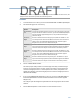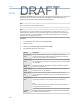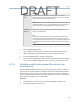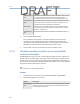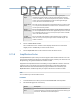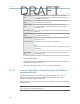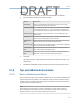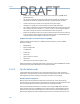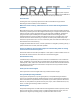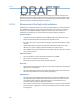User's Manual
Table Of Contents
- Home
- Contents
- CSI 2140 Machinery Health Analyzer
- Introduction to the analyzer
- Transfer files with CSI 2140
- AMS Machinery Manager Data Transfer
- AMS Machinery Manager Standalone Data Transfer application
- Communication setup
- Routes and jobs
- Load a route from AMS Machinery Manager into the analyzer
- Load multiple routes from AMS Machinery Manager to the analyzer
- Load a Balance job from AMS Machinery Manager into the analyzer
- Dump a job from the analyzer to AMS Machinery Manager
- Dump a route from the analyzer to AMS Machinery Manager
- Dump a route or job from the analyzer to a folder on a computer
- Analyzer firmware and programs
- Screen captures
- Splash screens
- Printing
- Route
- Route overview
- Manage routes
- Set data collection and display parameters
- Set the plot type for collected data
- Enable or disable Point Advance to automatically move to the next measurement point
- Set High Frequency Detection averages
- Set the route data storage mode
- Set the overlap
- Set the plot type for live data
- Set the overall mode
- Set the integrate mode
- Enable or disable multi-channel group data collection
- Display a summary of data collected for grouped measurement points
- View or hide warning alarms on the Route Data Collection screen
- Restore default values for route data collection and display parameters
- Override the sensor setup for a route
- Enter new speed or load for a measurement point
- Tachometers
- Multiple inputs and measurements
- Collect route data
- Notes
- Plot data
- Run Analyze to collect data for a route measurement point
- View the measurement point setup and history
- Route reports
- Plots
- Analyze and Advanced Analyze
- Analyze overview
- Manage jobs
- Job Setup
- View all saved Analyze jobs
- Create an Analyze job
- Open a saved Analyze job
- Change the job ID
- Edit the equipment ID and description in a job
- Edit the measurement ID and description in a job
- Add a measurement
- Delete a measurement
- Delete data from the current measurement point
- Save a job to equipment in a route
- Set display parameters
- Multi-input measurements
- Sensors and inputs
- Tachometers
- Common data collection parameters
- Collecting data using an Analysis Expert
- Recommended uses of Analysis Experts
- Enable or disable the help text in the Analysis Experts
- High Frequency Analysis
- High Resolution Analysis
- Bearing/Gear Analysis - PeakVue
- Low Frequency Analysis - Slow Speed Technology
- Turning Speed Detection
- Laser Speed Detection
- Bump Tests
- Bump Test Equipment Off
- Bump Test Equipment Running
- Coast Down Peak Hold
- Coast Down Peak and Phase
- Rotor Bar Test Motor Current
- Order Tracking
- Synchronous Analysis
- Synchronous Analysis and Synchronous Averaging
- Orbit Plot
- Cross Channel Amplitude/Phase
- Collect data using Manual Analyze
- Listen to live vibration data in Analyze
- Redo a measurement
- Store data to a route or a job
- Review collected data
- Print an Analyze plot to AMS Machinery Manager
- Print a plot to a memory card
- Reset Analyze defaults
- Advanced Transient
- ODS/Modal
- ODS/Modal overview
- Manage jobs
- Sensors and inputs
- Tachometers
- Set up the plots
- Set up the job
- Collect ODS/Modal data
- Display the data for a measurement point
- Print an ODS/Modal plot to AMS Machinery Manager
- Print an ODS/Modal plot to a memory card
- Balance
- Balance overview
- Manage jobs
- Job Setup
- Sensor Setup
- Measurement Plane Setup
- Weight Plane Setup
- Acquire Data
- Balance correction
- Trim run
- One-run balance job
- Notes
- Balance summary reports
- Review balance data
- Manually enter balance job data
- Calculator Mode
- Determine another location to place weights
- Combine multiple weights on a rotor
- Calculate a new balance solution to use only the available weights
- Calculate weight placement using static and couple components
- Estimate trial weights
- Calculate weight location around the outside rotor circumference
- Calculate new balance solution to use only available locations and weights
- Amplification Factor
- Convert magnitude or frequency values to a different measurement unit
- Tips and additional information
- Balance accessories
- Technical specifications
- Glossary
- Index
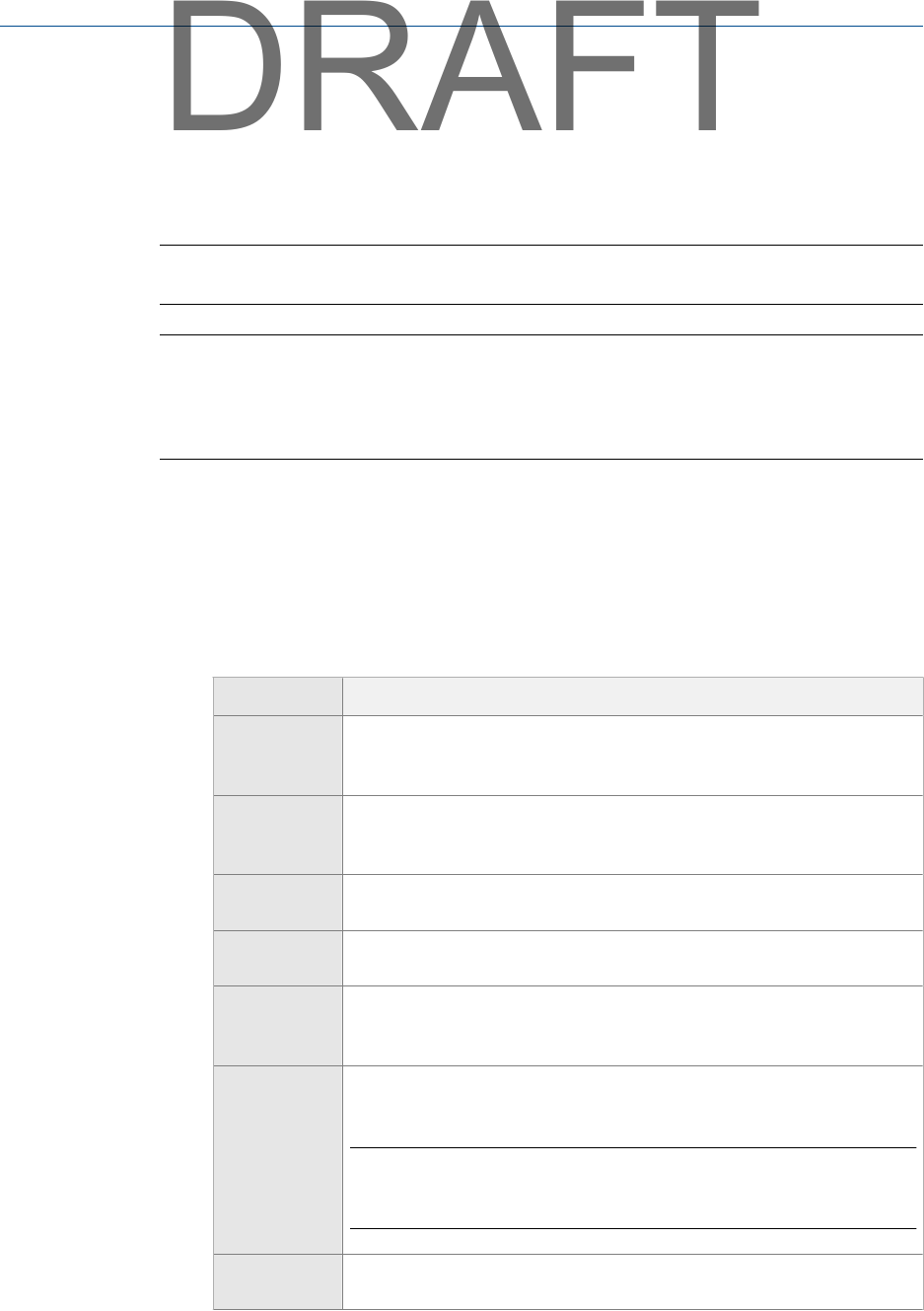
9.15.5 Estimate trial weights
The Estimate Trial Weight option lets you enter physical data describing the rotor, along with
selected reference run data, to calculate the trial weight to reduce vibration due to
imbalance. The analyzer calculates the heavy and light spots.
Note
This is available only in Advanced Balance mode.
Note
The system lag and sensor lag affect the accuracy of the heavy spot. Rotor weight, radius, and
amplification factor affect the accuracy of the trial weight size. This calculation is only an estimate.
Your inputs and unaccountable cross-effects in multi-plane solutions affect the accuracy of the
estimates. Ensure you enter accurate data.
Procedure
1.
From the Balance main menu, press F4 Acquire Data.
2. Select a trial run.
3. Press ALT > F6 Calculator Mode > F6 Estimate Trial Weights.
4. Set the following options as necessary.
Option Description
F2 Select Meas.
Plane
Select the measurement plane to use. You may want to select the
measurement plane nearest the weight plane that has the readings you
want to use. The default is measurement plane 1.
F3 Select Weight
Plane
Select the weight plane to use. You may want to select the plane nearest
the measurement plane that has the readings you want to use. The default
is weight plane 1.
F4 Enter Rotor
Weight
Enter the weight of the rotor between 0.00 and 100,000 lbs or 0.00 and
45454.54 kg. The default is 1.
F5 Enter Tr Wght
Radius
Enter the radius between 0 and 650 inches where you placed the trial
weights on the rotor. The default is 1.
F6 Enter Sensor
Lag
Enter the sensor/phase lag in degrees introduced by the sensor. For
Emerson supplied accelerometers, sensor lag is normally 0 degrees. The
default is 0.
F9 Select MPT in
Plane
Enter the measurement points to use. You can average all readings in a
specific measurement plane. The default is the first point defined.
Note
If one measurement point has much higher magnitudes than the others,
averaging may give the best results.
F10 Select
Speed
Enter the measurement speed with the readings, if more than one speed
was defined. The default is speed 1.
Balance
236
DRAFT