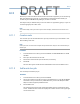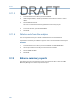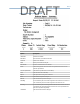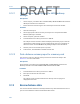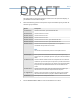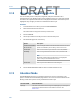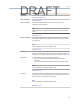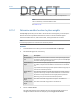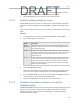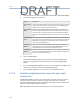User's Manual
Table Of Contents
- Home
- Contents
- CSI 2140 Machinery Health Analyzer
- Introduction to the analyzer
- Transfer files with CSI 2140
- AMS Machinery Manager Data Transfer
- AMS Machinery Manager Standalone Data Transfer application
- Communication setup
- Routes and jobs
- Load a route from AMS Machinery Manager into the analyzer
- Load multiple routes from AMS Machinery Manager to the analyzer
- Load a Balance job from AMS Machinery Manager into the analyzer
- Dump a job from the analyzer to AMS Machinery Manager
- Dump a route from the analyzer to AMS Machinery Manager
- Dump a route or job from the analyzer to a folder on a computer
- Analyzer firmware and programs
- Screen captures
- Splash screens
- Printing
- Route
- Route overview
- Manage routes
- Set data collection and display parameters
- Set the plot type for collected data
- Enable or disable Point Advance to automatically move to the next measurement point
- Set High Frequency Detection averages
- Set the route data storage mode
- Set the overlap
- Set the plot type for live data
- Set the overall mode
- Set the integrate mode
- Enable or disable multi-channel group data collection
- Display a summary of data collected for grouped measurement points
- View or hide warning alarms on the Route Data Collection screen
- Restore default values for route data collection and display parameters
- Override the sensor setup for a route
- Enter new speed or load for a measurement point
- Tachometers
- Multiple inputs and measurements
- Collect route data
- Notes
- Plot data
- Run Analyze to collect data for a route measurement point
- View the measurement point setup and history
- Route reports
- Plots
- Analyze and Advanced Analyze
- Analyze overview
- Manage jobs
- Job Setup
- View all saved Analyze jobs
- Create an Analyze job
- Open a saved Analyze job
- Change the job ID
- Edit the equipment ID and description in a job
- Edit the measurement ID and description in a job
- Add a measurement
- Delete a measurement
- Delete data from the current measurement point
- Save a job to equipment in a route
- Set display parameters
- Multi-input measurements
- Sensors and inputs
- Tachometers
- Common data collection parameters
- Collecting data using an Analysis Expert
- Recommended uses of Analysis Experts
- Enable or disable the help text in the Analysis Experts
- High Frequency Analysis
- High Resolution Analysis
- Bearing/Gear Analysis - PeakVue
- Low Frequency Analysis - Slow Speed Technology
- Turning Speed Detection
- Laser Speed Detection
- Bump Tests
- Bump Test Equipment Off
- Bump Test Equipment Running
- Coast Down Peak Hold
- Coast Down Peak and Phase
- Rotor Bar Test Motor Current
- Order Tracking
- Synchronous Analysis
- Synchronous Analysis and Synchronous Averaging
- Orbit Plot
- Cross Channel Amplitude/Phase
- Collect data using Manual Analyze
- Listen to live vibration data in Analyze
- Redo a measurement
- Store data to a route or a job
- Review collected data
- Print an Analyze plot to AMS Machinery Manager
- Print a plot to a memory card
- Reset Analyze defaults
- Advanced Transient
- ODS/Modal
- ODS/Modal overview
- Manage jobs
- Sensors and inputs
- Tachometers
- Set up the plots
- Set up the job
- Collect ODS/Modal data
- Display the data for a measurement point
- Print an ODS/Modal plot to AMS Machinery Manager
- Print an ODS/Modal plot to a memory card
- Balance
- Balance overview
- Manage jobs
- Job Setup
- Sensor Setup
- Measurement Plane Setup
- Weight Plane Setup
- Acquire Data
- Balance correction
- Trim run
- One-run balance job
- Notes
- Balance summary reports
- Review balance data
- Manually enter balance job data
- Calculator Mode
- Determine another location to place weights
- Combine multiple weights on a rotor
- Calculate a new balance solution to use only the available weights
- Calculate weight placement using static and couple components
- Estimate trial weights
- Calculate weight location around the outside rotor circumference
- Calculate new balance solution to use only available locations and weights
- Amplification Factor
- Convert magnitude or frequency values to a different measurement unit
- Tips and additional information
- Balance accessories
- Technical specifications
- Glossary
- Index
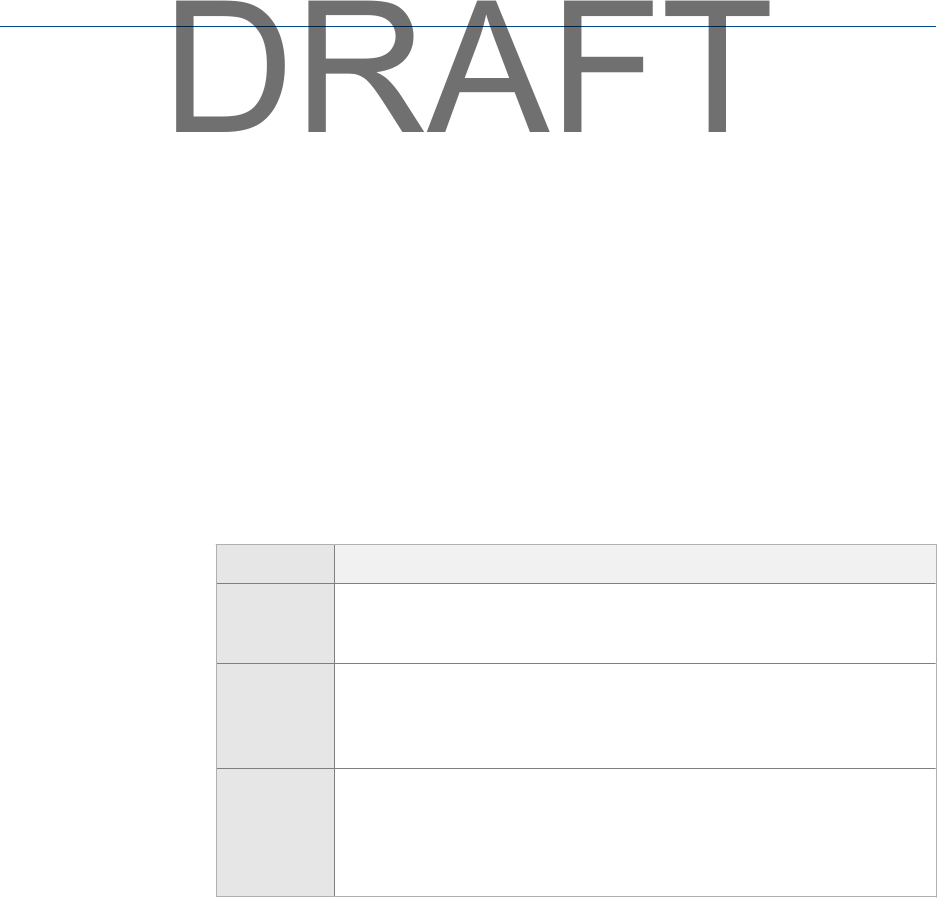
4. If you opened Split Angle from a trim run, press F12 Insert to Trim Weight to send the
calculated solution to the Trim Run Applied Weight entry screen.
5.
Press F7 Split Angle Calc. to exit and return to the calculation screen.
9.15.2 Combine multiple weights on a rotor
The Sum Weights option lets you enter up to three known or desired weights and angular
locations to calculate the weight sum. Use Sum Weights to combine some weights on the
rotor.
If you open this option from a trim run, you can send the calculated solution to the trim run
screen.
Procedure
1. From the Balance main menu, press ALT > F6 Calculator Mode > F3 Sum Weights.
2. Set the following options as necessary.
Option Description
F2 View
Balance Corr.
View the last balance correction. This option displays only if the analyzer
calculated a balance correction and you accessed Sum Weights from the Trim
Run Applied Weight menu.
F3 - F5 Enter a number up to 10,000 for a weight value. You can also import the
value from the Balance Correction menu. This field is unitless. If you opened
Sum Weights from the Trim Run Applied Weight screen, the units are as
defined for the job.
F9 - F11 Enter a number for the desired weight angle or position. The default is 0 or
1, depending on if you use continuous or discrete weight planes. You can
also import the value from the Balance Correction menu. If you defined
discrete weight positions and you import the value, the keys display Enter
Position rather than Enter Angle.
3. Press F1 Calculate Solution or Enter.
The Sum Weights Solution screen lists the location and amount of weight to place
on the rotor. To change the rotation direction, press F6 Toggle Direction Rotation.
4.
If you opened Sum Weights from a trim run, press F12 Insert to Trim Weight to send the
calculated solution to the Trim Run Applied Weight entry.
5. Press F7 Sum Weights Calc to exit and return to the calculation screen.
9.15.3 Calculate a new balance solution to use only the
available weights
The Adjust Fixed Weights option lets you enter a known (desired) weight and angular location
(e.g. the correction results), and two available weights manually. The program then
calculates the angular locations of the two available weights, to mimic the solution
provided by the known weight.
Balance
233
DRAFT