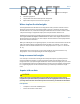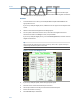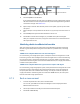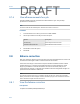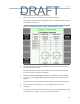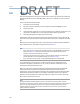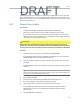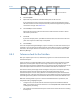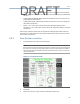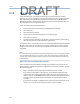User's Manual
Table Of Contents
- Home
- Contents
- CSI 2140 Machinery Health Analyzer
- Introduction to the analyzer
- Transfer files with CSI 2140
- AMS Machinery Manager Data Transfer
- AMS Machinery Manager Standalone Data Transfer application
- Communication setup
- Routes and jobs
- Load a route from AMS Machinery Manager into the analyzer
- Load multiple routes from AMS Machinery Manager to the analyzer
- Load a Balance job from AMS Machinery Manager into the analyzer
- Dump a job from the analyzer to AMS Machinery Manager
- Dump a route from the analyzer to AMS Machinery Manager
- Dump a route or job from the analyzer to a folder on a computer
- Analyzer firmware and programs
- Screen captures
- Splash screens
- Printing
- Route
- Route overview
- Manage routes
- Set data collection and display parameters
- Set the plot type for collected data
- Enable or disable Point Advance to automatically move to the next measurement point
- Set High Frequency Detection averages
- Set the route data storage mode
- Set the overlap
- Set the plot type for live data
- Set the overall mode
- Set the integrate mode
- Enable or disable multi-channel group data collection
- Display a summary of data collected for grouped measurement points
- View or hide warning alarms on the Route Data Collection screen
- Restore default values for route data collection and display parameters
- Override the sensor setup for a route
- Enter new speed or load for a measurement point
- Tachometers
- Multiple inputs and measurements
- Collect route data
- Notes
- Plot data
- Run Analyze to collect data for a route measurement point
- View the measurement point setup and history
- Route reports
- Plots
- Analyze and Advanced Analyze
- Analyze overview
- Manage jobs
- Job Setup
- View all saved Analyze jobs
- Create an Analyze job
- Open a saved Analyze job
- Change the job ID
- Edit the equipment ID and description in a job
- Edit the measurement ID and description in a job
- Add a measurement
- Delete a measurement
- Delete data from the current measurement point
- Save a job to equipment in a route
- Set display parameters
- Multi-input measurements
- Sensors and inputs
- Tachometers
- Common data collection parameters
- Collecting data using an Analysis Expert
- Recommended uses of Analysis Experts
- Enable or disable the help text in the Analysis Experts
- High Frequency Analysis
- High Resolution Analysis
- Bearing/Gear Analysis - PeakVue
- Low Frequency Analysis - Slow Speed Technology
- Turning Speed Detection
- Laser Speed Detection
- Bump Tests
- Bump Test Equipment Off
- Bump Test Equipment Running
- Coast Down Peak Hold
- Coast Down Peak and Phase
- Rotor Bar Test Motor Current
- Order Tracking
- Synchronous Analysis
- Synchronous Analysis and Synchronous Averaging
- Orbit Plot
- Cross Channel Amplitude/Phase
- Collect data using Manual Analyze
- Listen to live vibration data in Analyze
- Redo a measurement
- Store data to a route or a job
- Review collected data
- Print an Analyze plot to AMS Machinery Manager
- Print a plot to a memory card
- Reset Analyze defaults
- Advanced Transient
- ODS/Modal
- ODS/Modal overview
- Manage jobs
- Sensors and inputs
- Tachometers
- Set up the plots
- Set up the job
- Collect ODS/Modal data
- Display the data for a measurement point
- Print an ODS/Modal plot to AMS Machinery Manager
- Print an ODS/Modal plot to a memory card
- Balance
- Balance overview
- Manage jobs
- Job Setup
- Sensor Setup
- Measurement Plane Setup
- Weight Plane Setup
- Acquire Data
- Balance correction
- Trim run
- One-run balance job
- Notes
- Balance summary reports
- Review balance data
- Manually enter balance job data
- Calculator Mode
- Determine another location to place weights
- Combine multiple weights on a rotor
- Calculate a new balance solution to use only the available weights
- Calculate weight placement using static and couple components
- Estimate trial weights
- Calculate weight location around the outside rotor circumference
- Calculate new balance solution to use only available locations and weights
- Amplification Factor
- Convert magnitude or frequency values to a different measurement unit
- Tips and additional information
- Balance accessories
- Technical specifications
- Glossary
- Index
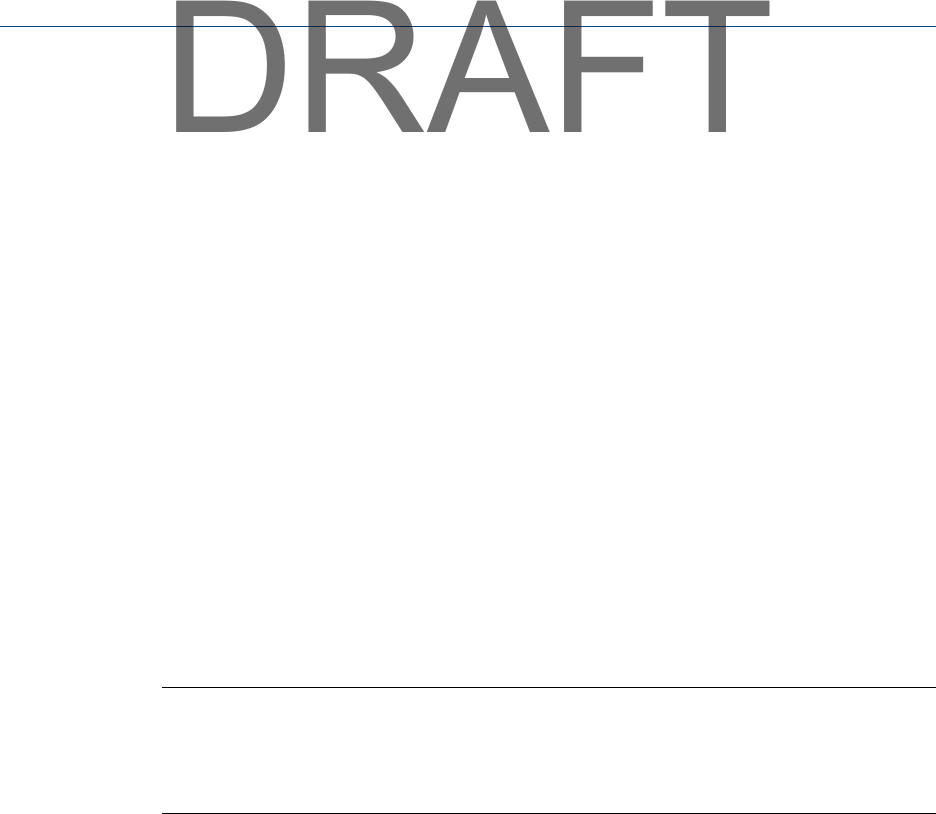
9.10 One-run balance job
A one-run balance job, also called trim balancing, lets you use a balance job and its
reference run, trial run, and balance correction to balance the same or similar equipment.
After equipment is successfully balanced, transfer the balance job to AMS Machinery
Manager for storage. Load the job into the analyzer to balance the equipment again at a
later date. Make sure you assign a new Job ID.
A one-run balance job has the following steps:
1.
Load a balance job into the analyzer from AMS Machinery Manager.
2. Activate the job.
3. View the balance correction.
4. Acquire trim run data, without applying or removing weight.
5. View the trim correction.
6. Proceed with the normal balancing procedure. Continue collecting and reviewing
data until the machine is within the balance specification.
For summary reports, the analyzer uses one-run balance data differently than normal data.
Because a one-run job uses the reference run and trial run data from a previous job, the
analyzer lists the first trim run as the initial magnitude and the last trim run as the final
magnitude.
Note
Be careful when using stored balance data. Place the tachometer and sensors at the same positions
when you collected the reference run and trial run data. If the equipment has significant physical
changes, stored influence coefficients may be invalid. You may need to collect new reference run
and trial run data.
What to do if the one-run balance does not work
A one-run balance may not work due to changes in the equipment response since the
previous balance. Changes in technique or equipment can also cause problems. You have
the following options:
• Begin a new balance job by acquiring new reference and trial run data.
• If you placed a trim weight in only one plane, use the first data acquired for the
reference data. The trim data you acquired after placing the trim weight may be
used as a trial run. Use Review/Edit data to enter this data into the reference and trial
run fields. Collect any remaining trial runs needed and calculate a new balance
correction.
• If you placed trim weights in multiple planes and received an unsatisfactory result,
use the trim runs as the reference data and collect new trial run data.
Balance
224
DRAFT