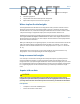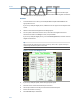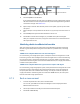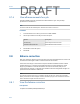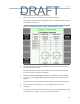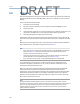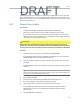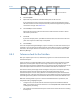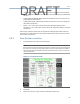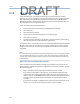User's Manual
Table Of Contents
- Home
- Contents
- CSI 2140 Machinery Health Analyzer
- Introduction to the analyzer
- Transfer files with CSI 2140
- AMS Machinery Manager Data Transfer
- AMS Machinery Manager Standalone Data Transfer application
- Communication setup
- Routes and jobs
- Load a route from AMS Machinery Manager into the analyzer
- Load multiple routes from AMS Machinery Manager to the analyzer
- Load a Balance job from AMS Machinery Manager into the analyzer
- Dump a job from the analyzer to AMS Machinery Manager
- Dump a route from the analyzer to AMS Machinery Manager
- Dump a route or job from the analyzer to a folder on a computer
- Analyzer firmware and programs
- Screen captures
- Splash screens
- Printing
- Route
- Route overview
- Manage routes
- Set data collection and display parameters
- Set the plot type for collected data
- Enable or disable Point Advance to automatically move to the next measurement point
- Set High Frequency Detection averages
- Set the route data storage mode
- Set the overlap
- Set the plot type for live data
- Set the overall mode
- Set the integrate mode
- Enable or disable multi-channel group data collection
- Display a summary of data collected for grouped measurement points
- View or hide warning alarms on the Route Data Collection screen
- Restore default values for route data collection and display parameters
- Override the sensor setup for a route
- Enter new speed or load for a measurement point
- Tachometers
- Multiple inputs and measurements
- Collect route data
- Notes
- Plot data
- Run Analyze to collect data for a route measurement point
- View the measurement point setup and history
- Route reports
- Plots
- Analyze and Advanced Analyze
- Analyze overview
- Manage jobs
- Job Setup
- View all saved Analyze jobs
- Create an Analyze job
- Open a saved Analyze job
- Change the job ID
- Edit the equipment ID and description in a job
- Edit the measurement ID and description in a job
- Add a measurement
- Delete a measurement
- Delete data from the current measurement point
- Save a job to equipment in a route
- Set display parameters
- Multi-input measurements
- Sensors and inputs
- Tachometers
- Common data collection parameters
- Collecting data using an Analysis Expert
- Recommended uses of Analysis Experts
- Enable or disable the help text in the Analysis Experts
- High Frequency Analysis
- High Resolution Analysis
- Bearing/Gear Analysis - PeakVue
- Low Frequency Analysis - Slow Speed Technology
- Turning Speed Detection
- Laser Speed Detection
- Bump Tests
- Bump Test Equipment Off
- Bump Test Equipment Running
- Coast Down Peak Hold
- Coast Down Peak and Phase
- Rotor Bar Test Motor Current
- Order Tracking
- Synchronous Analysis
- Synchronous Analysis and Synchronous Averaging
- Orbit Plot
- Cross Channel Amplitude/Phase
- Collect data using Manual Analyze
- Listen to live vibration data in Analyze
- Redo a measurement
- Store data to a route or a job
- Review collected data
- Print an Analyze plot to AMS Machinery Manager
- Print a plot to a memory card
- Reset Analyze defaults
- Advanced Transient
- ODS/Modal
- ODS/Modal overview
- Manage jobs
- Sensors and inputs
- Tachometers
- Set up the plots
- Set up the job
- Collect ODS/Modal data
- Display the data for a measurement point
- Print an ODS/Modal plot to AMS Machinery Manager
- Print an ODS/Modal plot to a memory card
- Balance
- Balance overview
- Manage jobs
- Job Setup
- Sensor Setup
- Measurement Plane Setup
- Weight Plane Setup
- Acquire Data
- Balance correction
- Trim run
- One-run balance job
- Notes
- Balance summary reports
- Review balance data
- Manually enter balance job data
- Calculator Mode
- Determine another location to place weights
- Combine multiple weights on a rotor
- Calculate a new balance solution to use only the available weights
- Calculate weight placement using static and couple components
- Estimate trial weights
- Calculate weight location around the outside rotor circumference
- Calculate new balance solution to use only available locations and weights
- Amplification Factor
- Convert magnitude or frequency values to a different measurement unit
- Tips and additional information
- Balance accessories
- Technical specifications
- Glossary
- Index
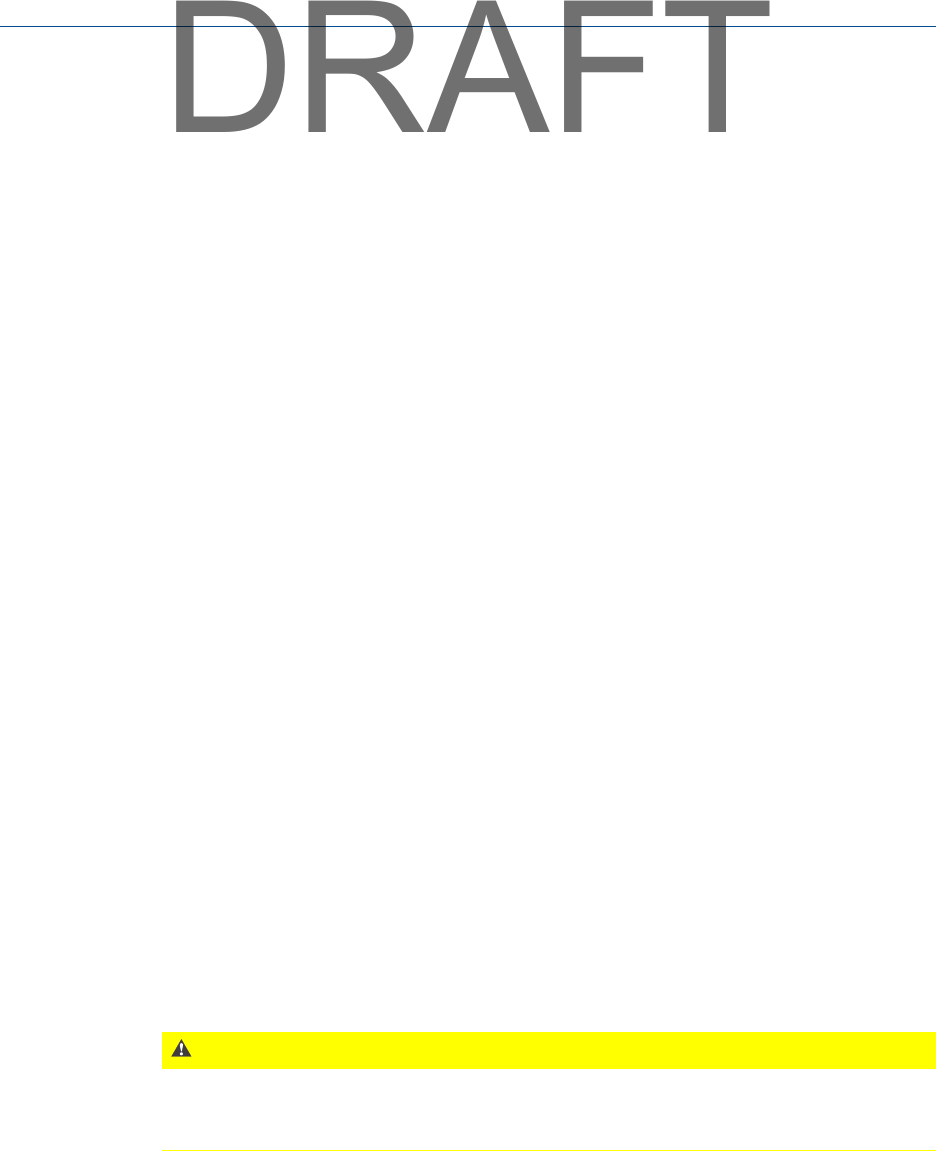
3. Enter the weight and location of the trial weight into the Estimate Trial Weights
screen.
4.
Start the equipment.
5. Acquire data at all measurement points and speeds.
6. Repeat these steps for each trial run in your job.
Where to place the trial weights
Trial weights determine the effect on the equipment when you add or remove a known
weight at a known location. Change the weight so you get a significant change in data
from the reference run, without increasing the vibration levels. You want to cause at least
a 30 percent change in magnitude and/or phase compared to the reference run.
The Balance program has trial weight estimation function you can use to help you select a
trial weight. Estimate Trial Weights in Calculator Mode calculates a trial weight that reduces the
vibration levels in the reference run. The analyzer uses the reference run and physical data
for the rotor for this calculation.
When you add weights to a single weight plane, use the same radius from the center of the
shaft. The weight and the radius determine the net effect. For example, a 5 oz. weight
placed at 10 in. has double the effect of a 5 oz. weight placed at 5 in. (50 oz.-in. versus 25
oz.-in.).
Although the setup is not typical, you can place weights at up to two locations in any
weight plane. You can also place weights in other weight planes.
Keep or remove trial weights
You can keep or remove the trial weights from the previous plane. If you keep the trial
weight and add more weight, you must enter both weights into the table for the trial
weight amounts. If you place weights at different radii on the same weight plane, this must
be considered when entering trial weight data or placing correction weights. If the weights
for a single weight plane are all at the same radius, you need only consider the weight
units.
Acquire trial run data
CAUTION!
Follow proper safety and equipment lock out procedures when working around rotating
equipment. Acquire data from the specified location for the highlighted measurement point. If
you assign data from other measurement points to this location, you invalidate all calculations.
Prerequisites
• Complete or review the Job Setup option.
• Ensure the machine is shut down.
Balance
215
DRAFT