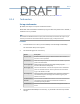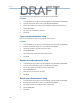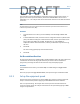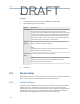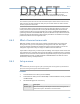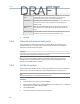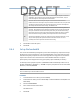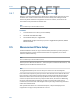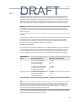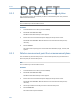User's Manual
Table Of Contents
- Home
- Contents
- CSI 2140 Machinery Health Analyzer
- Introduction to the analyzer
- Transfer files with CSI 2140
- AMS Machinery Manager Data Transfer
- AMS Machinery Manager Standalone Data Transfer application
- Communication setup
- Routes and jobs
- Load a route from AMS Machinery Manager into the analyzer
- Load multiple routes from AMS Machinery Manager to the analyzer
- Load a Balance job from AMS Machinery Manager into the analyzer
- Dump a job from the analyzer to AMS Machinery Manager
- Dump a route from the analyzer to AMS Machinery Manager
- Dump a route or job from the analyzer to a folder on a computer
- Analyzer firmware and programs
- Screen captures
- Splash screens
- Printing
- Route
- Route overview
- Manage routes
- Set data collection and display parameters
- Set the plot type for collected data
- Enable or disable Point Advance to automatically move to the next measurement point
- Set High Frequency Detection averages
- Set the route data storage mode
- Set the overlap
- Set the plot type for live data
- Set the overall mode
- Set the integrate mode
- Enable or disable multi-channel group data collection
- Display a summary of data collected for grouped measurement points
- View or hide warning alarms on the Route Data Collection screen
- Restore default values for route data collection and display parameters
- Override the sensor setup for a route
- Enter new speed or load for a measurement point
- Tachometers
- Multiple inputs and measurements
- Collect route data
- Notes
- Plot data
- Run Analyze to collect data for a route measurement point
- View the measurement point setup and history
- Route reports
- Plots
- Analyze and Advanced Analyze
- Analyze overview
- Manage jobs
- Job Setup
- View all saved Analyze jobs
- Create an Analyze job
- Open a saved Analyze job
- Change the job ID
- Edit the equipment ID and description in a job
- Edit the measurement ID and description in a job
- Add a measurement
- Delete a measurement
- Delete data from the current measurement point
- Save a job to equipment in a route
- Set display parameters
- Multi-input measurements
- Sensors and inputs
- Tachometers
- Common data collection parameters
- Collecting data using an Analysis Expert
- Recommended uses of Analysis Experts
- Enable or disable the help text in the Analysis Experts
- High Frequency Analysis
- High Resolution Analysis
- Bearing/Gear Analysis - PeakVue
- Low Frequency Analysis - Slow Speed Technology
- Turning Speed Detection
- Laser Speed Detection
- Bump Tests
- Bump Test Equipment Off
- Bump Test Equipment Running
- Coast Down Peak Hold
- Coast Down Peak and Phase
- Rotor Bar Test Motor Current
- Order Tracking
- Synchronous Analysis
- Synchronous Analysis and Synchronous Averaging
- Orbit Plot
- Cross Channel Amplitude/Phase
- Collect data using Manual Analyze
- Listen to live vibration data in Analyze
- Redo a measurement
- Store data to a route or a job
- Review collected data
- Print an Analyze plot to AMS Machinery Manager
- Print a plot to a memory card
- Reset Analyze defaults
- Advanced Transient
- ODS/Modal
- ODS/Modal overview
- Manage jobs
- Sensors and inputs
- Tachometers
- Set up the plots
- Set up the job
- Collect ODS/Modal data
- Display the data for a measurement point
- Print an ODS/Modal plot to AMS Machinery Manager
- Print an ODS/Modal plot to a memory card
- Balance
- Balance overview
- Manage jobs
- Job Setup
- Sensor Setup
- Measurement Plane Setup
- Weight Plane Setup
- Acquire Data
- Balance correction
- Trim run
- One-run balance job
- Notes
- Balance summary reports
- Review balance data
- Manually enter balance job data
- Calculator Mode
- Determine another location to place weights
- Combine multiple weights on a rotor
- Calculate a new balance solution to use only the available weights
- Calculate weight placement using static and couple components
- Estimate trial weights
- Calculate weight location around the outside rotor circumference
- Calculate new balance solution to use only available locations and weights
- Amplification Factor
- Convert magnitude or frequency values to a different measurement unit
- Tips and additional information
- Balance accessories
- Technical specifications
- Glossary
- Index
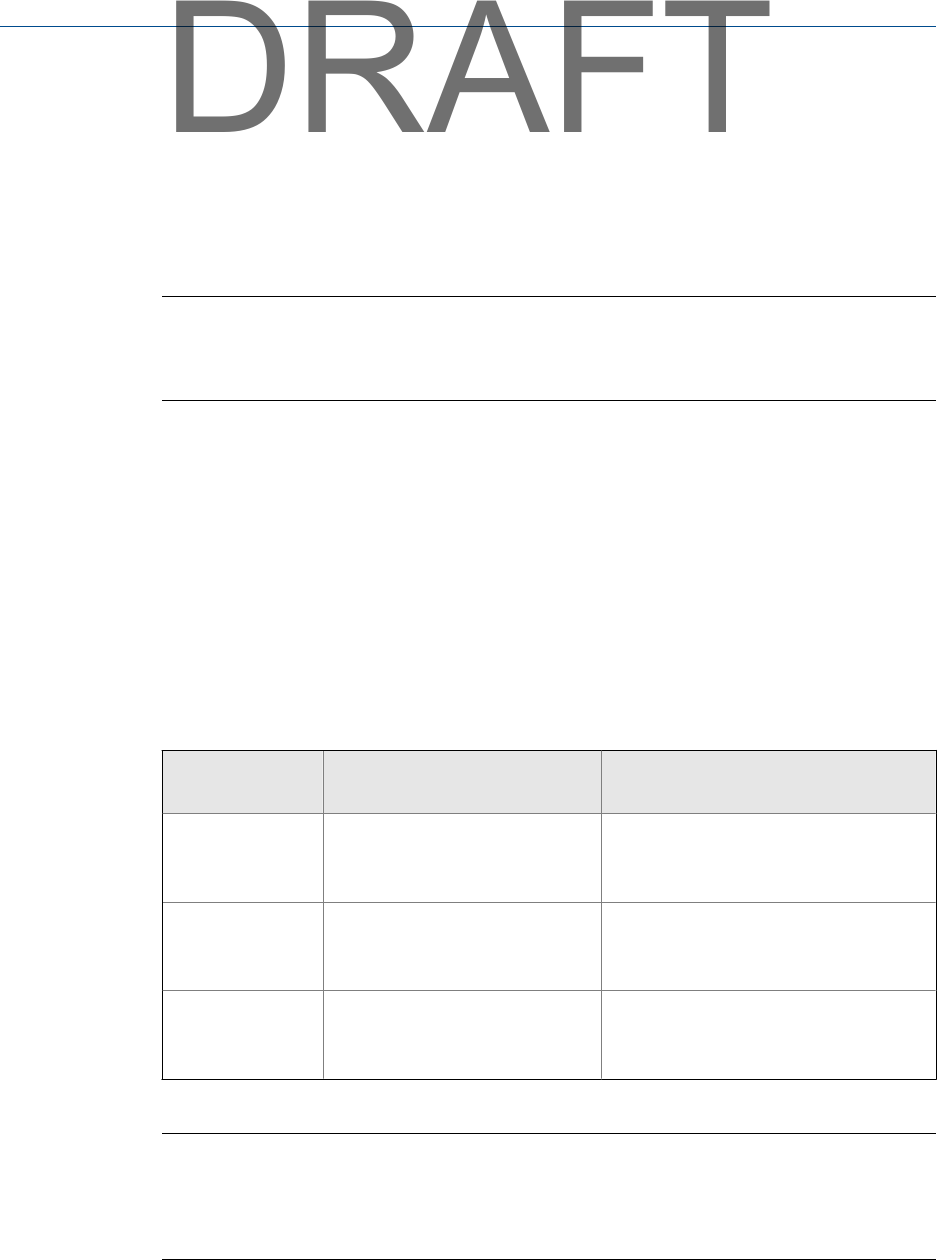
9.5.1 Measurement points
A measurement point is the where you collect a measurement on the equipment. You
must define at least one measurement point. The default setup distributes the points
equally among the defined measurement planes. For example, if you set up seven points
and three planes, plane 1 has three points, plane 2 has two points, and plane 3 has two
points. The maximum number of points depends on the number of planes you set up.
Note
The number of measurement points multiplied by the number of measurement speeds cannot
exceed 24. Also, the seventh plane can have up to two points. The eighth plane can have only one
measurement point.
Location
Use horizontal or vertical orientation. You get the best results from measurements at both
bearings. For special, single-plane jobs, place both sensors at one bearing. If possible,
when you use only one sensor per bearing, place all sensors at the same orientation
(horizontal or vertical) to make the data easier to compare.
Default IDs and symbols
Each measurement point has a default ID and a symbol to identify it. You can change the
ID, but not the symbol. This three-character ID identifies each measurement point and
must be unique for each measurement point on the same piece of equipment. Use a
consistent system. The first or last character can indicate the orientation of the sensor.
Measurement
Plane Measurement Point ID Measurement Point Symbol
1 1 - Inboard Horizontal (IBH)
2 - Inboard Vertical (IBV)
3 - Inboard Axial (IBA)
1 - Square
2 - Circle
3- X
2 1 - Outboard Horizontal (OBH)
2 - Outboard Vertical (OBV)
3 - Outboard Axial (OBA)
1 - Square
2 - Circle
3- X
3 1 - Plane 3 Horizontal (P3H)
2 - Plane 3 Vertical (P3V)
3 - Plane 3 Axial (P3A)
1 - Square
2 - Circle
3- X
Note
After the third measurement plane, only the number in the measurement point ID changes. For
example, for the fourth plane, the measurement point ID is P4H, P4V, P4A. You can define up to
eight. As the number of points defined for the measurement plane increases or decreases, the
number of points defined for the job automatically adjusts.
If you add a measurement point using a default ID, the analyzer assigns the next available
default ID, for example, OB1, IB1, P31, and P41.
Balance
203
DRAFT