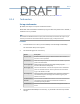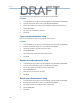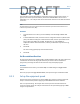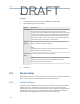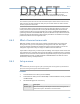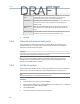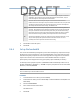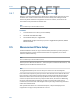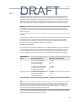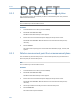User's Manual
Table Of Contents
- Home
- Contents
- CSI 2140 Machinery Health Analyzer
- Introduction to the analyzer
- Transfer files with CSI 2140
- AMS Machinery Manager Data Transfer
- AMS Machinery Manager Standalone Data Transfer application
- Communication setup
- Routes and jobs
- Load a route from AMS Machinery Manager into the analyzer
- Load multiple routes from AMS Machinery Manager to the analyzer
- Load a Balance job from AMS Machinery Manager into the analyzer
- Dump a job from the analyzer to AMS Machinery Manager
- Dump a route from the analyzer to AMS Machinery Manager
- Dump a route or job from the analyzer to a folder on a computer
- Analyzer firmware and programs
- Screen captures
- Splash screens
- Printing
- Route
- Route overview
- Manage routes
- Set data collection and display parameters
- Set the plot type for collected data
- Enable or disable Point Advance to automatically move to the next measurement point
- Set High Frequency Detection averages
- Set the route data storage mode
- Set the overlap
- Set the plot type for live data
- Set the overall mode
- Set the integrate mode
- Enable or disable multi-channel group data collection
- Display a summary of data collected for grouped measurement points
- View or hide warning alarms on the Route Data Collection screen
- Restore default values for route data collection and display parameters
- Override the sensor setup for a route
- Enter new speed or load for a measurement point
- Tachometers
- Multiple inputs and measurements
- Collect route data
- Notes
- Plot data
- Run Analyze to collect data for a route measurement point
- View the measurement point setup and history
- Route reports
- Plots
- Analyze and Advanced Analyze
- Analyze overview
- Manage jobs
- Job Setup
- View all saved Analyze jobs
- Create an Analyze job
- Open a saved Analyze job
- Change the job ID
- Edit the equipment ID and description in a job
- Edit the measurement ID and description in a job
- Add a measurement
- Delete a measurement
- Delete data from the current measurement point
- Save a job to equipment in a route
- Set display parameters
- Multi-input measurements
- Sensors and inputs
- Tachometers
- Common data collection parameters
- Collecting data using an Analysis Expert
- Recommended uses of Analysis Experts
- Enable or disable the help text in the Analysis Experts
- High Frequency Analysis
- High Resolution Analysis
- Bearing/Gear Analysis - PeakVue
- Low Frequency Analysis - Slow Speed Technology
- Turning Speed Detection
- Laser Speed Detection
- Bump Tests
- Bump Test Equipment Off
- Bump Test Equipment Running
- Coast Down Peak Hold
- Coast Down Peak and Phase
- Rotor Bar Test Motor Current
- Order Tracking
- Synchronous Analysis
- Synchronous Analysis and Synchronous Averaging
- Orbit Plot
- Cross Channel Amplitude/Phase
- Collect data using Manual Analyze
- Listen to live vibration data in Analyze
- Redo a measurement
- Store data to a route or a job
- Review collected data
- Print an Analyze plot to AMS Machinery Manager
- Print a plot to a memory card
- Reset Analyze defaults
- Advanced Transient
- ODS/Modal
- ODS/Modal overview
- Manage jobs
- Sensors and inputs
- Tachometers
- Set up the plots
- Set up the job
- Collect ODS/Modal data
- Display the data for a measurement point
- Print an ODS/Modal plot to AMS Machinery Manager
- Print an ODS/Modal plot to a memory card
- Balance
- Balance overview
- Manage jobs
- Job Setup
- Sensor Setup
- Measurement Plane Setup
- Weight Plane Setup
- Acquire Data
- Balance correction
- Trim run
- One-run balance job
- Notes
- Balance summary reports
- Review balance data
- Manually enter balance job data
- Calculator Mode
- Determine another location to place weights
- Combine multiple weights on a rotor
- Calculate a new balance solution to use only the available weights
- Calculate weight placement using static and couple components
- Estimate trial weights
- Calculate weight location around the outside rotor circumference
- Calculate new balance solution to use only available locations and weights
- Amplification Factor
- Convert magnitude or frequency values to a different measurement unit
- Tips and additional information
- Balance accessories
- Technical specifications
- Glossary
- Index
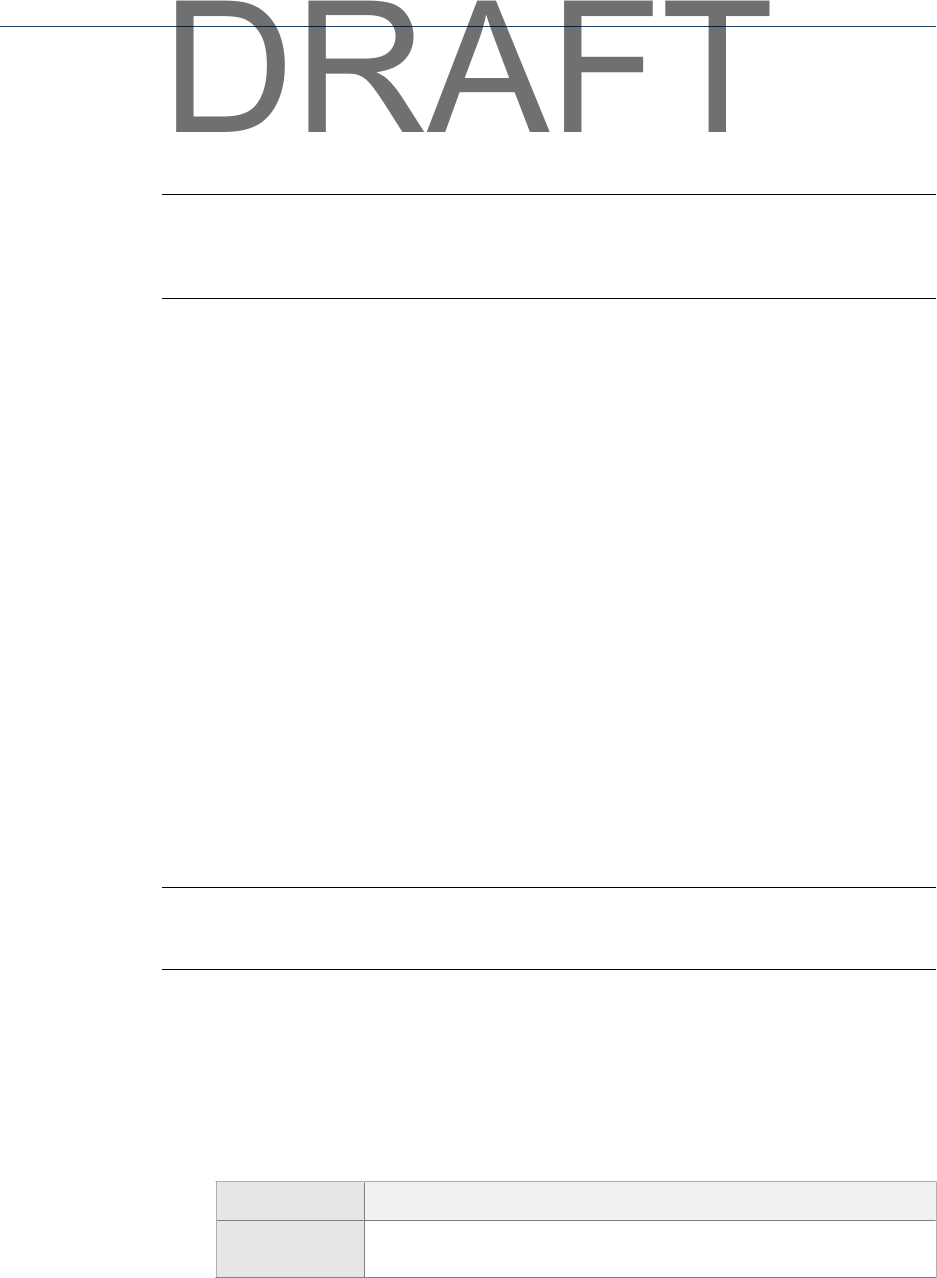
If you define two measurement points, 90 degrees apart, for each measurement plane,
you can see if both axes react similarly. Occasionally, equipment does not react
symmetrically due to a significant difference in constraint between axes or resonance.
Note
You can define up to three sensors for each measurement plane. No more than one sensor can be
axial (to measure vibration parallel to the shaft), but you can define all three as radial to measure
vibration perpendicular to the shaft.
Compare the display to the equipment to verify your setup information is correct. The
sensor positions are important to the accuracy of the Watchdog data checks that the
analyzer performs after you acquire the reference run data. The Estimate Trial Weights and
system lag calculations in Calculator Mode may also be affected. The parameters ensure the
analyzer displays the desired units. When auxiliary calculations are made for trial weight
placement, know the correct magnitude units.
9.4.2 Effect of incorrect sensor units
Whenever possible, use the same sensor units for all measurements. If you select the
wrong sensor units, you can complete the job using those same units. The analyzer
correctly calculates the influence coefficients for the correction weights, if you do not
change the original units. They are simply in a different measurement unit.
If you need to change units, you must repeat all readings. The analyzer cannot convert the
units. After the job is complete, take a final set of readings in the desired units or manually
make the correct conversion to know how the magnitudes compare to your specifications.
In Advanced Balance mode, use Units Conversion in Calculator Mode to calculate the units in
acceleration, velocity, and displacement.
9.4.3 Set up a sensor
Note
You can define only one sensor type for a job. If you change the sensor type for any measurement
plane, the sensor type changes for all measurement planes.
Procedure
1.
From the Balance main menu, press F3 Job Setup.
2. In Basic Balance mode, press F12 Sensor Setup. In Advanced Balance mode, press Enter
> F6 Sensor Setup.
3. Set the following options as necessary.
Option Description
F2 Sensor Type Select the sensor type. The analyzer uses the same sensor type on all
measurement points. The default is an accelerometer.
Balance
199
DRAFT