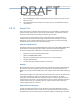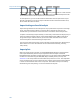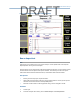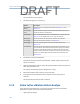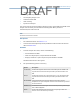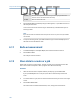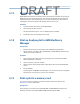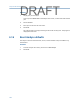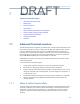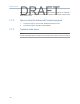User's Manual
Table Of Contents
- Home
- Contents
- CSI 2140 Machinery Health Analyzer
- Introduction to the analyzer
- Transfer files with CSI 2140
- AMS Machinery Manager Data Transfer
- AMS Machinery Manager Standalone Data Transfer application
- Communication setup
- Routes and jobs
- Load a route from AMS Machinery Manager into the analyzer
- Load multiple routes from AMS Machinery Manager to the analyzer
- Load a Balance job from AMS Machinery Manager into the analyzer
- Dump a job from the analyzer to AMS Machinery Manager
- Dump a route from the analyzer to AMS Machinery Manager
- Dump a route or job from the analyzer to a folder on a computer
- Analyzer firmware and programs
- Screen captures
- Splash screens
- Printing
- Route
- Route overview
- Manage routes
- Set data collection and display parameters
- Set the plot type for collected data
- Enable or disable Point Advance to automatically move to the next measurement point
- Set High Frequency Detection averages
- Set the route data storage mode
- Set the overlap
- Set the plot type for live data
- Set the overall mode
- Set the integrate mode
- Enable or disable multi-channel group data collection
- Display a summary of data collected for grouped measurement points
- View or hide warning alarms on the Route Data Collection screen
- Restore default values for route data collection and display parameters
- Override the sensor setup for a route
- Enter new speed or load for a measurement point
- Tachometers
- Multiple inputs and measurements
- Collect route data
- Notes
- Plot data
- Run Analyze to collect data for a route measurement point
- View the measurement point setup and history
- Route reports
- Plots
- Analyze and Advanced Analyze
- Analyze overview
- Manage jobs
- Job Setup
- View all saved Analyze jobs
- Create an Analyze job
- Open a saved Analyze job
- Change the job ID
- Edit the equipment ID and description in a job
- Edit the measurement ID and description in a job
- Add a measurement
- Delete a measurement
- Delete data from the current measurement point
- Save a job to equipment in a route
- Set display parameters
- Multi-input measurements
- Sensors and inputs
- Tachometers
- Common data collection parameters
- Collecting data using an Analysis Expert
- Recommended uses of Analysis Experts
- Enable or disable the help text in the Analysis Experts
- High Frequency Analysis
- High Resolution Analysis
- Bearing/Gear Analysis - PeakVue
- Low Frequency Analysis - Slow Speed Technology
- Turning Speed Detection
- Laser Speed Detection
- Bump Tests
- Bump Test Equipment Off
- Bump Test Equipment Running
- Coast Down Peak Hold
- Coast Down Peak and Phase
- Rotor Bar Test Motor Current
- Order Tracking
- Synchronous Analysis
- Synchronous Analysis and Synchronous Averaging
- Orbit Plot
- Cross Channel Amplitude/Phase
- Collect data using Manual Analyze
- Listen to live vibration data in Analyze
- Redo a measurement
- Store data to a route or a job
- Review collected data
- Print an Analyze plot to AMS Machinery Manager
- Print a plot to a memory card
- Reset Analyze defaults
- Advanced Transient
- ODS/Modal
- ODS/Modal overview
- Manage jobs
- Sensors and inputs
- Tachometers
- Set up the plots
- Set up the job
- Collect ODS/Modal data
- Display the data for a measurement point
- Print an ODS/Modal plot to AMS Machinery Manager
- Print an ODS/Modal plot to a memory card
- Balance
- Balance overview
- Manage jobs
- Job Setup
- Sensor Setup
- Measurement Plane Setup
- Weight Plane Setup
- Acquire Data
- Balance correction
- Trim run
- One-run balance job
- Notes
- Balance summary reports
- Review balance data
- Manually enter balance job data
- Calculator Mode
- Determine another location to place weights
- Combine multiple weights on a rotor
- Calculate a new balance solution to use only the available weights
- Calculate weight placement using static and couple components
- Estimate trial weights
- Calculate weight location around the outside rotor circumference
- Calculate new balance solution to use only available locations and weights
- Amplification Factor
- Convert magnitude or frequency values to a different measurement unit
- Tips and additional information
- Balance accessories
- Technical specifications
- Glossary
- Index
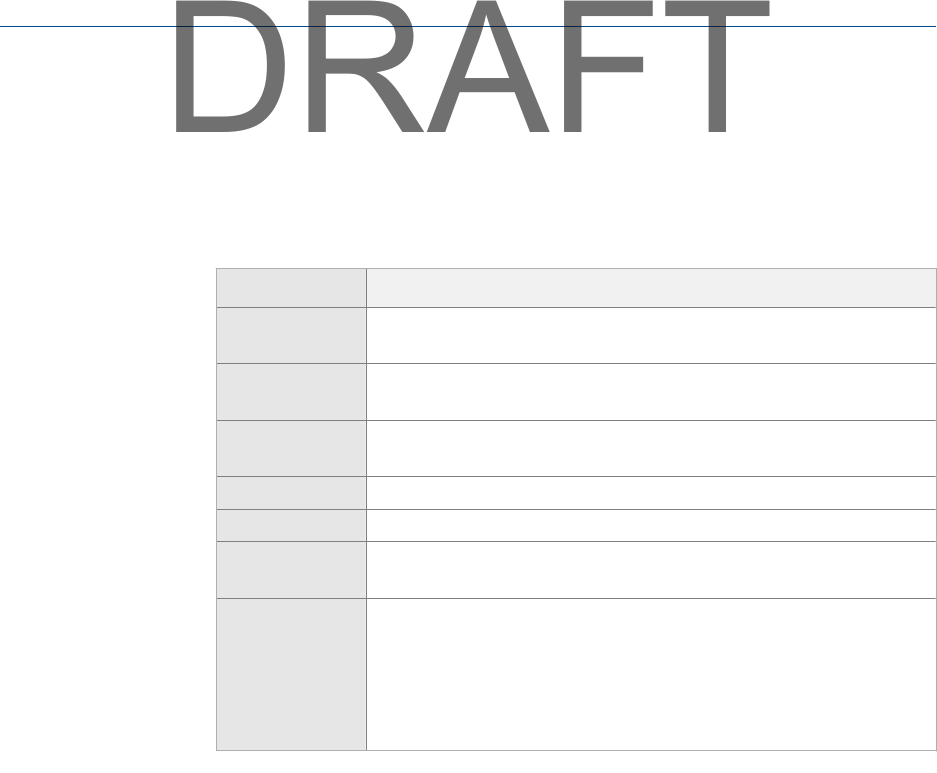
3. Use the up and down arrow keys to select Impact.
4.
Press Enter.
The Analyze Setup screen appears.
5. Set the following options as necessary.
Option Description
F2 Set Spectra
Params
Set the Fmax, Fmin, and lines of resolution. See Section 6.7.1 and
Section 6.7.2.
F3 Set Average
Count
Set the number of averages. These indicate the number of times you
impact the machine. The default is 4.
F4 Set Window Select Force/Exponential or Uniform. Force/Exponential is recommended. See
Section 6.7.3. The default values are 7%, 10%, 10%, and 20%.
F6 Plot Setup Set the type of plots to display during and after data collection.
F7 Tach Setup Set up the tachometer parameters. See Section 6.6.
F9 Set Trigger Select the type of trigger to use to start the measurement. See
Section 6.7.6.
F12 Input Setup Configure the impact hammer and accelerometer. The hammer is not
set up by default. The analyzer lists the hammers by their part numbers,
but you can select Generic to define the configuration manually. If you
use the triaxial accelerometer, the hammer is on input D. For the impact
hammer, turn Sensor Power on for the hammer and set the data units.
See Section 6.5.
6. Press Enter to start the measurement.
The blue LED on the front of the analyzer flashes, and the analyzer beeps until you
impact the machine.
7.
When prompted by the analyzer, strike the equipment with the impact hammer 2 to
4 feet away from the sensor.
The analyzer automatically checks and adjusts the scaling.
8. Review the waveform data and accept or reject the data.
9. Continue to strike the equipment when prompted, until the last average is
collected.
The data plot displays when all data is collected.
6.10 Listen to live vibration data in Analyze
If your analyzer supports Bluetooth, you can listen to live vibration data with wireless
headphones using one of the Analysis Experts listed below.
• High Frequency Analysis
Analyze and Advanced Analyze
138
DRAFT