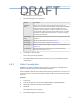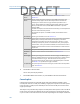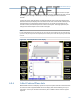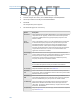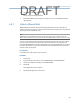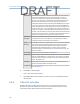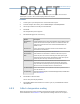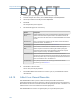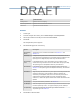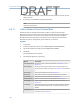User's Manual
Table Of Contents
- Home
- Contents
- CSI 2140 Machinery Health Analyzer
- Introduction to the analyzer
- Transfer files with CSI 2140
- AMS Machinery Manager Data Transfer
- AMS Machinery Manager Standalone Data Transfer application
- Communication setup
- Routes and jobs
- Load a route from AMS Machinery Manager into the analyzer
- Load multiple routes from AMS Machinery Manager to the analyzer
- Load a Balance job from AMS Machinery Manager into the analyzer
- Dump a job from the analyzer to AMS Machinery Manager
- Dump a route from the analyzer to AMS Machinery Manager
- Dump a route or job from the analyzer to a folder on a computer
- Analyzer firmware and programs
- Screen captures
- Splash screens
- Printing
- Route
- Route overview
- Manage routes
- Set data collection and display parameters
- Set the plot type for collected data
- Enable or disable Point Advance to automatically move to the next measurement point
- Set High Frequency Detection averages
- Set the route data storage mode
- Set the overlap
- Set the plot type for live data
- Set the overall mode
- Set the integrate mode
- Enable or disable multi-channel group data collection
- Display a summary of data collected for grouped measurement points
- View or hide warning alarms on the Route Data Collection screen
- Restore default values for route data collection and display parameters
- Override the sensor setup for a route
- Enter new speed or load for a measurement point
- Tachometers
- Multiple inputs and measurements
- Collect route data
- Notes
- Plot data
- Run Analyze to collect data for a route measurement point
- View the measurement point setup and history
- Route reports
- Plots
- Analyze and Advanced Analyze
- Analyze overview
- Manage jobs
- Job Setup
- View all saved Analyze jobs
- Create an Analyze job
- Open a saved Analyze job
- Change the job ID
- Edit the equipment ID and description in a job
- Edit the measurement ID and description in a job
- Add a measurement
- Delete a measurement
- Delete data from the current measurement point
- Save a job to equipment in a route
- Set display parameters
- Multi-input measurements
- Sensors and inputs
- Tachometers
- Common data collection parameters
- Collecting data using an Analysis Expert
- Recommended uses of Analysis Experts
- Enable or disable the help text in the Analysis Experts
- High Frequency Analysis
- High Resolution Analysis
- Bearing/Gear Analysis - PeakVue
- Low Frequency Analysis - Slow Speed Technology
- Turning Speed Detection
- Laser Speed Detection
- Bump Tests
- Bump Test Equipment Off
- Bump Test Equipment Running
- Coast Down Peak Hold
- Coast Down Peak and Phase
- Rotor Bar Test Motor Current
- Order Tracking
- Synchronous Analysis
- Synchronous Analysis and Synchronous Averaging
- Orbit Plot
- Cross Channel Amplitude/Phase
- Collect data using Manual Analyze
- Listen to live vibration data in Analyze
- Redo a measurement
- Store data to a route or a job
- Review collected data
- Print an Analyze plot to AMS Machinery Manager
- Print a plot to a memory card
- Reset Analyze defaults
- Advanced Transient
- ODS/Modal
- ODS/Modal overview
- Manage jobs
- Sensors and inputs
- Tachometers
- Set up the plots
- Set up the job
- Collect ODS/Modal data
- Display the data for a measurement point
- Print an ODS/Modal plot to AMS Machinery Manager
- Print an ODS/Modal plot to a memory card
- Balance
- Balance overview
- Manage jobs
- Job Setup
- Sensor Setup
- Measurement Plane Setup
- Weight Plane Setup
- Acquire Data
- Balance correction
- Trim run
- One-run balance job
- Notes
- Balance summary reports
- Review balance data
- Manually enter balance job data
- Calculator Mode
- Determine another location to place weights
- Combine multiple weights on a rotor
- Calculate a new balance solution to use only the available weights
- Calculate weight placement using static and couple components
- Estimate trial weights
- Calculate weight location around the outside rotor circumference
- Calculate new balance solution to use only available locations and weights
- Amplification Factor
- Convert magnitude or frequency values to a different measurement unit
- Tips and additional information
- Balance accessories
- Technical specifications
- Glossary
- Index
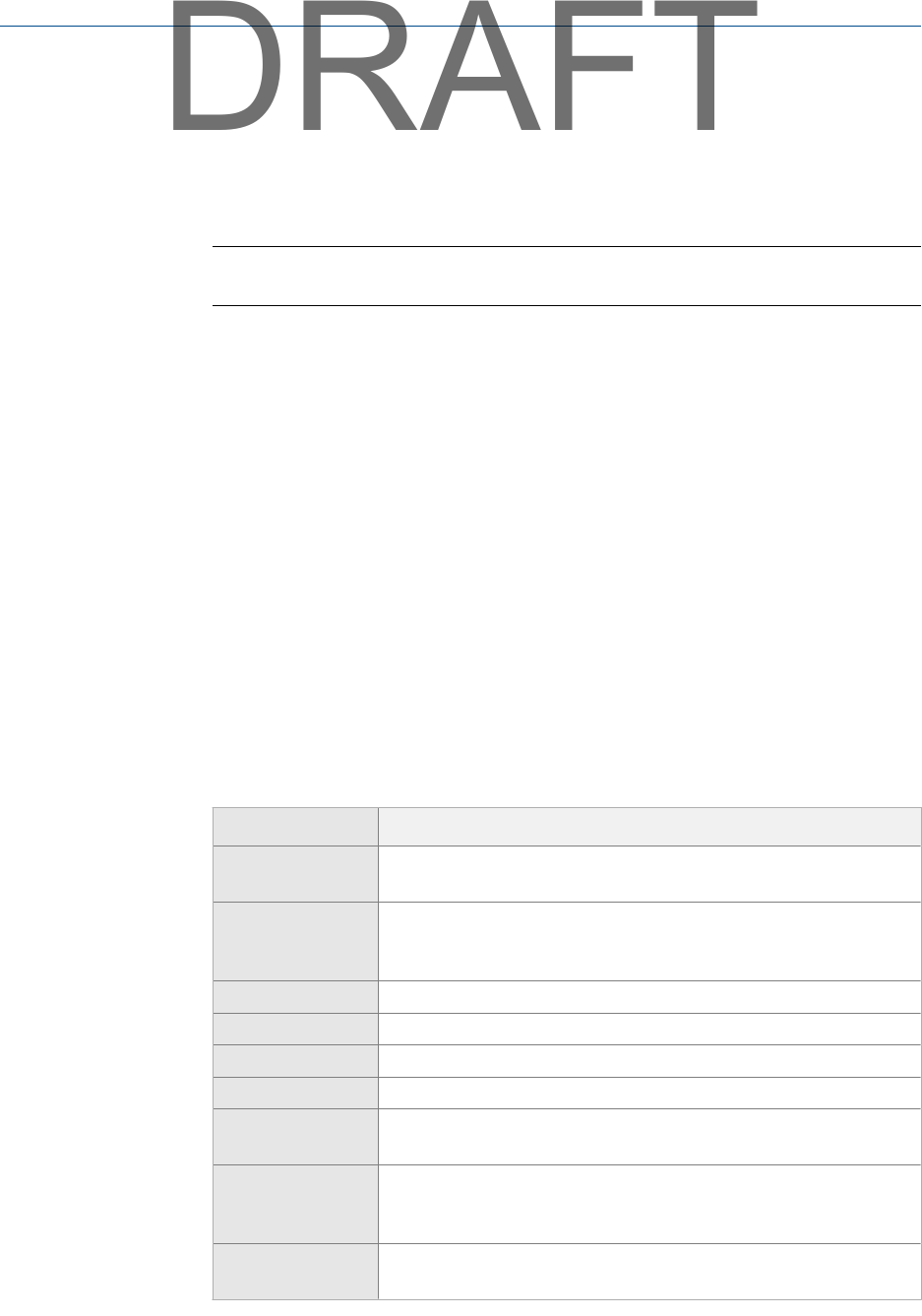
One or more plots display the data.
7.
Press F2 Next Response Input to display data for the next response, if you set up more
than two inputs.
8. If necessary, press F8 Start to redo the measurement.
Note
You cannot store the data.
6.9.11 Collect Advanced Cross Channel data
The Advanced Cross Channel measurement is similar to a spectral measurement.
Advanced Cross Channel uses two or more channels to determine the phase difference
between the channels. You can see how one signal reacts to a known force applied
through the other channel, similar to an impact test. Use Advanced Cross Channel to
determine resonance, misalignment, phase imbalance, or looseness.
Procedure
1.
Create a job.
2. From the Analyze main menu, press F1 Manual Analyze > F1 Set Analyze Mode.
3. Use the up and down arrow keys to select Advanced Cross Channel.
4. Press Enter.
The Analyze Setup screen appears.
5. Set the following options as necessary.
Option Description
F2 Set Spectra Params Set the Fmax, Fmin, and lines of resolution. See Section 6.7.1 and
Section 6.7.2.
F3 Set Averaging Set the type of average to calculate. Enter a value between 0 and
10,000 to set the number of averages. See Section 6.7.4. The default is
1.
F4 Set Window Set the type of window to use. See Section 6.7.3.
F6 Plot Setup Set the types of plots to display during and after data collection.
F7 Tach Setup Set up the tachometer parameters. See Section 6.6.
F8 PeakVue Demod Enable or disable PeakVue or Demodulation. See Section 6.7.5.
F9 Set Trigger Select the type of trigger to use to start the measurement. See
Section 6.7.6.
F11 Ref Input Select the input to use as your reference. If you disable the reference
input from the Input Setup screen, "???" appears until you press F11
Ref Input.
F12 Input Setup Set up the input channels, the sensor type, and the units for the
acquisition type. See Section 6.5.
Analyze and Advanced Analyze
134
DRAFT