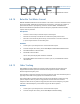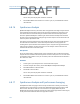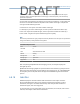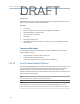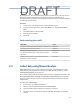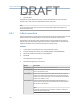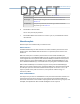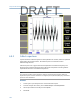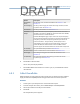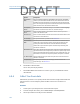User's Manual
Table Of Contents
- Home
- Contents
- CSI 2140 Machinery Health Analyzer
- Introduction to the analyzer
- Transfer files with CSI 2140
- AMS Machinery Manager Data Transfer
- AMS Machinery Manager Standalone Data Transfer application
- Communication setup
- Routes and jobs
- Load a route from AMS Machinery Manager into the analyzer
- Load multiple routes from AMS Machinery Manager to the analyzer
- Load a Balance job from AMS Machinery Manager into the analyzer
- Dump a job from the analyzer to AMS Machinery Manager
- Dump a route from the analyzer to AMS Machinery Manager
- Dump a route or job from the analyzer to a folder on a computer
- Analyzer firmware and programs
- Screen captures
- Splash screens
- Printing
- Route
- Route overview
- Manage routes
- Set data collection and display parameters
- Set the plot type for collected data
- Enable or disable Point Advance to automatically move to the next measurement point
- Set High Frequency Detection averages
- Set the route data storage mode
- Set the overlap
- Set the plot type for live data
- Set the overall mode
- Set the integrate mode
- Enable or disable multi-channel group data collection
- Display a summary of data collected for grouped measurement points
- View or hide warning alarms on the Route Data Collection screen
- Restore default values for route data collection and display parameters
- Override the sensor setup for a route
- Enter new speed or load for a measurement point
- Tachometers
- Multiple inputs and measurements
- Collect route data
- Notes
- Plot data
- Run Analyze to collect data for a route measurement point
- View the measurement point setup and history
- Route reports
- Plots
- Analyze and Advanced Analyze
- Analyze overview
- Manage jobs
- Job Setup
- View all saved Analyze jobs
- Create an Analyze job
- Open a saved Analyze job
- Change the job ID
- Edit the equipment ID and description in a job
- Edit the measurement ID and description in a job
- Add a measurement
- Delete a measurement
- Delete data from the current measurement point
- Save a job to equipment in a route
- Set display parameters
- Multi-input measurements
- Sensors and inputs
- Tachometers
- Common data collection parameters
- Collecting data using an Analysis Expert
- Recommended uses of Analysis Experts
- Enable or disable the help text in the Analysis Experts
- High Frequency Analysis
- High Resolution Analysis
- Bearing/Gear Analysis - PeakVue
- Low Frequency Analysis - Slow Speed Technology
- Turning Speed Detection
- Laser Speed Detection
- Bump Tests
- Bump Test Equipment Off
- Bump Test Equipment Running
- Coast Down Peak Hold
- Coast Down Peak and Phase
- Rotor Bar Test Motor Current
- Order Tracking
- Synchronous Analysis
- Synchronous Analysis and Synchronous Averaging
- Orbit Plot
- Cross Channel Amplitude/Phase
- Collect data using Manual Analyze
- Listen to live vibration data in Analyze
- Redo a measurement
- Store data to a route or a job
- Review collected data
- Print an Analyze plot to AMS Machinery Manager
- Print a plot to a memory card
- Reset Analyze defaults
- Advanced Transient
- ODS/Modal
- ODS/Modal overview
- Manage jobs
- Sensors and inputs
- Tachometers
- Set up the plots
- Set up the job
- Collect ODS/Modal data
- Display the data for a measurement point
- Print an ODS/Modal plot to AMS Machinery Manager
- Print an ODS/Modal plot to a memory card
- Balance
- Balance overview
- Manage jobs
- Job Setup
- Sensor Setup
- Measurement Plane Setup
- Weight Plane Setup
- Acquire Data
- Balance correction
- Trim run
- One-run balance job
- Notes
- Balance summary reports
- Review balance data
- Manually enter balance job data
- Calculator Mode
- Determine another location to place weights
- Combine multiple weights on a rotor
- Calculate a new balance solution to use only the available weights
- Calculate weight placement using static and couple components
- Estimate trial weights
- Calculate weight location around the outside rotor circumference
- Calculate new balance solution to use only available locations and weights
- Amplification Factor
- Convert magnitude or frequency values to a different measurement unit
- Tips and additional information
- Balance accessories
- Technical specifications
- Glossary
- Index
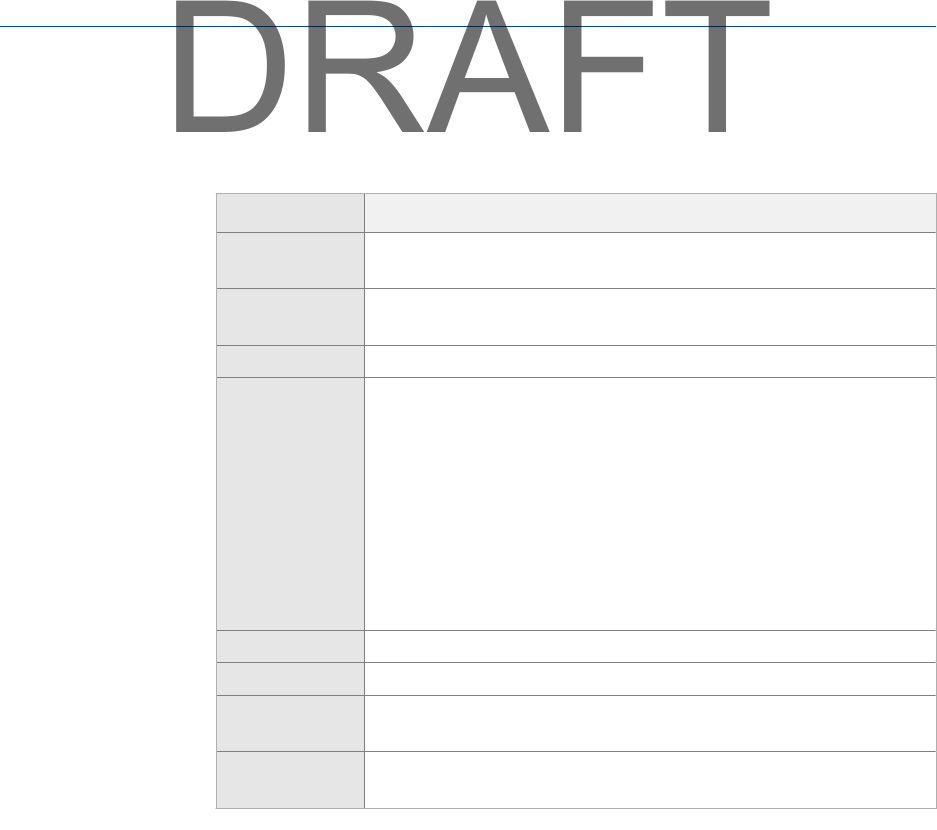
The Analyze Setup screen appears.
5.
Set the following options as necessary.
Option Description
F2 Set Spectra
Params
Set the Fmax, Fmin, and lines of resolution. See Section 6.7.1 and
Section 6.7.2.
F3 Set Averaging Set the type of averaging, the number of averages to collect, and the
acquisition mode. See Section 6.7.4.
F4 Set Window Set the type of window to use. See Section 6.7.3.
F5 Set SST/
AWeight
Enable F5 Set SST for very low frequency measurements. The model
A0760GP is used down to 40 RPM. For frequencies lower than 40 RPM,
contact Emerson for a recommendation.
Enable F6 Set Aweight to apply a shape curve to the acquired frequency
spectrum that approximates the frequency sensitivity of the human ear.
A-weighting is used with microphone signals when you want to see
perceived “loudness.” A high sensitivity, low frequency sensor is
recommended. Use a general purpose accelerometer, such as part
number A0760GP, for measurements as low as 40 RPM. Contact
customer support for recommendations to measure lower frequencies.
F7 Tach Setup Set up the tachometer parameters. See Section 6.6.
F8 PeakVue Demod Enable or disable PeakVue or Demodulation. See Section 6.7.5.
F9 Set Trigger Select the type of trigger to use to start the measurement. See
Section 6.7.6.
F12 Input Setup Set up the input channels, the sensor type, and the units for the
acquisition type. See Section 6.5.
6. Press Enter to collect the data.
One or more plots display the data.
7.
Press F9 Store Data to save the data to a route or a job, or press F8 Start to redo the
measurement.
6.9.3 Collect Overall data
Overall mode lets you watch equipment over longer times to monitor changes. Overall is a
single parameter trend (RMS) of all the energy from the Fmin to Fmax of a spectrum.
Procedure
1.
Create a job or open Analyze from a route measurement point.
2. From the Analyze main menu, press F1 Manual Analyze > F1 Set Analyze Mode.
3. Use the up and down arrow keys to select Overall.
4. Press Enter.
The Analyze Setup screen appears.
Analyze and Advanced Analyze
123
DRAFT