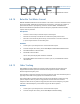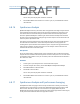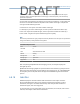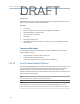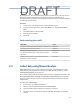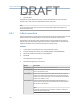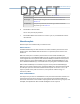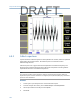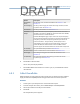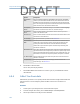User's Manual
Table Of Contents
- Home
- Contents
- CSI 2140 Machinery Health Analyzer
- Introduction to the analyzer
- Transfer files with CSI 2140
- AMS Machinery Manager Data Transfer
- AMS Machinery Manager Standalone Data Transfer application
- Communication setup
- Routes and jobs
- Load a route from AMS Machinery Manager into the analyzer
- Load multiple routes from AMS Machinery Manager to the analyzer
- Load a Balance job from AMS Machinery Manager into the analyzer
- Dump a job from the analyzer to AMS Machinery Manager
- Dump a route from the analyzer to AMS Machinery Manager
- Dump a route or job from the analyzer to a folder on a computer
- Analyzer firmware and programs
- Screen captures
- Splash screens
- Printing
- Route
- Route overview
- Manage routes
- Set data collection and display parameters
- Set the plot type for collected data
- Enable or disable Point Advance to automatically move to the next measurement point
- Set High Frequency Detection averages
- Set the route data storage mode
- Set the overlap
- Set the plot type for live data
- Set the overall mode
- Set the integrate mode
- Enable or disable multi-channel group data collection
- Display a summary of data collected for grouped measurement points
- View or hide warning alarms on the Route Data Collection screen
- Restore default values for route data collection and display parameters
- Override the sensor setup for a route
- Enter new speed or load for a measurement point
- Tachometers
- Multiple inputs and measurements
- Collect route data
- Notes
- Plot data
- Run Analyze to collect data for a route measurement point
- View the measurement point setup and history
- Route reports
- Plots
- Analyze and Advanced Analyze
- Analyze overview
- Manage jobs
- Job Setup
- View all saved Analyze jobs
- Create an Analyze job
- Open a saved Analyze job
- Change the job ID
- Edit the equipment ID and description in a job
- Edit the measurement ID and description in a job
- Add a measurement
- Delete a measurement
- Delete data from the current measurement point
- Save a job to equipment in a route
- Set display parameters
- Multi-input measurements
- Sensors and inputs
- Tachometers
- Common data collection parameters
- Collecting data using an Analysis Expert
- Recommended uses of Analysis Experts
- Enable or disable the help text in the Analysis Experts
- High Frequency Analysis
- High Resolution Analysis
- Bearing/Gear Analysis - PeakVue
- Low Frequency Analysis - Slow Speed Technology
- Turning Speed Detection
- Laser Speed Detection
- Bump Tests
- Bump Test Equipment Off
- Bump Test Equipment Running
- Coast Down Peak Hold
- Coast Down Peak and Phase
- Rotor Bar Test Motor Current
- Order Tracking
- Synchronous Analysis
- Synchronous Analysis and Synchronous Averaging
- Orbit Plot
- Cross Channel Amplitude/Phase
- Collect data using Manual Analyze
- Listen to live vibration data in Analyze
- Redo a measurement
- Store data to a route or a job
- Review collected data
- Print an Analyze plot to AMS Machinery Manager
- Print a plot to a memory card
- Reset Analyze defaults
- Advanced Transient
- ODS/Modal
- ODS/Modal overview
- Manage jobs
- Sensors and inputs
- Tachometers
- Set up the plots
- Set up the job
- Collect ODS/Modal data
- Display the data for a measurement point
- Print an ODS/Modal plot to AMS Machinery Manager
- Print an ODS/Modal plot to a memory card
- Balance
- Balance overview
- Manage jobs
- Job Setup
- Sensor Setup
- Measurement Plane Setup
- Weight Plane Setup
- Acquire Data
- Balance correction
- Trim run
- One-run balance job
- Notes
- Balance summary reports
- Review balance data
- Manually enter balance job data
- Calculator Mode
- Determine another location to place weights
- Combine multiple weights on a rotor
- Calculate a new balance solution to use only the available weights
- Calculate weight placement using static and couple components
- Estimate trial weights
- Calculate weight location around the outside rotor circumference
- Calculate new balance solution to use only available locations and weights
- Amplification Factor
- Convert magnitude or frequency values to a different measurement unit
- Tips and additional information
- Balance accessories
- Technical specifications
- Glossary
- Index
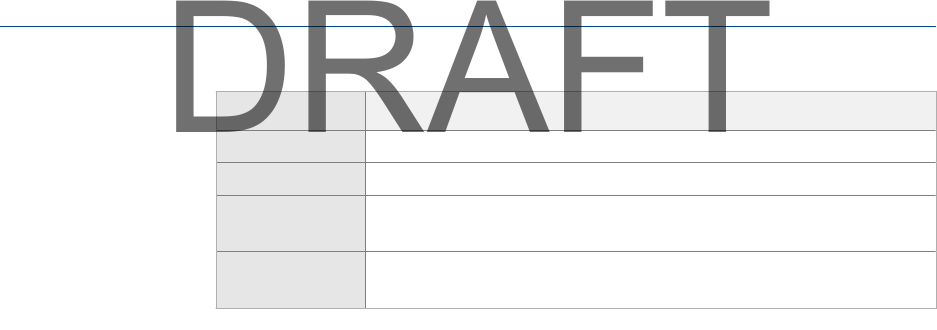
Option Description
F7 Tach Setup Set up the tachometer parameters. See Section 6.6.
F8 PeakVue Demod Enable or disable PeakVue or Demodulation. See Section 6.7.5.
F9 Set Trigger Select the type of trigger to use to start the measurement. See
Section 6.7.6.
F12 Input Setup Set up the input channels, the sensor type, and the units for the
acquisition type. See Section 6.5.
6. Press Enter to collect the data.
One or more plots display the data.
7.
Press F9 Store Data to save the data to a route or a job, or press F8 Start to redo the
measurement.
Waveform plots
Waveform plots have additional keys on the ALT screen.
Enhance Patterns
The Enhance Patterns key calculates the Auto Correlation waveform plot from the active
waveform plot. Auto Correlation determines if there is a repetitive pattern within a time
waveform.
When the active plot is a waveform plot that does not have an Auto Correlation plot
calculated, the key is set to Enhance Patterns. Use this to replace the active waveform plot
containing data from an acquisition with an Auto Correlation plot. When the active plot is a
waveform plot that has an Auto Correlation plot calculated, the Enhance Patterns key is not
used. The Enhance Patterns key is not available when acquiring data in the Monitor mode.
When an Auto Correlation plot is calculated, it appears in the plot list for Switch Plot Type.
When you close the plot display option, the Auto Correlation plot is discarded and removed
from the plot options. If the autocorrelated waveform peaks are close to 1 and -1, the
impact is periodic. If the peaks are close to 0, it may indicate random energy or a
lubrication problem.
Show and hide RPM lines
The analyzer lets you show or hide RPM lines on the plot when tachometer information is
stored during the acquisition and lines are superimposed onto the Auto Correlation plot.
Tachometer information is stored when acquiring Route data and from any program, such
as Analyze, when Synchronous Time and Order Tracking data can be acquired.
Analyze and Advanced Analyze
121
DRAFT