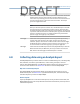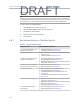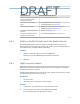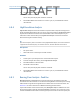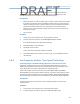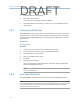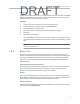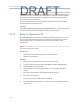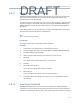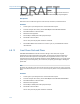User's Manual
Table Of Contents
- Home
- Contents
- CSI 2140 Machinery Health Analyzer
- Introduction to the analyzer
- Transfer files with CSI 2140
- AMS Machinery Manager Data Transfer
- AMS Machinery Manager Standalone Data Transfer application
- Communication setup
- Routes and jobs
- Load a route from AMS Machinery Manager into the analyzer
- Load multiple routes from AMS Machinery Manager to the analyzer
- Load a Balance job from AMS Machinery Manager into the analyzer
- Dump a job from the analyzer to AMS Machinery Manager
- Dump a route from the analyzer to AMS Machinery Manager
- Dump a route or job from the analyzer to a folder on a computer
- Analyzer firmware and programs
- Screen captures
- Splash screens
- Printing
- Route
- Route overview
- Manage routes
- Set data collection and display parameters
- Set the plot type for collected data
- Enable or disable Point Advance to automatically move to the next measurement point
- Set High Frequency Detection averages
- Set the route data storage mode
- Set the overlap
- Set the plot type for live data
- Set the overall mode
- Set the integrate mode
- Enable or disable multi-channel group data collection
- Display a summary of data collected for grouped measurement points
- View or hide warning alarms on the Route Data Collection screen
- Restore default values for route data collection and display parameters
- Override the sensor setup for a route
- Enter new speed or load for a measurement point
- Tachometers
- Multiple inputs and measurements
- Collect route data
- Notes
- Plot data
- Run Analyze to collect data for a route measurement point
- View the measurement point setup and history
- Route reports
- Plots
- Analyze and Advanced Analyze
- Analyze overview
- Manage jobs
- Job Setup
- View all saved Analyze jobs
- Create an Analyze job
- Open a saved Analyze job
- Change the job ID
- Edit the equipment ID and description in a job
- Edit the measurement ID and description in a job
- Add a measurement
- Delete a measurement
- Delete data from the current measurement point
- Save a job to equipment in a route
- Set display parameters
- Multi-input measurements
- Sensors and inputs
- Tachometers
- Common data collection parameters
- Collecting data using an Analysis Expert
- Recommended uses of Analysis Experts
- Enable or disable the help text in the Analysis Experts
- High Frequency Analysis
- High Resolution Analysis
- Bearing/Gear Analysis - PeakVue
- Low Frequency Analysis - Slow Speed Technology
- Turning Speed Detection
- Laser Speed Detection
- Bump Tests
- Bump Test Equipment Off
- Bump Test Equipment Running
- Coast Down Peak Hold
- Coast Down Peak and Phase
- Rotor Bar Test Motor Current
- Order Tracking
- Synchronous Analysis
- Synchronous Analysis and Synchronous Averaging
- Orbit Plot
- Cross Channel Amplitude/Phase
- Collect data using Manual Analyze
- Listen to live vibration data in Analyze
- Redo a measurement
- Store data to a route or a job
- Review collected data
- Print an Analyze plot to AMS Machinery Manager
- Print a plot to a memory card
- Reset Analyze defaults
- Advanced Transient
- ODS/Modal
- ODS/Modal overview
- Manage jobs
- Sensors and inputs
- Tachometers
- Set up the plots
- Set up the job
- Collect ODS/Modal data
- Display the data for a measurement point
- Print an ODS/Modal plot to AMS Machinery Manager
- Print an ODS/Modal plot to a memory card
- Balance
- Balance overview
- Manage jobs
- Job Setup
- Sensor Setup
- Measurement Plane Setup
- Weight Plane Setup
- Acquire Data
- Balance correction
- Trim run
- One-run balance job
- Notes
- Balance summary reports
- Review balance data
- Manually enter balance job data
- Calculator Mode
- Determine another location to place weights
- Combine multiple weights on a rotor
- Calculate a new balance solution to use only the available weights
- Calculate weight placement using static and couple components
- Estimate trial weights
- Calculate weight location around the outside rotor circumference
- Calculate new balance solution to use only available locations and weights
- Amplification Factor
- Convert magnitude or frequency values to a different measurement unit
- Tips and additional information
- Balance accessories
- Technical specifications
- Glossary
- Index

a certain frequency. Mark the cursor to the right of the last vibration peak and select
Bearing/Gear Analysis - PeakVue. The Fmax of the new spectrum is lowered to the next
available Fmax setting in the analyzer, above the marked frequency.
Prerequisites
• Mount the sensor on a stud or magnet and on a clean, very flat surface with no paint,
if possible. Paint absorbs vibration and affects the data accuracy. Due to the short
duration of bearing impacts, a higher frequency sensor with the Fmax set between
10,000 and 15,000 Hz works best, even if you measure slow speed machines.
• Place the sensor in the radial (horizontal) or axial position as close to the bearing
load zone as possible.
• Set up a sensor.
Procedure
1.
Create a job or open Analyze from a route measurement point.
2. From the Analyze main menu, press F6 Bearing/Gear Analysis - PeakVue.
If you disabled the help text, data collection begins.
3. Press Start or Enter to collect the data.
4. Press Enter to view the data.
One or more plots display after the data is collected.
5. Press F9 Store Data to save the data to a route or a job, or press F8 Start to redo the
measurement.
6.8.6 Low Frequency Analysis - Slow Speed Technology
Low Frequency Analysis - Slow Speed Technology (SST) detects problems with low speed
equipment, usually below 10 Hz, that was integrated from acceleration to velocity or
displacement. The SST process enhances the low frequency data by removing the “ski-
slope” effect and correcting the amplitude values of vibration peaks.
If you collected data on the measurement point, Low Frequency Analysis - Slow Speed
Technology (SST) uses the original acquisition settings. If you mark a low frequency peak in
the spectrum before running this test, Low Frequency Analysis - Slow Speed Technology (SST)
uses that frequency and sets the new Fmax equal to or just above the marked frequency.
Prerequisites
A special, low frequency accelerometer is recommended, but SST also works with a
standard sensor.
Procedure
1.
Create a job or open Analyze from a route measurement point.
2. From the Analyze main menu, press F10 Low Frequency Analysis - SST.
Analyze and Advanced Analyze
109
DRAFT