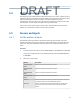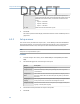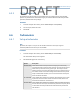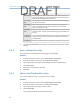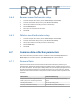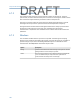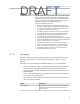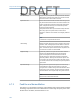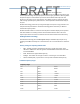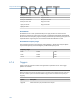User's Manual
Table Of Contents
- Home
- Contents
- CSI 2140 Machinery Health Analyzer
- Introduction to the analyzer
- Transfer files with CSI 2140
- AMS Machinery Manager Data Transfer
- AMS Machinery Manager Standalone Data Transfer application
- Communication setup
- Routes and jobs
- Load a route from AMS Machinery Manager into the analyzer
- Load multiple routes from AMS Machinery Manager to the analyzer
- Load a Balance job from AMS Machinery Manager into the analyzer
- Dump a job from the analyzer to AMS Machinery Manager
- Dump a route from the analyzer to AMS Machinery Manager
- Dump a route or job from the analyzer to a folder on a computer
- Analyzer firmware and programs
- Screen captures
- Splash screens
- Printing
- Route
- Route overview
- Manage routes
- Set data collection and display parameters
- Set the plot type for collected data
- Enable or disable Point Advance to automatically move to the next measurement point
- Set High Frequency Detection averages
- Set the route data storage mode
- Set the overlap
- Set the plot type for live data
- Set the overall mode
- Set the integrate mode
- Enable or disable multi-channel group data collection
- Display a summary of data collected for grouped measurement points
- View or hide warning alarms on the Route Data Collection screen
- Restore default values for route data collection and display parameters
- Override the sensor setup for a route
- Enter new speed or load for a measurement point
- Tachometers
- Multiple inputs and measurements
- Collect route data
- Notes
- Plot data
- Run Analyze to collect data for a route measurement point
- View the measurement point setup and history
- Route reports
- Plots
- Analyze and Advanced Analyze
- Analyze overview
- Manage jobs
- Job Setup
- View all saved Analyze jobs
- Create an Analyze job
- Open a saved Analyze job
- Change the job ID
- Edit the equipment ID and description in a job
- Edit the measurement ID and description in a job
- Add a measurement
- Delete a measurement
- Delete data from the current measurement point
- Save a job to equipment in a route
- Set display parameters
- Multi-input measurements
- Sensors and inputs
- Tachometers
- Common data collection parameters
- Collecting data using an Analysis Expert
- Recommended uses of Analysis Experts
- Enable or disable the help text in the Analysis Experts
- High Frequency Analysis
- High Resolution Analysis
- Bearing/Gear Analysis - PeakVue
- Low Frequency Analysis - Slow Speed Technology
- Turning Speed Detection
- Laser Speed Detection
- Bump Tests
- Bump Test Equipment Off
- Bump Test Equipment Running
- Coast Down Peak Hold
- Coast Down Peak and Phase
- Rotor Bar Test Motor Current
- Order Tracking
- Synchronous Analysis
- Synchronous Analysis and Synchronous Averaging
- Orbit Plot
- Cross Channel Amplitude/Phase
- Collect data using Manual Analyze
- Listen to live vibration data in Analyze
- Redo a measurement
- Store data to a route or a job
- Review collected data
- Print an Analyze plot to AMS Machinery Manager
- Print a plot to a memory card
- Reset Analyze defaults
- Advanced Transient
- ODS/Modal
- ODS/Modal overview
- Manage jobs
- Sensors and inputs
- Tachometers
- Set up the plots
- Set up the job
- Collect ODS/Modal data
- Display the data for a measurement point
- Print an ODS/Modal plot to AMS Machinery Manager
- Print an ODS/Modal plot to a memory card
- Balance
- Balance overview
- Manage jobs
- Job Setup
- Sensor Setup
- Measurement Plane Setup
- Weight Plane Setup
- Acquire Data
- Balance correction
- Trim run
- One-run balance job
- Notes
- Balance summary reports
- Review balance data
- Manually enter balance job data
- Calculator Mode
- Determine another location to place weights
- Combine multiple weights on a rotor
- Calculate a new balance solution to use only the available weights
- Calculate weight placement using static and couple components
- Estimate trial weights
- Calculate weight location around the outside rotor circumference
- Calculate new balance solution to use only available locations and weights
- Amplification Factor
- Convert magnitude or frequency values to a different measurement unit
- Tips and additional information
- Balance accessories
- Technical specifications
- Glossary
- Index
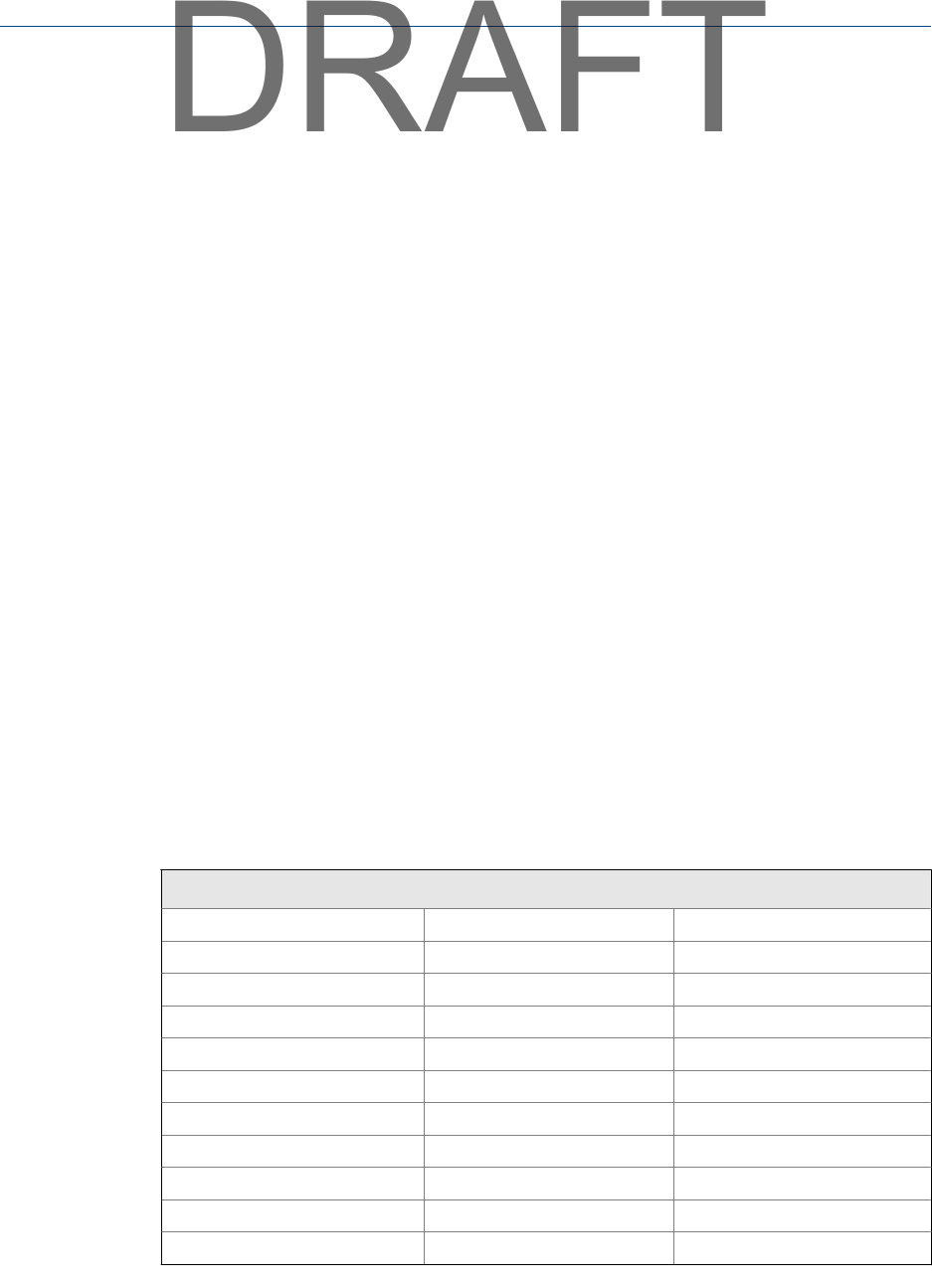
PeakVue technology lets you find bearing or gear defects earlier than other
measurements. PeakVue technology removes normal vibration signals and captures the
actual amplitude of high-frequency impacts from bearing or gear defects. Bearing defect
frequencies appear in the PeakVue spectrum at their fundamental frequencies and
harmonics. The peaks are non-synchronous. Gear defects appear as peaks at the gear’s
shaft turning speed frequency and harmonics. The amplitudes in PeakVue data may be
very low.
PeakVue technology passes the input signal through a band-pass or high-pass filter and
samples with the peak detector. PeakVue technology allows numerous pre-defined
maximum frequency values.
PeakVue waveform data is corrected so that all peaks in the data display on the positive
side of the waveform. Trending of the G's Peak to Peak waveform value is the most
important parameter to trend on a PeakVue measurement to determine fault severity.
Enabling PeakVue technology
Use PeakVue technology from the Bearing/Gear Analysis - PeakVue Analysis Expert or by
enabling it from Manual Analyze for a measurement. Use an accelerometer to collect the
data.
The key settings for acquiring PeakVue data
• Filter - The high-pass filter should be greater than or equal to the Fmax, and it
defaults to 1000 Hz for machines greater than 600 RPM and 500 Hz for machines
less than 600 RPM.
• Fmax - Based on the highest fault frequency.
• Averages - The number of averages to collect. One average is recommended.
• Lines of resolution (LOR) - Capture five or more periods of lowest fault frequency.
PeakVue frequency ranges
Frequency ranges
1 Hz 50 Hz 625 Hz
2 Hz 64 Hz 800 Hz
4 Hz 80 Hz 1 kHz
5 Hz 100 Hz 1.25 kHz
8 Hz 125 Hz 1.6 kHz
10 Hz 160 Hz 2 kHz
16 Hz 200 Hz 2.5 kHz
20 Hz 250 Hz 4 kHz
25 Hz 320 Hz 5 kHz
32 Hz 400 Hz 8 kHz
40 Hz 500 Hz 10 kHz
Analyze and Advanced Analyze
103
DRAFT