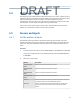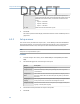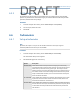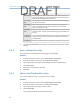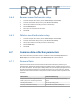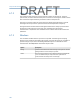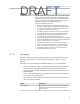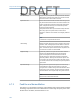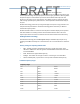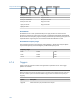User's Manual
Table Of Contents
- Home
- Contents
- CSI 2140 Machinery Health Analyzer
- Introduction to the analyzer
- Transfer files with CSI 2140
- AMS Machinery Manager Data Transfer
- AMS Machinery Manager Standalone Data Transfer application
- Communication setup
- Routes and jobs
- Load a route from AMS Machinery Manager into the analyzer
- Load multiple routes from AMS Machinery Manager to the analyzer
- Load a Balance job from AMS Machinery Manager into the analyzer
- Dump a job from the analyzer to AMS Machinery Manager
- Dump a route from the analyzer to AMS Machinery Manager
- Dump a route or job from the analyzer to a folder on a computer
- Analyzer firmware and programs
- Screen captures
- Splash screens
- Printing
- Route
- Route overview
- Manage routes
- Set data collection and display parameters
- Set the plot type for collected data
- Enable or disable Point Advance to automatically move to the next measurement point
- Set High Frequency Detection averages
- Set the route data storage mode
- Set the overlap
- Set the plot type for live data
- Set the overall mode
- Set the integrate mode
- Enable or disable multi-channel group data collection
- Display a summary of data collected for grouped measurement points
- View or hide warning alarms on the Route Data Collection screen
- Restore default values for route data collection and display parameters
- Override the sensor setup for a route
- Enter new speed or load for a measurement point
- Tachometers
- Multiple inputs and measurements
- Collect route data
- Notes
- Plot data
- Run Analyze to collect data for a route measurement point
- View the measurement point setup and history
- Route reports
- Plots
- Analyze and Advanced Analyze
- Analyze overview
- Manage jobs
- Job Setup
- View all saved Analyze jobs
- Create an Analyze job
- Open a saved Analyze job
- Change the job ID
- Edit the equipment ID and description in a job
- Edit the measurement ID and description in a job
- Add a measurement
- Delete a measurement
- Delete data from the current measurement point
- Save a job to equipment in a route
- Set display parameters
- Multi-input measurements
- Sensors and inputs
- Tachometers
- Common data collection parameters
- Collecting data using an Analysis Expert
- Recommended uses of Analysis Experts
- Enable or disable the help text in the Analysis Experts
- High Frequency Analysis
- High Resolution Analysis
- Bearing/Gear Analysis - PeakVue
- Low Frequency Analysis - Slow Speed Technology
- Turning Speed Detection
- Laser Speed Detection
- Bump Tests
- Bump Test Equipment Off
- Bump Test Equipment Running
- Coast Down Peak Hold
- Coast Down Peak and Phase
- Rotor Bar Test Motor Current
- Order Tracking
- Synchronous Analysis
- Synchronous Analysis and Synchronous Averaging
- Orbit Plot
- Cross Channel Amplitude/Phase
- Collect data using Manual Analyze
- Listen to live vibration data in Analyze
- Redo a measurement
- Store data to a route or a job
- Review collected data
- Print an Analyze plot to AMS Machinery Manager
- Print a plot to a memory card
- Reset Analyze defaults
- Advanced Transient
- ODS/Modal
- ODS/Modal overview
- Manage jobs
- Sensors and inputs
- Tachometers
- Set up the plots
- Set up the job
- Collect ODS/Modal data
- Display the data for a measurement point
- Print an ODS/Modal plot to AMS Machinery Manager
- Print an ODS/Modal plot to a memory card
- Balance
- Balance overview
- Manage jobs
- Job Setup
- Sensor Setup
- Measurement Plane Setup
- Weight Plane Setup
- Acquire Data
- Balance correction
- Trim run
- One-run balance job
- Notes
- Balance summary reports
- Review balance data
- Manually enter balance job data
- Calculator Mode
- Determine another location to place weights
- Combine multiple weights on a rotor
- Calculate a new balance solution to use only the available weights
- Calculate weight placement using static and couple components
- Estimate trial weights
- Calculate weight location around the outside rotor circumference
- Calculate new balance solution to use only available locations and weights
- Amplification Factor
- Convert magnitude or frequency values to a different measurement unit
- Tips and additional information
- Balance accessories
- Technical specifications
- Glossary
- Index
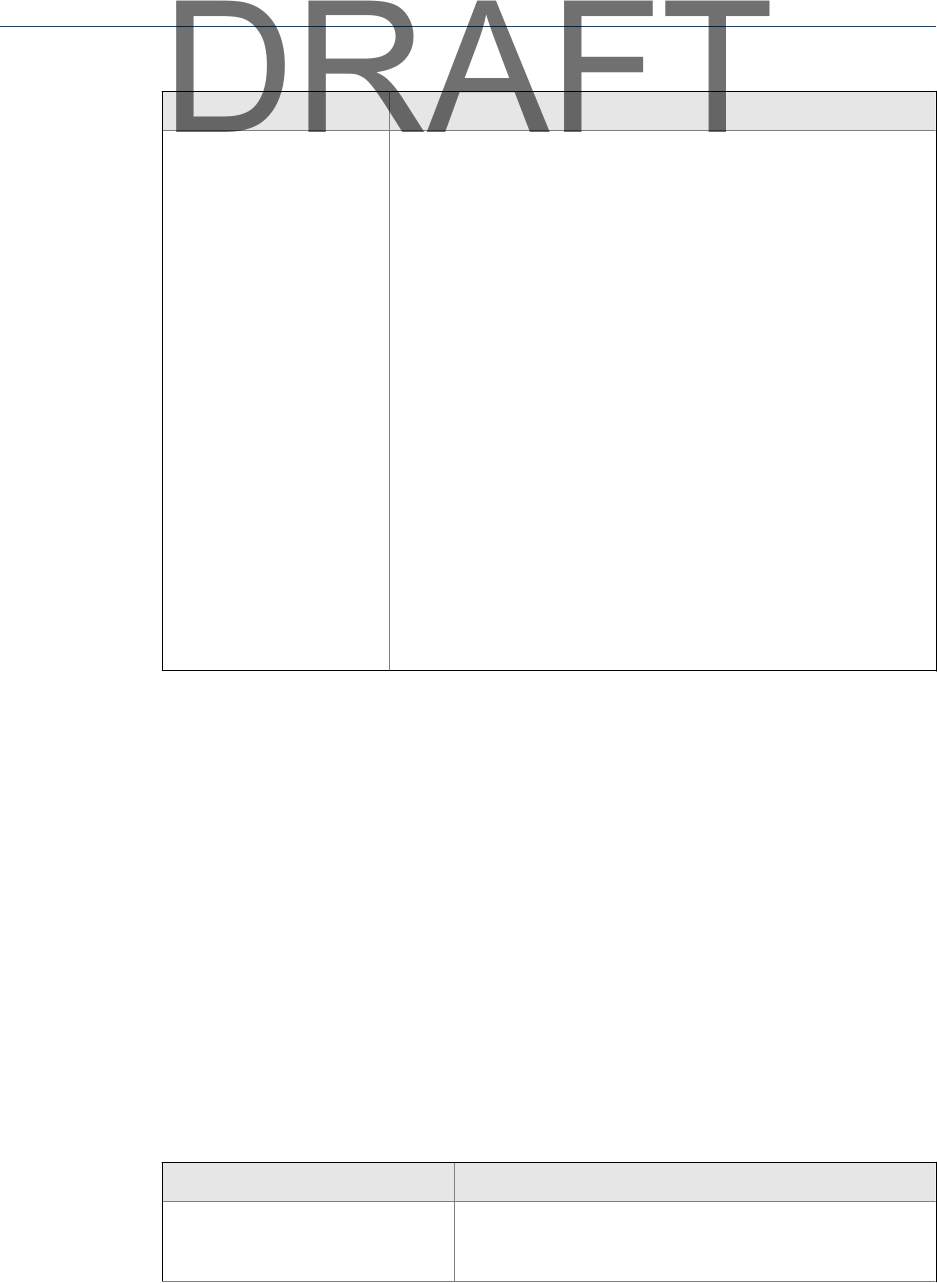
Option Description
Force/Exponential The Force/Exponential window is the default for Impact mode. Impact
testing normally requires two window types. The analyzer applies a
Force window to the hammer channel, and an Exponential window to
the response channel. The Force/Exponential window automatically
applies these window types to the appropriate data.
Configure the following parameters.
• Start Time - Should be equal to or slightly less than the percent
pre-trigger in the Set Trigger menu. Recommended default values
are 10 percent for Pre Trigger and 9 percent for Start Time, until
other window parameters are determined.
• Force Width - The duration of the force signal as a percent of the
overall sampling time. It requires initial test measurements to
determine the actual force duration relative to the overall
sampling time. Recommended value is 10 percent.
• COS Taper - Reduce leakage and smooth the leading edge of both
the Force and Exponential window and the trailing edge of the force
window. 10 to 20 percent is recommended.
• Expo Decay - The value when amplitude has decreased by 1/e,
where e = 2.7182, which should occur at 1/4 of the total time
record. A value of 20 to 25 percent is recommended, and 98
percent is the maximum. Enter 0 to prompt the machine to
automatically calculate a decay value.
6.7.4 Averaging
Averaging minimizes the effect of random variations or noise spikes in vibration signals.
When you measure vibration, several spectra are averaged to produce an average
spectrum.
Depending on your measurement/mode in Manual Analyze, you can set the following:
• Number of averages to collect - Set the number of averages the analyzer acquires.
• Acquisition mode - Select Monitor mode to view live spectral data similar to a
spectrum analyzer. In Monitor mode, the spectrum is instantaneous unless you use
Peak Hold Average.
• Live plot - Select Instant Spectrum or Average Spectrum to view the last measurement or
the average of all the measurements.
• Type of average - Set the method to calculate the average. The sections below list
the type of averages available.
Option Description
Normal Average Add the power in each frequency line and divide by the
number of averages. Normal Average is suitable for most
measurements.
Analyze and Advanced Analyze
101
DRAFT