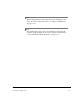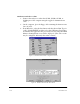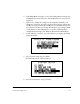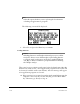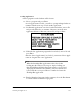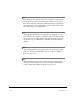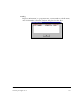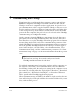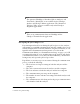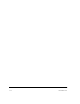User Manual
1-28 Read This First
Communicating with UltrMgr
Transferring jobs to and from the host computer requires 4.40 and later
RBMware compatible UltraMgr’s UltraCom software module and the
UltraSpec 8215/8225 compatible analyzer application. A special 25-to-9
pin communications cable is supplied with the UltraSpec analyzer to con-
nect the analyzer to the host computer. Connect the male end of this cable
to the serial port on top of the analyzer and the female end to the COM
port on the host computer (the port to be used is selected in the UltraMgr
communication port configuration menu).
On the computer, from the RBMware main menu, select the Corrective
Jobs button, select the Setup/Communications Tab, Selective Corrective
Data Transfer to access the UltraMgr’s UltraCom program. Select Commu-
nication Setup under Tools, and set the communication parameters. Con-
sult the UltraMgr User’s manual for more information on these parameters.
Select the optional UltraMgr module for the UltraSpec analyzer applica-
tion. On the analyzer, select the Utility, select Communications, select
Communications Setup, and the communications parameters. See “Com-
munications Setup” on page 2-22 for more information about these param-
eters.
Note
The baud rate and stop bit set in the analyzer and in the
UltraMgr module must match each other.
To establish communications between the analyzer and the computer, on
the analyzer select Utility, select Communications, and select Host PC
Load/Dump. At this point, the analyzer is waiting on the computer to start
the transfer by selecting either the “Upload Jobs to Database”, “Download
Jobs to Analyzer”, “Download a Default Job”, or “Download Tolerance
Table” option in the UltraMgr Application program.
When communication is established, the number of jobs stored in the ana-
lyzer will be displayed. The jobs will then be transferred followed by a sum-
mary of the transfer process.