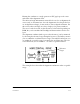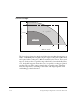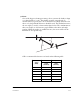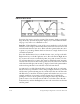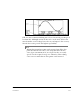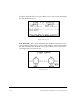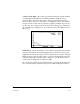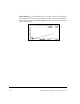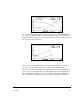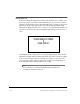Manual Chapter 5
5-34 Using UltraSpec Alignment - General Overview
Additional Data Detail
4
For users who want to view the acquired data in more detail, pressing the
Page Down key when the dual plot is displayed (see “Dual Tolerance Plot”
on page 5-28) will access additional screens.
Sine Fit – When Dual Pass or one of the sweep methods is used, the dual
Sine Fit screen is displayed first. Points which are shown as boxes have been
included in the fit to the sine curve. How well these points fit the sine curve
is given as a percentage. Points which are shown as a single dot have been
excluded from the fit.
Press the Alt/Left Arrow key to edit the left sine curve, and press the Alt/
Right Arrow key to edit the right sine curve. Press the Left or Right Arrow
key to move the cursor to individual points (one point at a time). Use the
Up or Down Arrow key to move the cursor to individual points 10 points
at a time. The measured values for the point selected by the cursor is shown
at the bottom of the plot. An asterick (*) displayed next to the point number
indicates that point has been excluded or deleted from the fit.
A point may be excluded from the fit by placing the cursor over it (using
the Arrow keys to position the cursor) and pressing the Delete key. The box
will become a point indicating it is not considered in the curve fit. Press the
Alt/Delete key to undelete all deleted points and refit the sine curve to its
original condition. A previously excluded point may be included by
placing the cursor over the point and pressing the Insert key. Each time a
point is removed or added the sine fit will be recalculated. Press the Alt/
Left Arrow key and the Alt/Right key to move the cursor between the first
and last points.