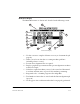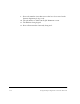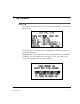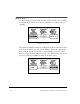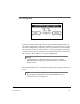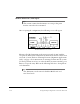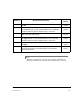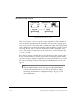Manual Chapter 5
5-14 Using UltraSpec Alignment - General Overview
Press the Up Arrow or Down Arrow to highlight one of the following three
selections. Press Enter to accept.
(1)·· Abort, Do Not Clear – returns you to the Define Job menu with no
changes to the job.
(2)·· Readings & Notes Only – causes all job alignment reading sets (up to
20) and notes (up to 40) to be erased. The information in the Job
Definition section will remain unchanged. You will be returned to the
Define Job menu after the Readings have been cleared.
If a job is received from UltraMgr and the only things changed during the
alignment job are the alignment readings and notes, the new job will be
dumped directly back to the proper Station and Machine.
(3)·· Clear the Whole Job – causes all alignment readings, notes, machine
moves, machine distances, and job definition fields to be erased. You
will be returned to a blank Define Job menu after the Job has been
cleared.
Note
The menu items Job #, Mach ID, Mach Desc, Station, and
Coupling are used for documentation purposes and for identi-
fication within UltraMgr.
User:
An alphanumeric, 3-character field to identify who performed the
alignment job (see “Alphanumeric Keys” on page 2-15). Normally, it will be
the user’s initials.
Job #:
You can select up to 10 characters to name the job (job name must
be furnished to save the job – a job cannot be saved with a blank Job#). The
Job# gives the job a unique identification; it can be tied to a work order
number, etc.
If the job is defined within the analyzer, it will be dumped to UltraMgr as
an Unassigned job. After the dump is complete, the job should be assigned
to its machine. The Mach ID, Mach Desc, and Station will be modified to
match their assignment within UltraMgr.
If no machine or station exists (in the UltraMgr database), they can be cre-
ated after the job has been dumped. You can then complete the job assign-
ment.