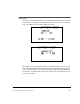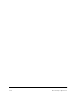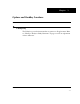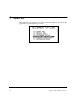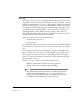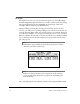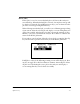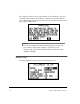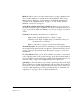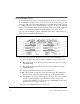Manual Chapter 1
3-3
Options Key
Store Job
All data are stored to a user specified job number. This selection stores the
current job in the stored job area. If the job is stored successfully, a screen
will appear stating that it was a success. Also displayed on this screen is the
amount of “Free memory” (in bytes) available in the analyzer. Press Enter
to continue and return to the program’s main menu. If you attempt to store
a job that has the same job number as one already stored, you will see a
“Warning Duplicate Job # Found” message giving you the chance to
change the job number if the job in storage should be kept. If you want to
overwrite the stored job. Press Enter to continue.
Jobs can reside in two areas in the analyzer, the
• current (active) job area, or
• stored job area.
The current job is the active job in the analyzer and can be totally modified
to suit your needs. You can only have one job at a time in the current job
area.
Before being transferred to the computer for storage via UltraMgr, jobs
must be stored in the stored job area. The number of jobs which can be
placed in the stored job area will vary depending on what other applica-
tions are loaded in the UltraSpec analyzer, as well as what data the other
applications have stored.
There are two ways to place a job in the stored job area:
• Define it on the analyzer and use the Store option, or
• Load it from the host computer using UltraMgr.
Note
Depending on the amount of memory available in the analyzer
and the type of alignment data (e.g., 4 point or Auto Sweep)
being stored in the alignment job it is possible to store up to a
maximum of 100 alignment jobs in the analyzer.