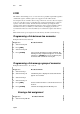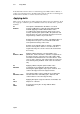User`s guide
Using STORE STORE
Spark
9-
4
Storing to the first active playback device
The example below modifies the memory active on crossfader A. The STORE STORE
mode is, Store to the first active fader toggled to Yes.
Keypresses Results/Comments
1. Assign a memory or a group to A:
Press [MEMORY] [#] [A]
To assign a group: select
channels/spots and assign values,
then press [A]
The memory number is displayed in the LED
display for fader A.
grp
is displayed for a
group assignment.
2. Select channels and spots for
modification.
3. Assign intensity and parameter
values.
4. Press [STORE]
The STORE STORE window opens. The
assignment on fader A is displayed on a blue
field. The message
Are you sure?
is
displayed.
5. Press [STORE]
The window closes and the editor is stored, in
this example, to the assignment on A.
Storing to the all playback devices
The example below modifies the memory active on crossfader A, on controller 6, and
controller 10. Each assignment includes channel 100. The STORE STORE mode, Store to
the first active fader is toggled to No.
Keypresses Results/Comments
1. Assign a memory to A: Press
[MEMORY] [#] [A]
Assign memories to controllers:
Press [MEMORY] [#] [ASSIGN]
[SK 6] [MEMORY] [#] [SK10]
The memory number is displayed in the LED
display for fader A. The LEDs for controllers 6
and 10 is red and the assignment is appears
on the controller display.
2. Make sure that the faders for A,
controller 6, and controller 10 are
at 100%.
3. Select channel 100 and assign
intensity.
4. Press [STORE]
The STORE STORE window opens, showing
the assignments on A, controller 6, and
controller 10 on a red field.
5. Press [STORE]
The window closes and the editor is stored to
all assignments displayed in red.